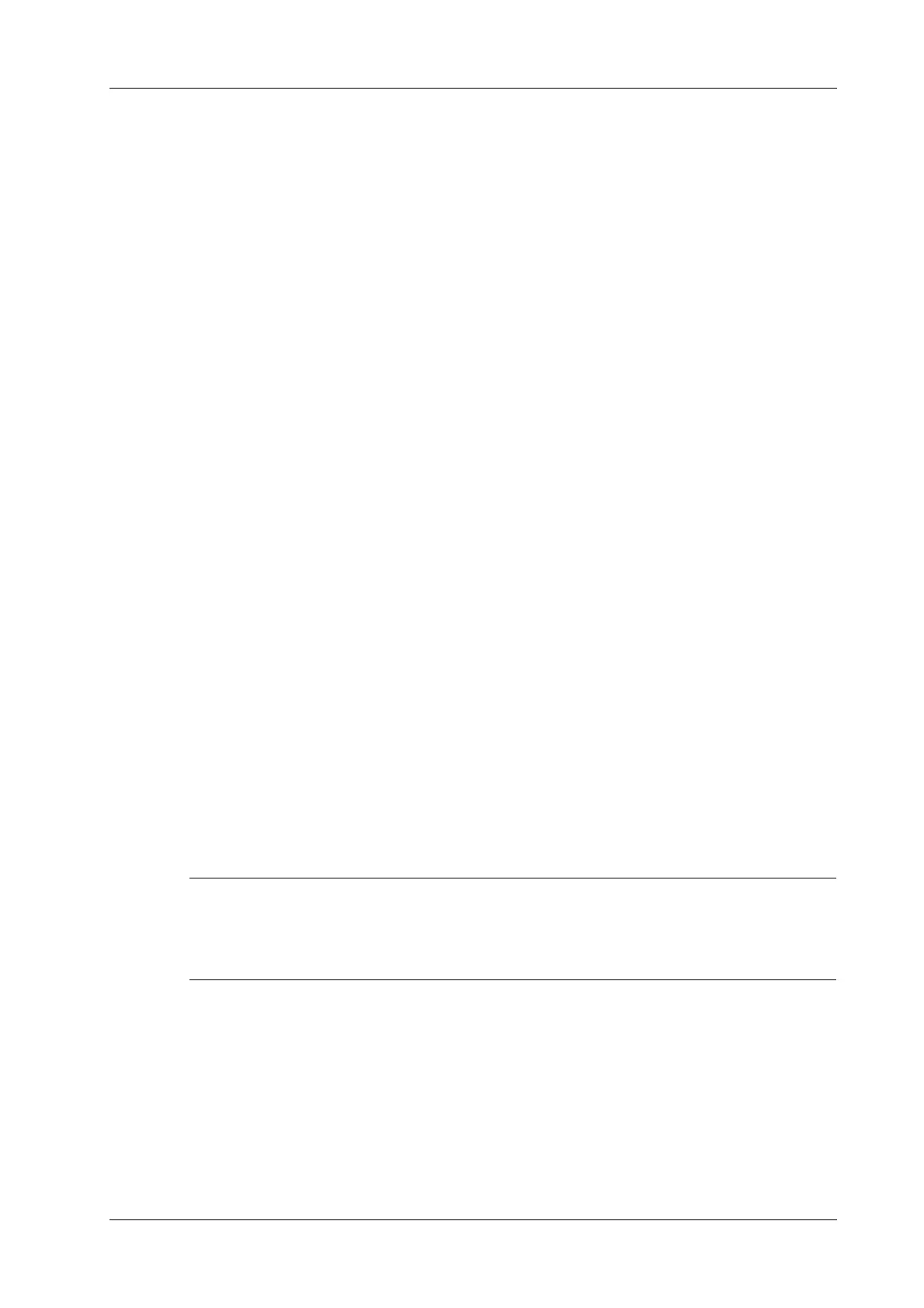14 DICOM/HL7
Operator’s Manual 14 - 5
After setting the DICOM query/retrieve server, you can perform the query/retrieve function in the
iStation screen.
1. Tap [iStation] to enter iStation screen.
2. Tap [Query/Retrieve] to open Query/Retrieve screen.
3. Select the server (both the source and the destination).
4. Enter the query information, such as Patient ID, Patient Name, Accession #, Exam Date or key
words.
Tap [Clear] to empty the entered query information.
5. Tap [Query]. The system performs the query and lists the results in the patient (source) list.
You can perform further queries based on the results by entering new query information.
6. Select patient records according to the actual situation.
7. Tap [Retrieve] to retrieve the patient records in the DICOM query/retrieve server to the local
machine.
8. Tap [Done]. The retrieved patient records are listed in the iStation screen.
14.7 DICOM Media Storage
Patient data in the ultrasound system can be saved on external media in DCM format, while DCM
files can be accessed in the ultrasound system.
14.7.1 Media Storage
Perform the following procedure:
1. Select patient records in the iStation screen.
2. Tap [Send To] in the menu which appears to open the dialog box.
3. Select the destination to “DICOMDIR” and DICOM Format as well as compression mode.
You can select to delete the exam or the image after the backup, and select to hide patient
information.
4. Tap [OK]. The image from the current exam is sent to the external storage media in DICOM
format.
If the backup is successful, a tick will appear in the Backup list in the iStation screen. If not,
there will be no tick.
There must be no DICOMDIR/DCMIMG/IHE_PDI files on the external storage media of the same
name as the one being backed up. Otherwise, the backup cannot proceed. Ensure there is enough
storage space, or the backup may fail due to shortage of space.
14.7.2 Media review
Perform the following procedure:
1. Connect the external media with DCM files to the system.
2. Select the data source in iStation screen, and the visible data will be shown.
3. If there are several types of data on the media, the system will ask you to select the format.
Then, tap [DICOMDIR].
