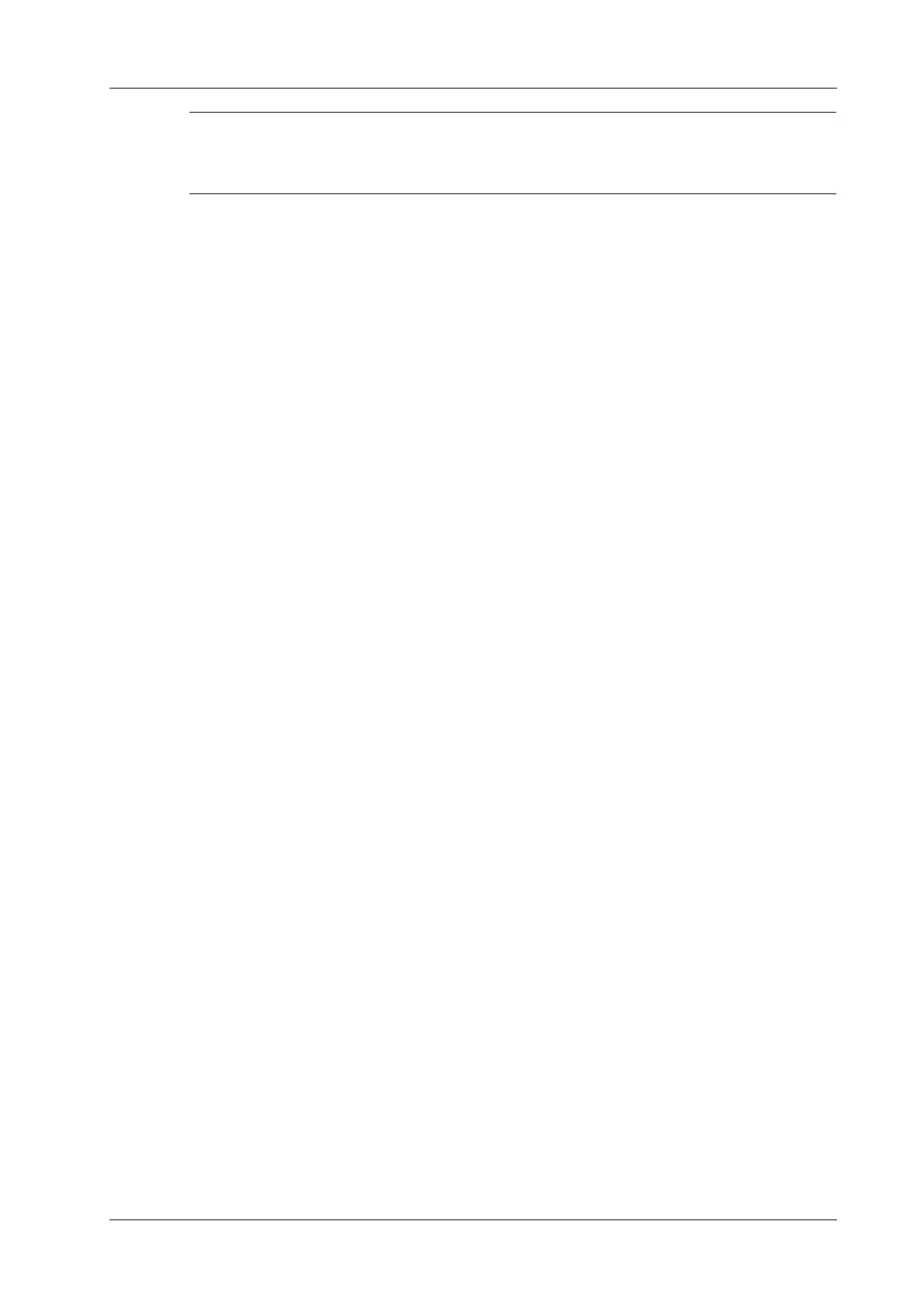6 Image Acquisition
Operator’s Manual 6 - 7
In Power mode, the acoustic power is synchronous with that of B mode. Adjustment of the depth to
the B mode image will lead to corresponding changes in Power mode image.
6.4.1 Power Mode Image Scanning
Perform the following procedure:
1. Select a high-quality image during B mode or B + Color scanning, and adjust to position the
area of interest in the center of the image.
2. Tap [Power] on the right side of the operating panel to enter Power mode.
3. Change the size and position of the ROI.
– Tap the corner of the ROI and drag to change the size.
– Tap inside the ROI box and drag to change the position.
4. Tap [Image] to open the image menu. Adjust the parameters to optimize the image.
6.4.2 Power Mode Image Parameters
Because both are based on Doppler color imaging, the adjustments of Power mode are same with
these of Color mode’s. Hence, only the adjustments of Power mode are introduced.
Power Gain
Refers to the overall sensitivity to flow signals, and this function is used to adjust the gain in Power
mode. The real-time gain value is displayed in the image parameter area.
Color Map
This feature indicates the display effect of power image. The maps in Power mode image are
grouped into two categories: Power maps and Directional Power maps.
• The Power maps provide information of blood flow, which are highly sensitive to the low-
velocity flows.
• The Directional Power maps provide information of flow direction.
Dynamic Range
This function is to adjust the transformation of echo intensity into color signal.
Increasing dynamic range will lead to higher sensitivity to low-power signals, thus enhances the
range of signals to display.
6.5 M
Mode
6.5.1 M Mode Image Scanning
Perform the following procedure:
1. Select a high-quality image during B mode scanning, and adjust to position the area of interest
in the center of the B mode image.
2. Tap [M] on the right side of the operating panel to enter M sampling line status, and drag the
sampling line to the desired position.
3. Tap [M]/ [Update] or double-click the sampling line to enter M mode. You can then observe
the tissue motion along with the anatomical images of B mode. During the scanning process,
you can also adjust the sampling line accordingly when necessary.
