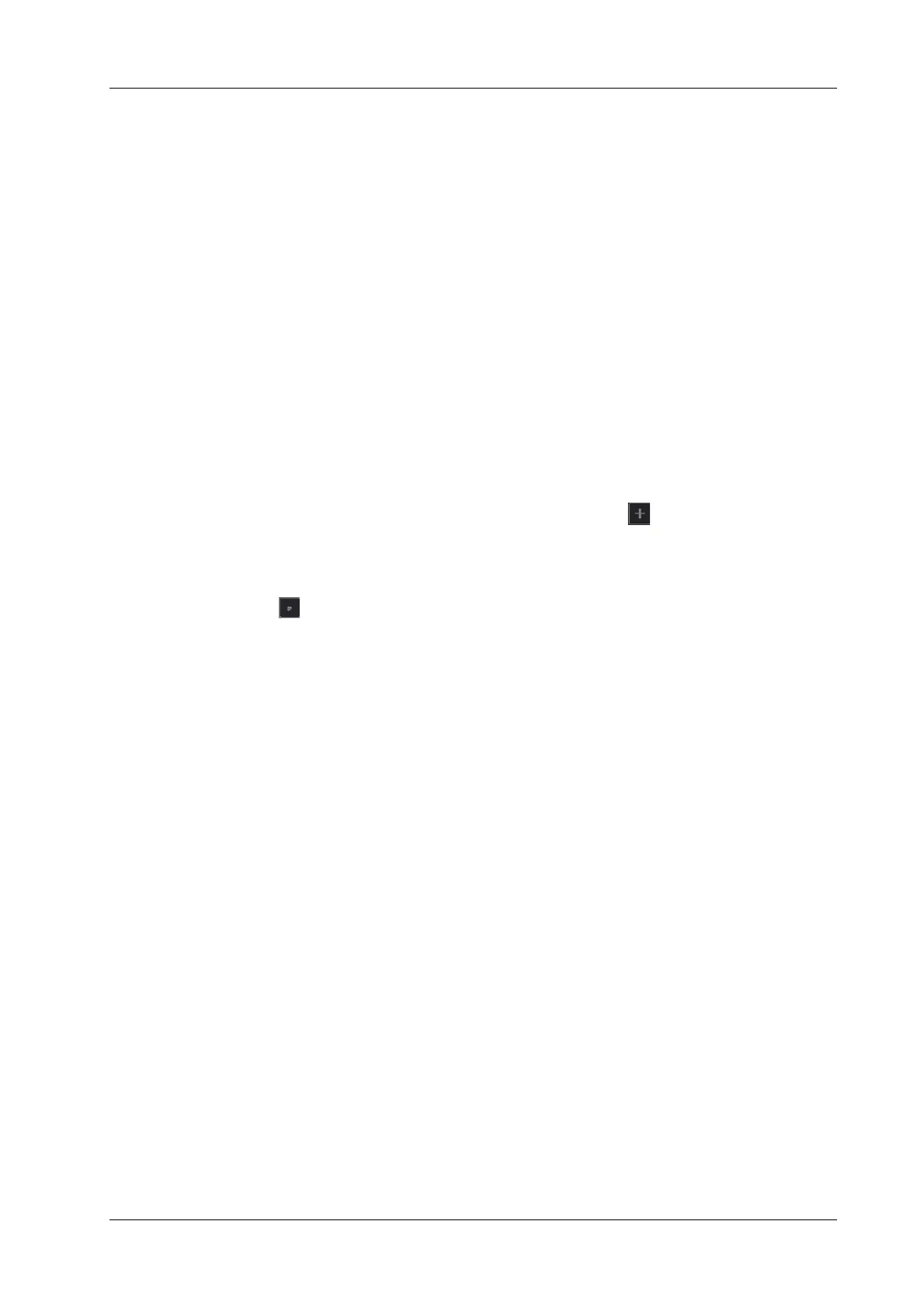4 Setup
Operator’s Manual 4 - 17
Setting Default Report Template
Perform the following procedure:
1. Select the exam mode.
2. Select the report from the report template list.
3. Tap [Default].
4. Tap [Save] to confirm.
4.2.3 Body Mark/Comment Preset
You can change the annotation menu for current exam mode. The comments in the library are
provided by the system or are user-defined ones.
In Body Mark preset page, you can change the body mark menu for current exam mode.
Here take comment preset as an example.
Perform the following procedure:
1. Add comments: directly enter user-defined comment texts, or select comment texts for the
annotation menu for current exam mode.
– Directly enter user-defined comment texts: tap in the field box besides “Custom”, enter
the text comment through the soft keyboard, and then tap . Then the directly-entered
comment will be added to the menu. Swipe downwards to see more comments.
– Select available items: First select a comment library in the drop-down list beside “Exam
Mode”, all available items will be displayed on the left.
Tap to add the item from system library on the left into annotation menu on the right.
2. Change position of the selected items:
– Tap an item on the right side box to make it highlighted in blue, and tap the desired
position to move the item to the position;
– Use directional buttons below to make the change.
3. Withdraw a comment or delete a user-defined comment:
– Withdraw an item in the annotation menu:
Select an item in annotation menu on the right, and tap to withdraw it.
– Delete a user-defined item in the annotation menu:
Select a user-defined item in the annotation menu on the right, and tap .
You can only delete the user-defined items rather than the items in the system library.
After a user-defined item is deleted, it will not be available.
4. After you customize comments, tap [Save] to confirm and exit the screen.
4.2.4 iWorks Preset
You can customize the protocols and views in the iWorks preset screen.
Protocol Management
• Tap to select the protocol in the list. The protocol type can be checked on the lower part. Check
to select applied exam modes in the “Exam Mode(s) applied to” column.
• Tap [Add Protocol] to create a new protocol. It can be customized.
• Tap to select a protocol in the iWorks list and tap [Copy]. A protocol named “XXX_Copy1” is
created with the copied views, which can be customized.
• Tap [Delete] to delete a user-defined protocol.
• Tap [Up] or [Down] to move the selected protocol.
