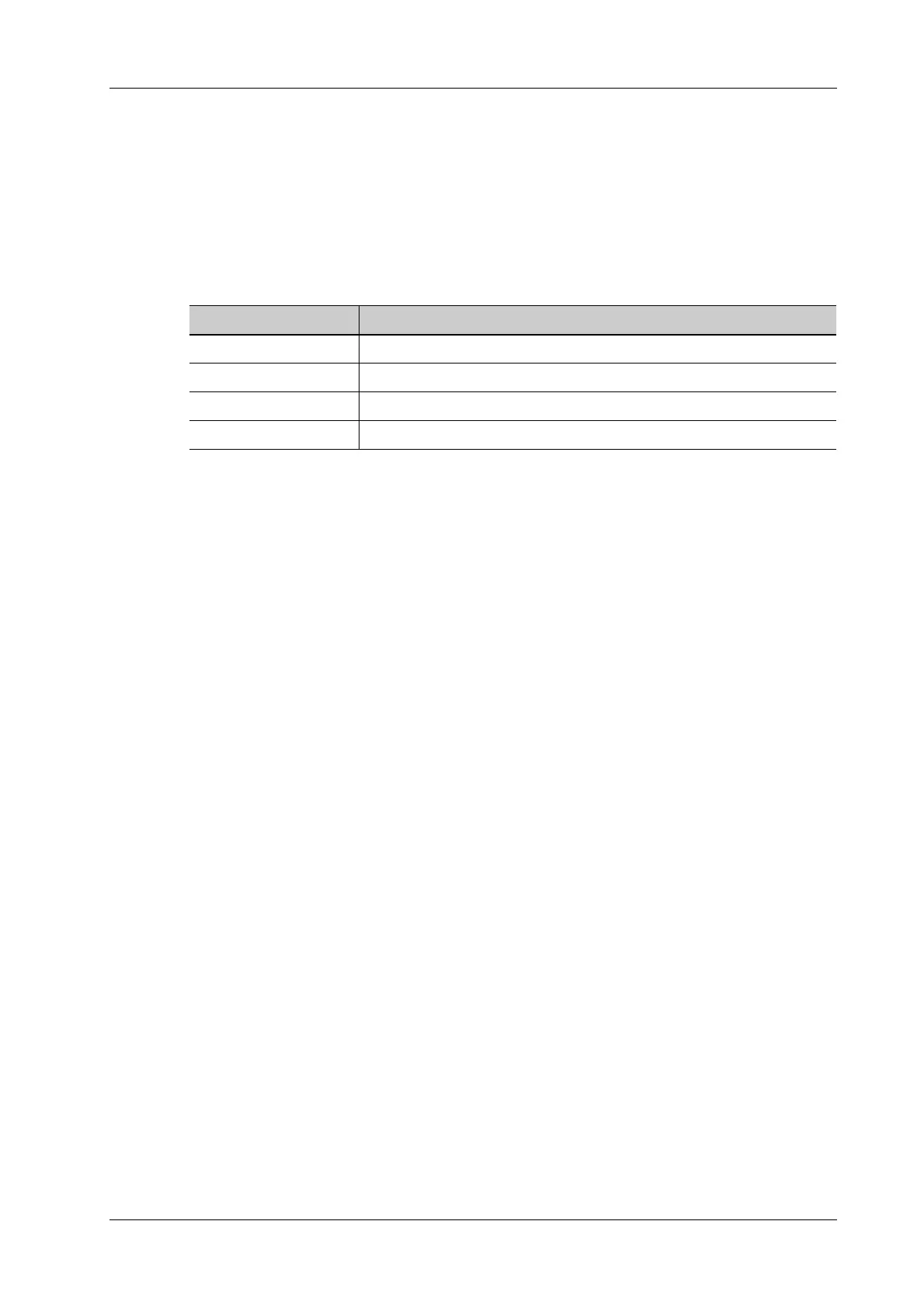4 Setup
Operator’s Manual 4 - 11
regular expression automatically, and if which is matched successfully, the scan item will
display the barcode by separators.
4.1.10 Peripheral Preset
This screen is used to set up the printer and image printing.
Print Setting
The printer settings are as follows:
Image Settings
Tap [Image Setting] to enter the page, you can set the brightness, contrast and saturation of image
printing, or you can use the default values.
Display
Tap [Display] to enter the page, you can set output resolution and range for the connected external
display.
4.1.11 Maintenance
The [Maintenance] function is designed for you to import or export user data, restore factory setting
and export log. You may also execute self-test and option installation/trial through the maintenance
menu. If you require other maintenance functions, please contact Mindray Customer Service
Department or sales representative.
Exporting Setup Data
This function is used to write all setup data of the system into a disk for backup. The format of the
data file is .PDP.
You can select the following types of preset data to export from the system:
• General module preset data: including “All Preset”, “Image Preset”, “iWorks Preset” and
“DICOM/HL7” data.
• Exam mode related preset data: including all image setting, comment and body mark setting
and measurement setting data.
Perform the following procedure:
1. Select the target module.
2. Tap [Export] to open the [Export Data] screen.
3. Select the path to save the data.
4. Select the exported file and type as PDP and tap [OK].
Importing Setup Data
This function is used to import the existing setup data to the setup data memory of the system. The
system will reset and operate according to the setup preferences that were imported.
Perform the following procedure:
Item Desciption
Add Service Tap to begin adding print services.
Remove Service Tap to delete the selected print service.
Rename Service Tap to rename the selected print service.
Property Preset print service properties.
