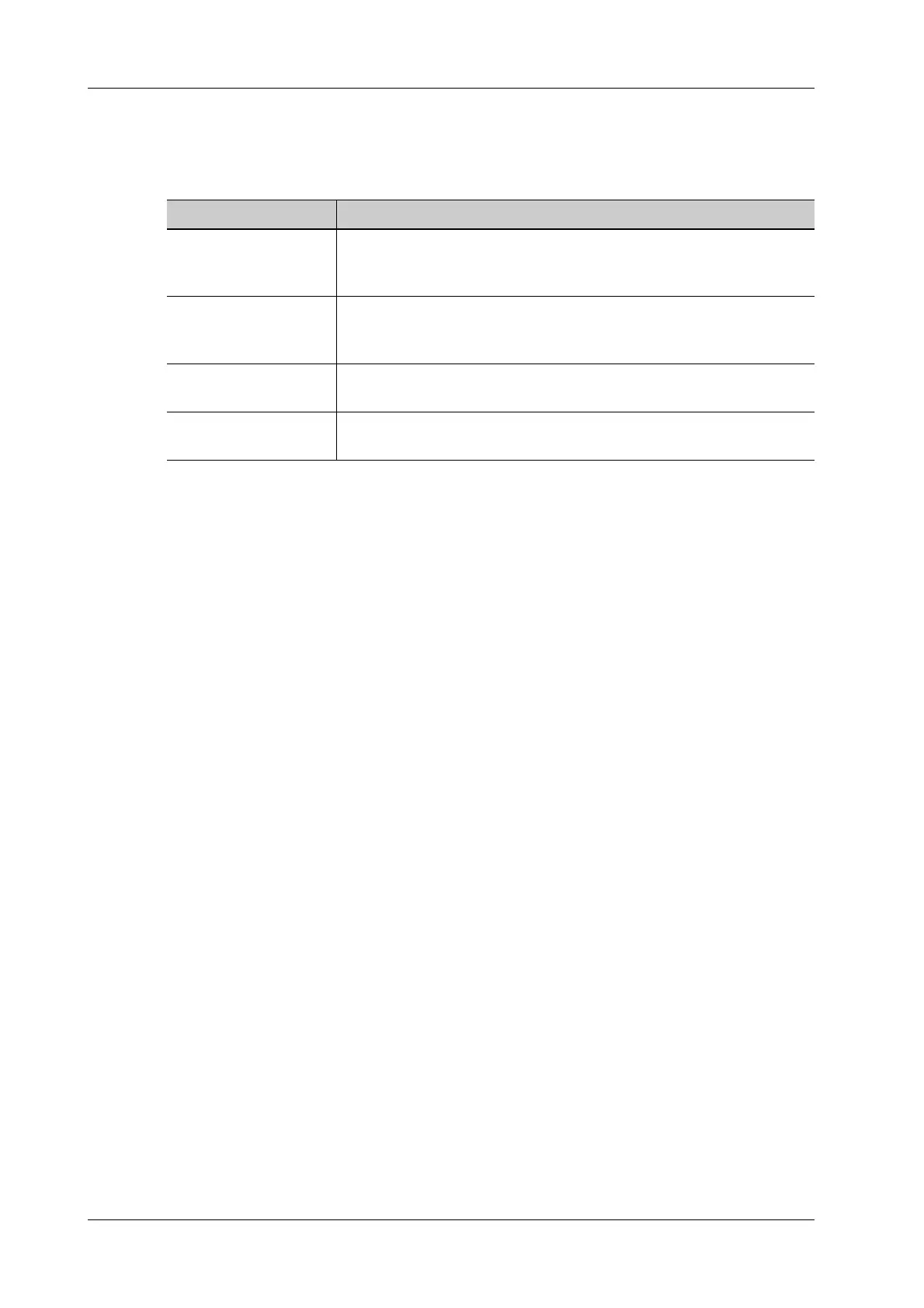17 - 4 Operator’s Manual
17 System Maintenance
17.1.2 Cleaning the peripherals
Do the cleaning maintenance according to your actual peripheral configuration; items which are not
configured can be skipped.
17.1.3 Checking the Probe
• Visually check to confirm that there are no cracks or expansion of the probe head.
• Visually check to confirm that there is no deterioration or erosion of the probe cable.
• Visually check to confirm that none of the connector pins are bent, destroyed or falling off.
17.1.4 Checking the Power Cable and Plug
Visually check to confirm that there are no wrinkles, cracks or deterioration, and no cracks or
expansion on the surface of the adapter.
Manually check to confirm that there is no looseness or rupture. The connection of the plug is
reliable.
17.1.5 Checking Appearance
Check if there are any cracks in the covers:
• Ultrasound system covers.
• Probe appearance.
• External appearance of the ECG lead.
17.1.6 System Hard Drive Backup
To prevent deterioration or loss of data stored in the system hard drive (including patient info data,
preset data, etc.), create a backup copy of the hard drive at regular intervals.
Content Description
Color and B/W video
printer
First wipe off dust or stain attached to the cover of printer with soft dry
cloth, then clean the inside of printer. Be sure to do the cleaning
maintenance according to the operation manual if necessary.
Graph / text printer First wipe off dust or stain attached to the cover of printer with soft dry
cloth, then clean the inside of printer. Be sure to do the cleaning
maintenance according to the operation manual if necessary.
Footswitch Use soft dry cloth with a little mild soap water to wipe off the dust or
stain attached to the pedals or cable of foot switch.
Barcode reader First use soft dry cloth to wipe off dust attached to glass panel of the
reader, then the dust or strain attached to cable and bracket.
