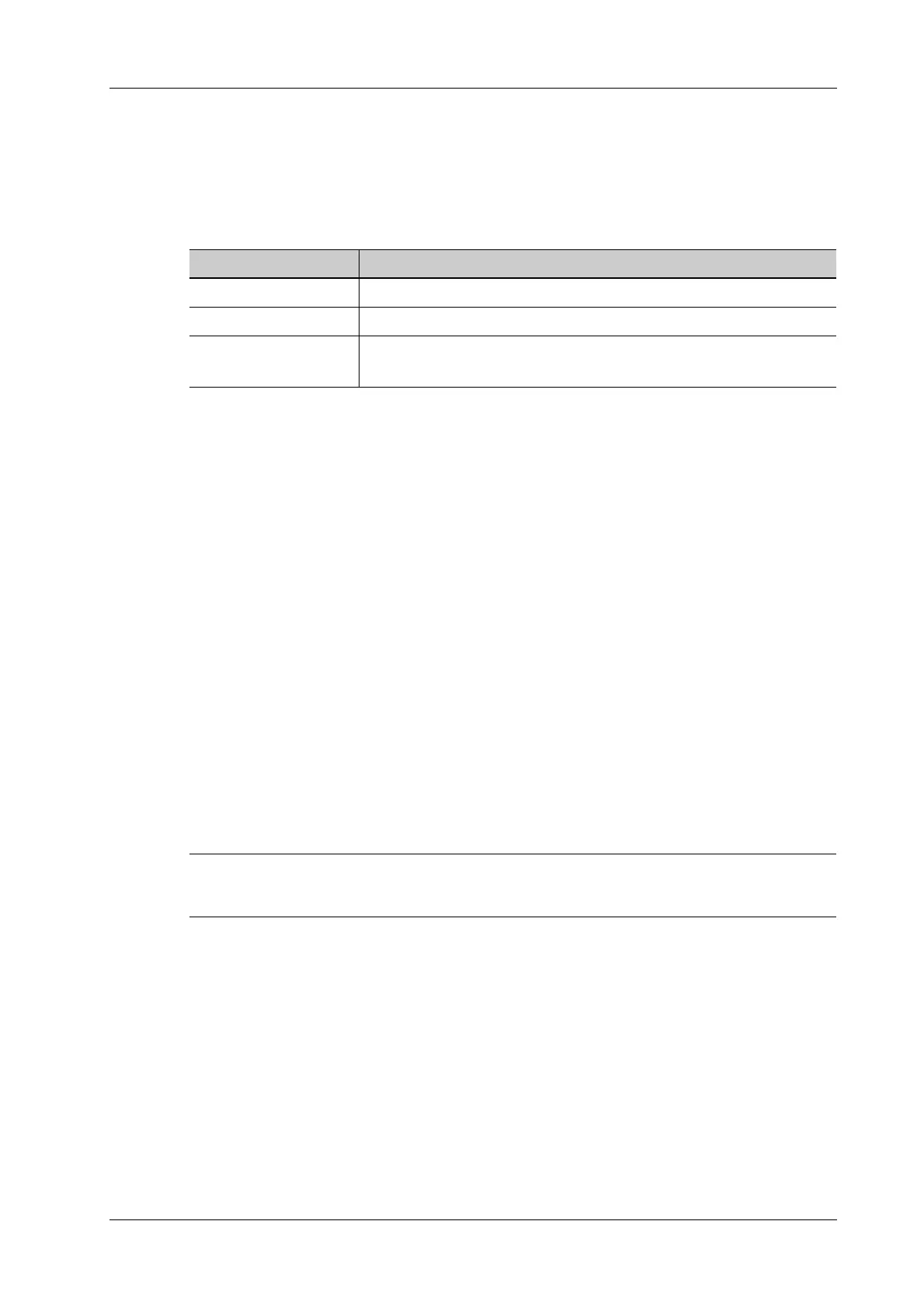4 Setup
Operator’s Manual 4 - 27
6. Select a worksheet in the right “Worksheets” column.
7. Tap [Save] to exit, and the system will shut down.
4.3.5 HIS Preset
Add a HIS Server
Perform the following procedure:
1. Before adding a server, please import the script.
To obtain the hospital script, contact the service engineer or sales representative.
a. Tap [Script Management] > [Import], select the path of the script.
b. Tap [OK] to import the selected script.
2. Input the information about HIS server, and select the corresponding script.
3. Tap [Add] to add the server to the device list.
Modify the HIS Server
Select a server in the device list:
• Modify the parameters in the upper part of the screen and tap [Update] to update the setting.
• Tap [Default] to set the selected server as the default.
• Tap [Delete] to delete the selected service in the service list.
Manage Script
Tap [Script Management] to enter script management screen to view all the imported script files.
Select a script file and tap [Delete] to delete it from the system.
The HIS server associated with the deleted script will be unavailable.
Item Description
Server Name The name of the service.
Script Select the valid script.
Server Address/User
name/Password
Input the Server address.
You should also input user name and password if needed.
