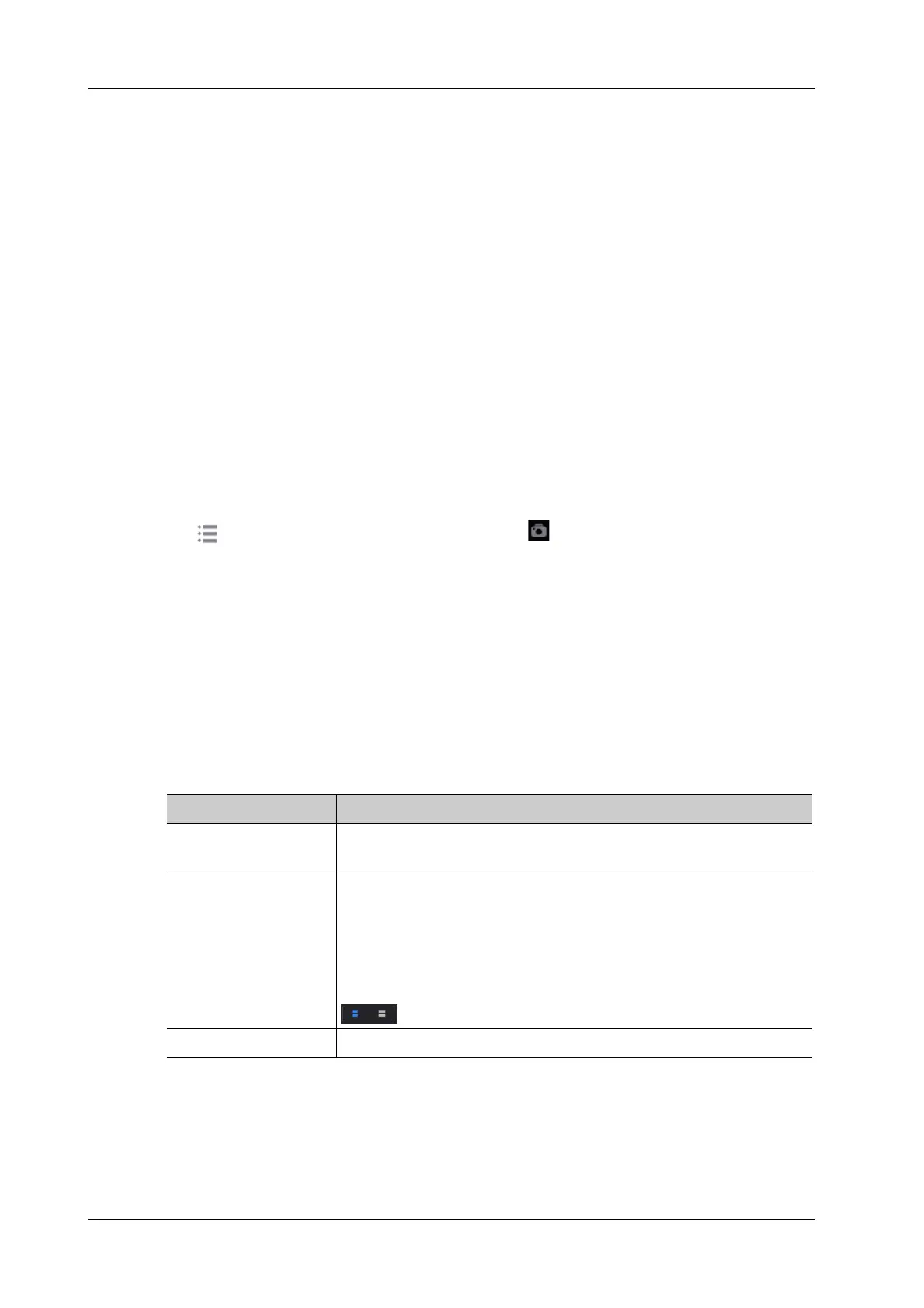13 - 2 Operator’s Manual
13 Patient Data Management
Single-frame file format, used to save the current screen, non-compressed format;
• JPG: Single frame export format.
• TIFF: Single frame export format
• Multi-medium files (AVI)
Multi-frame export format.
• DICOM files (DCM)
DICOM standard files format, single-frame or multi-frame format, used to record patient
information and images; you can only open DCM files to view rather than to edit.
13.1.3 Image Storage Setting
• Set the image size, see “4.1.2 General”.
• Set send/print image after end exam, see “4.1.2 General”, check “Sending/printing Image after
Ending Exam” in the Patient Management area. Then every time you tap [End], the system
will send images of the exam to the connected default DICOM server.
• Image/clip storage settings, see “4.1.2 General” in the Wihle Storing Image to Hard Disk area.
13.1.4 Saving Full Screen Images to the System
Tap in the top-right corner of the screen and select to save single frame image (full screen).
The image is saved in BMP format, you can check the image in Review screen.
13.1.5 Image Review and Analysis
You can review and analyze stored images (only refer to images stored in the system default path).
To review images
You can review all images stored in an exam, and send, delete or analyze the stored images.
Tap [Review]on the left side of the operating panel to enter Review screen or double-click the exam
in iStation screen. Images of the current exam and the current patient are displayed.
Controls on the Review screen:
Image Analysis
In image analysis status, you can view, zoom, perform image parameter adjustment and
measurements, add comments and perform cine (multi-frame) review for a stored image. The
operation steps are the same as those for real-time scanning. See the relevant sections for details.
1. To enter image analysis
Item Description
Patient tab Select [Patient] tab to review or edit the currently-selected patient
information.
Image operations [Select All]: tap to select all images in the thumbnail window.
[Deselect All]: after selecting [Select All], the button changes to
[Deselect All]. Cancel all selections by selecting [Deselect All].
[Send To]: tap to send the selected image to another location, DICOM
server, printer, etc.
[Delete]: tap to delete the selected image.
: Tap to change the layout.
Done Tap [Done] to exit Review.
