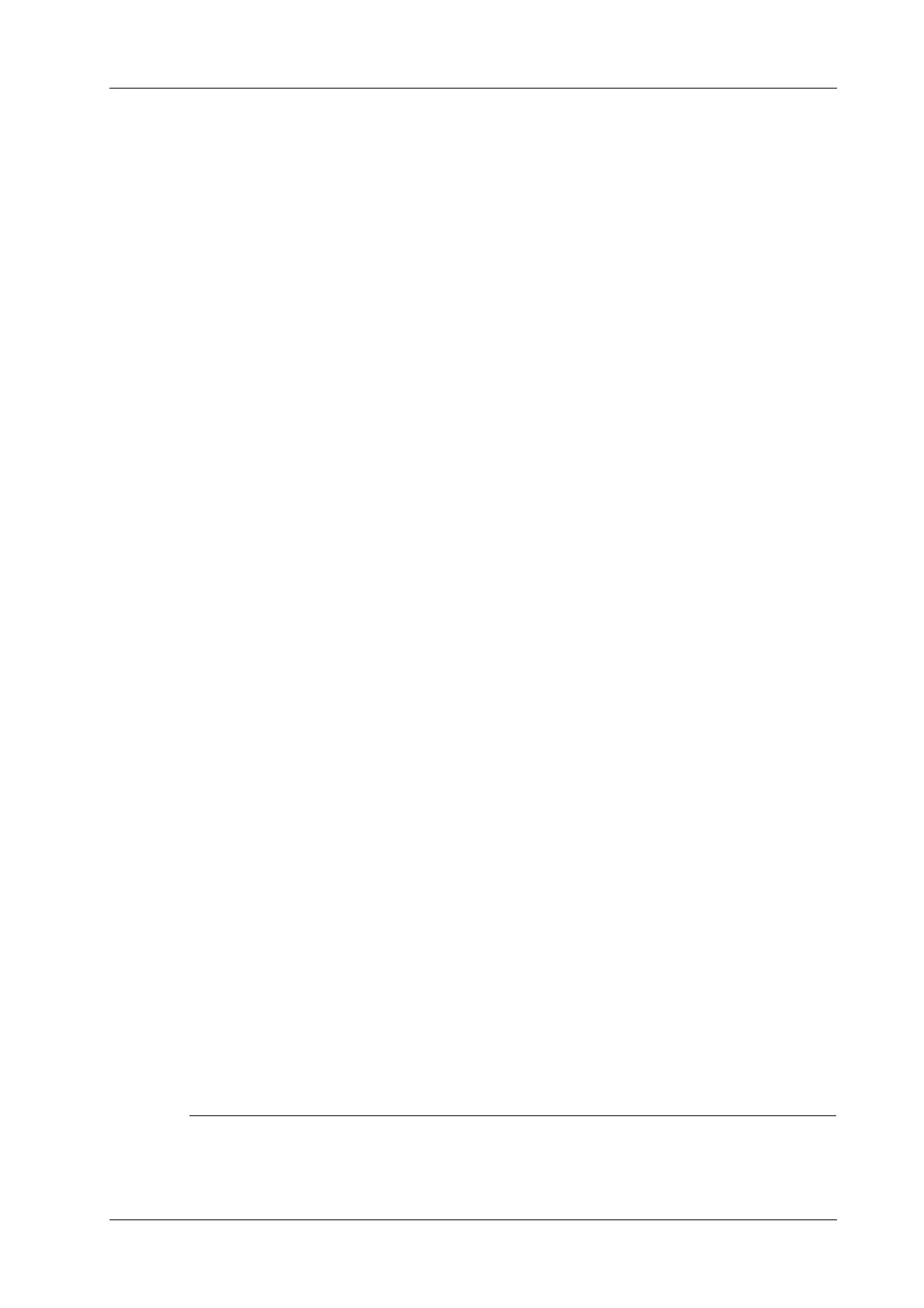4 Setup
Operator’s Manual 4 - 13
4.1.12 iVision
The iVision function is used to demonstrate the stored images. Image files are played one by one
according to file names (including system-relevant and PC-compatible format images).
Add the contents to be played and select demo mode.
Select an item in the list and tap [Start] (in the bottom-left corner of the screen) to begin the
demonstration.
Demonstration item
Demonstration items are image files in formats supported by the system. You can add exam data
from the patient database or system-supported image files and folders to the demonstration list. For
files and folders in the demonstration list, the images in the directory and subdirectory are played
one by one, and the system will automatically skip files that cannot be opened.
• [Add File]: to add files to the file list.
• [Delete]: to delete selected files or catalogs from the file list.
• [Export]: to export selected directories/files to external storage devices.
Interval
The system automatically plays all the image files in the list one by one.
The time interval between images played is the same and can be changed.
Repetition
You can choose whether to repeat the demonstration or exit after a demonstration is complete.
Exhibition
If the function is enabled, the system will play AVI/MP4 format files automatically.
4.1.13 Security
Drive Encryption/Secure Data Wipe
Encrypt the patient data stored in the hard disk. The system provides two encryption methods:
Factory Default and User Define.
• Factory Default: the system is in factory state by default.
• User Define: add a user-defined password.
Perform the following procedure:
1. Select [User Define].
2. If no patient data are stored in the hard disk, tap [Confirm], input the password and tap
[Confirm] to finish the password setting
If the patient data are already stored in the hard disk, the system will pop-up prompts, follow
the steps below:
a. Tap [OK].
b. Tap [Wipe] and operate according to the screen prompts to clear patient data.
c. Select [User Define] again, and tap [Confirm].
d. Input the password and tap [Confirm] to finish the password setting.
• If you want to switch to Factory Default, perform steps above again. The password is the same
as that of the User Define.
