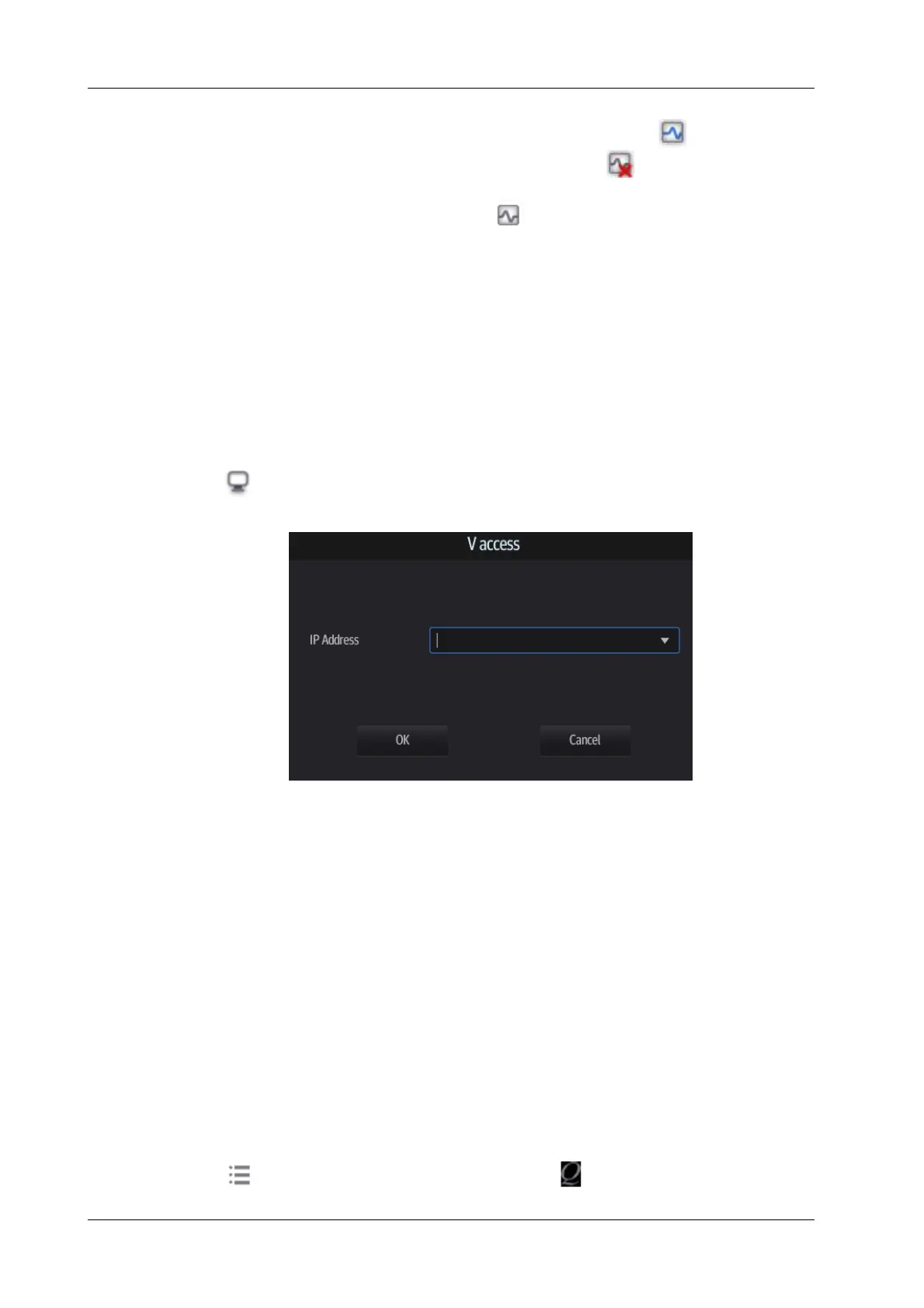13 - 8 Operator’s Manual
13 Patient Data Management
Task Status
• When there are tasks underway, the task management icon displays as .
• When tasks have failed, the task management icon displays as . Tap the icon to check the
reason for the failure.
• When the task management icon displays as , it means no task is underway.
Troubleshooting
If a serious error occurs, such as network disconnection or operation timeout, the system can try to
reconnect the network. The interval time and maximum retries can be set as desired. For details, see
“4.3.2 DICOM Service Preset”.
13.9 V-Access
The ultrasound system can be used to log on to a remote server to check or modify patient data on
the server.
Perform the following procedure:
1. Tap from the system tool bar in the top-right corner of the screen to enter the function.
2. The system brings up a dialog box for entering the IP address of the remote server.
3. Enter the IP address and tap [OK].
4. Log on with the server account and password.
5. Check the data transferred and carry out operations as necessary.
13.10 Q-Path
You can use the ultrasound system to check data on browser directly. After you have ordered
storage service of a network website service, you can check data using the website, authorized
account and password (provided by the service vendor).
Q-path is a network server provided by Telexy Healthcare Inc. for digital image storage. For details,
please contact Q-Path service provider.
For Q-path settings, see “4.3.4 Q-Path Preset”.
Perform the following procedure:
1. Set the DICOM storage server. For details, see “4.3.2 DICOM Service Preset”
2. Send stored images or worksheet reports from iStation/Review to the Q-Path server.
3. Tap in the top-right corner of the screen and select .
