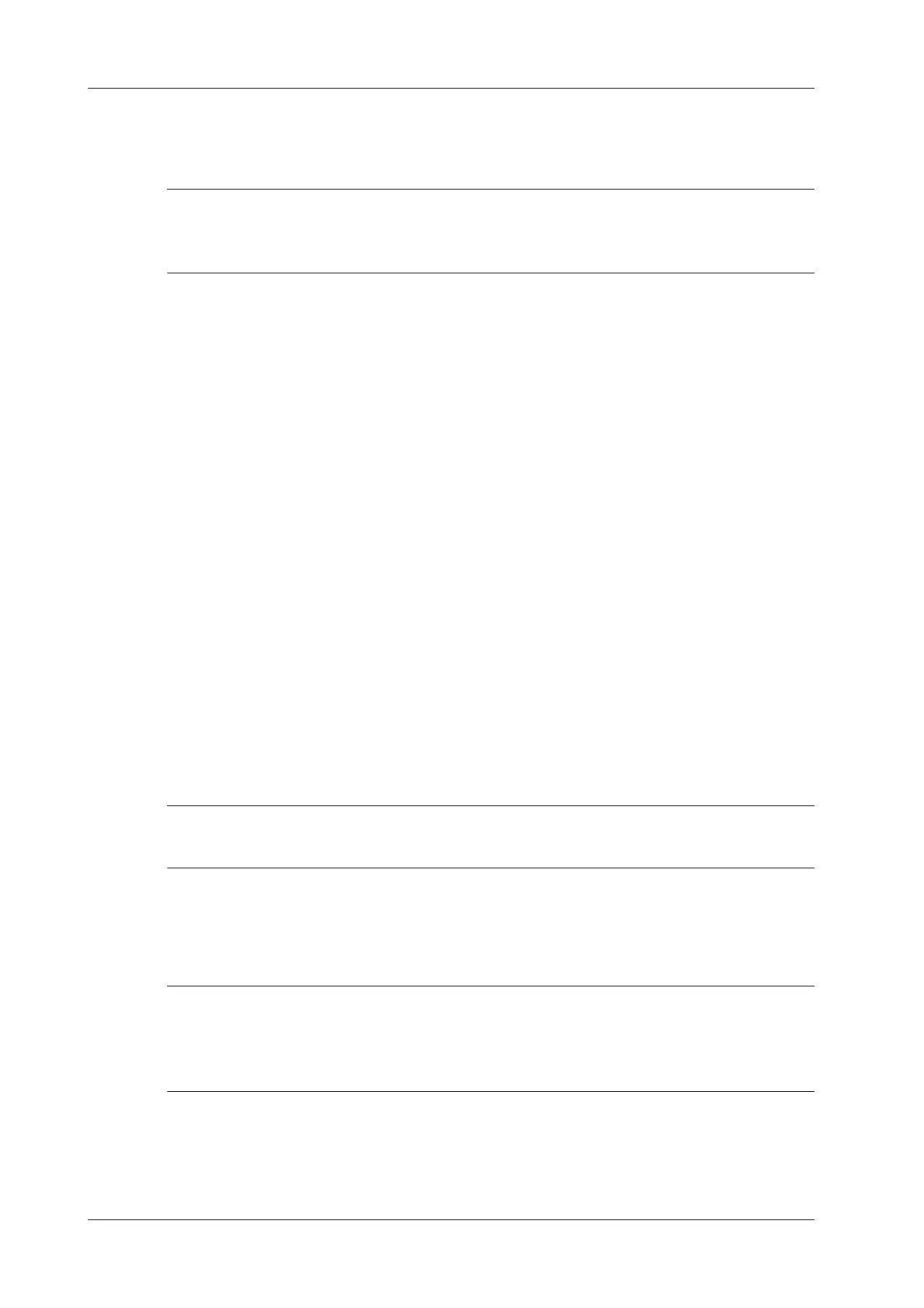14 - 2 Operator’s Manual
14 DICOM/HL7
4. Tap [Send] to start sending.
14.1.2 To send images to storage after an exam ends
• To preset Sending/printing after End Exam, for details see “4.1.2 General”.
• To set a default storage server, for details see “4.3.2 DICOM Service Preset”.
Start the ultrasound exam scan. Tap [End] to send the image or the cine to DICOM storage
automatically.
If images are successfully sent to the storage server, in the iStation screen, "Send to PACS,OK" is
displayed in the list below "Storage Commitment".
14.2 DICOM Print
DICOM Print is used to send images to the DICOM print server for printing.
14.2.1 Print images on iStation/Review
Perform the following procedure:
1. Do one of the following to select images:
– Tap [iStation] on the left side of the operating panel to open the iStation screen. Tap to
select an exam record in the list. Or
– Tap [Review] on the operating panel to enter the Review screen. Tap to select a thumbnail
or several thumbnails.
2. Tap [Send To] to bring up the Send To dialog box.
3. In the Send To dialog box, select a DICOM print server.
4. Tap [Send] to begin printing.
14.2.2 To send images to DICOM Print after an exam ends
To preset Sending/printing after End Exam, for details see “4.1.2 General”.
Start the scan and obtain the image. Each time [End] is tapped, the system will send the image to
the default DICOM print server for printing.
14.2.3 To print images after saving image
• To preset “While Storing Image to Hard Disk, Send to DICOM Printer”, for details see
“4.1.2 General”.
• To set a default DICOM print server, for details see “4.3.2 DICOM Service Preset”.
After finishing the setting, perform image scanning. Each time you use [Save Image] to save image,
the system will send the image to the default DICOM print server for printing.
