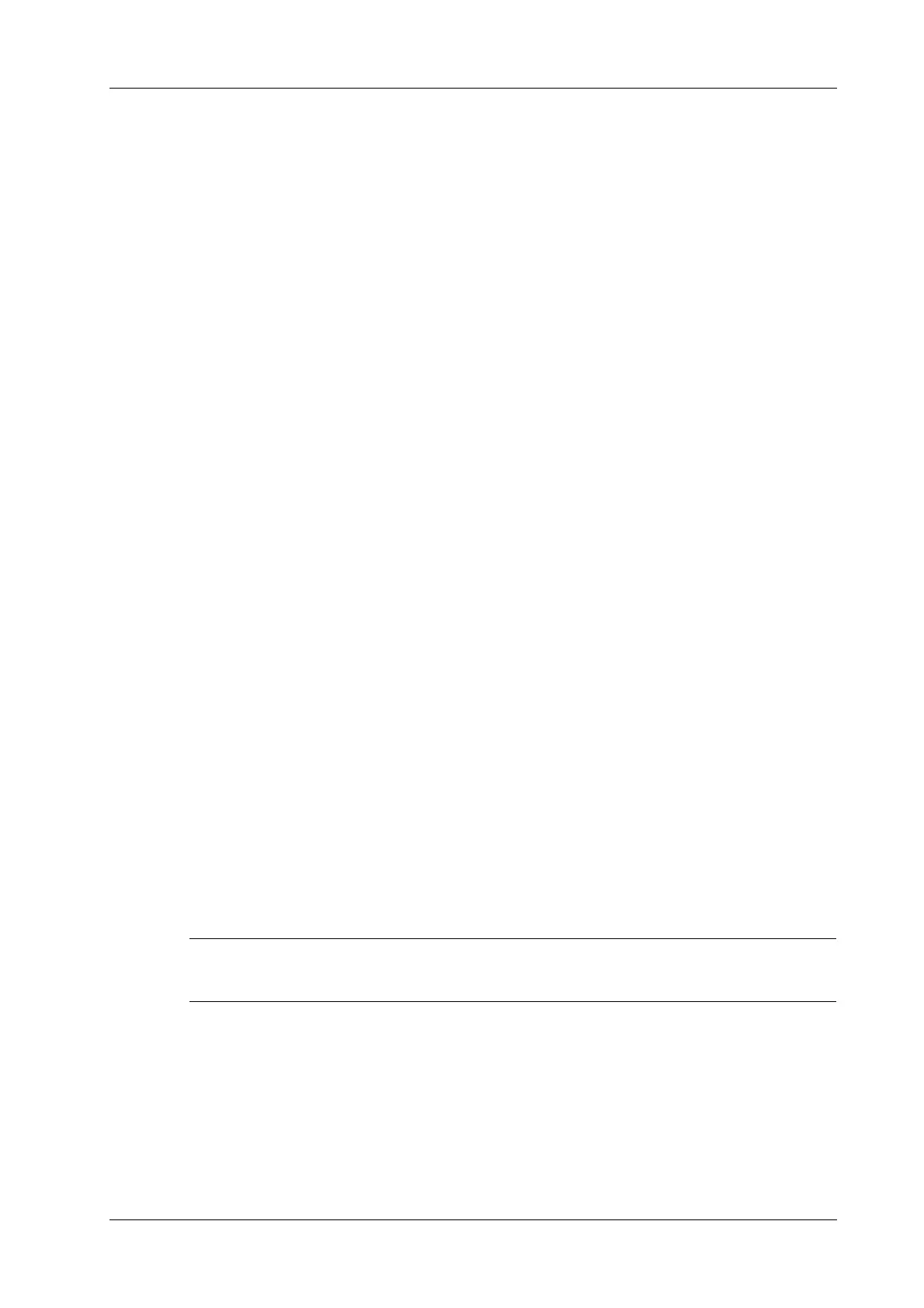6 Image Acquisition
Operator’s Manual 6 - 13
View Operation
In the current active view, you can perform image scanning, measurements, and adding comments
and body marks, etc. Operations are the same as those for manual operation. See the relevant
chapters for details.
Tips: If the selected view is configured with measurement items, you can tap [Freeze] and then tap
[Update] to start measurement.
Repeat View
If necessary, tap [Repeat] to insert another template of the current view. You can then perform an
extra examination.
View Replacement
The previous image will be deleted and replaced by the new image.
Delete View
Tap the view name to select the view to be deleted. Tap [Delete] to delete the selected view.
6.9.2 Manual Examination
The user can run the system manually. This is used when an unusual or atypical workflow is
required.
You can run the system manually if necessary.
• Start manual examination: tap [Suspend] to pause the current iWorks protocol. The system
enters manual examination status.
• Return to iWorks: tap [iWorks] to return to automated status. You can continue the previous
iWorks scan.
6.9.3 Insert
Insert is a specialized protocol event within iWorks and iWorks OB. It assists with the workflow for
documenting and measuring common pathological (disease) states (i.e. Mass, Cyst, Stenosis,
Thrombus) that occurs outside a routine, normal examination.
1. Tap [Insert] to enter the status.
2. Select the necessary protocol and the system adds the protocol events to the current protocol.
3. Perform measurements or add comments/body marks to the image if necessary.
6.10 Quickly Saving Image Settings
It is unavailable for frozen dual-probe mode.
6.10.1 Create a new exam mode
Perform the following procedure:
1. Tap [Quick Save] in the image menu to bring out the Quick Save dialog box.
The [Quick Save] control is available under all imaging modes.
2. Enter the name in the box after “To” to assign a name for a user-defined exam mode.
3. Tap [Save] to save the current image parameters for the user-defined exam mode.
