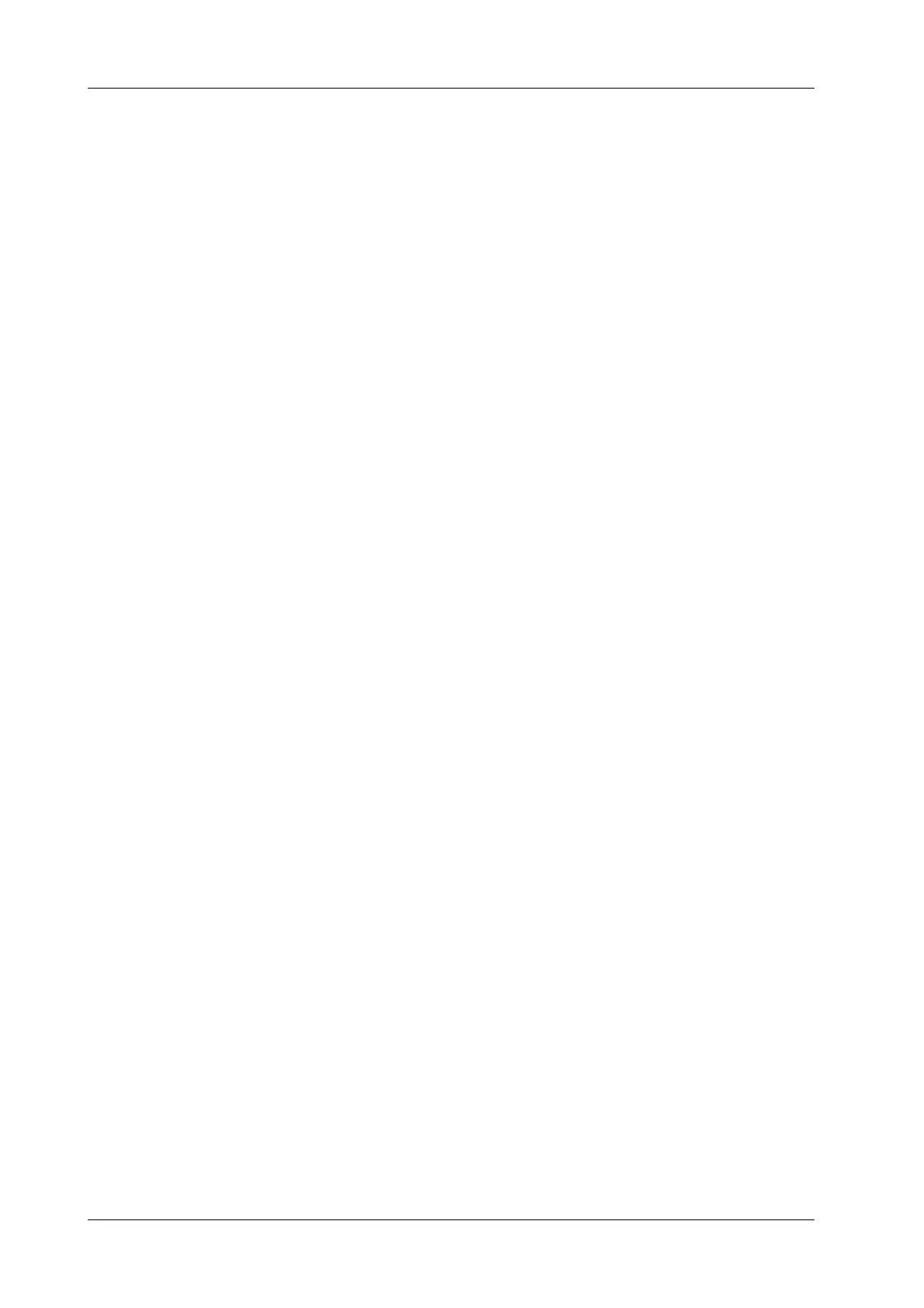13 - 4 Operator’s Manual
13 Patient Data Management
NOTE:
• If the password is forgotten, you cannot open the backup package.
• The password cannot be multi-language or Chinese characters.
Export report via Send To
In the iStation or Review screen, use [Send To] to send patient data to an external memory device or
network storage, you can choose if reports are exported.
Perform the following procedure:
1. Check “Export Report” on the screen.
2. Select report type to be exported.
3. Tap [Send] to confirm.
The size of the report can be set, see “4.1.10 Peripheral Preset”.
Export reports in Report screen
Perform the following procedure:
1. Tap [Report] on the operating panel to enter the report preview page.
2. Tap [Export] to open the exporting dialog box.
3. Select the path to export.
Report printing
Use a connected graph/text printer to print a report.
13.3 Patient Data Management (iStation)
The patient data include basic patient information, exam information, image files and reports.You
can search, view, backup, send, restore, delete or export patient data in iStation.
Tap [iStation] on the operating panel to enter iStation screen.
13.3.1 Searching a Patient
Perform the following procedure:
1. Tap [LEO] or [General] to select the exam type.
2. Select the data source.
Tap [Data Source] to select the data source of patient data, the system patient database is
default.
3. Enter the search condition:
– Filter: including Name, ID, DOB, Operator and Exam Date, etc. Then enter a keyword in
accordance with the Item selected.
– Tap [Find in results] to make it highlighted, then the system can search on the keyword in
the existing searched results.
4. The system searches and displays the results in the patient list.
5. Swipe the screen from left to right to check other information of the patient.
