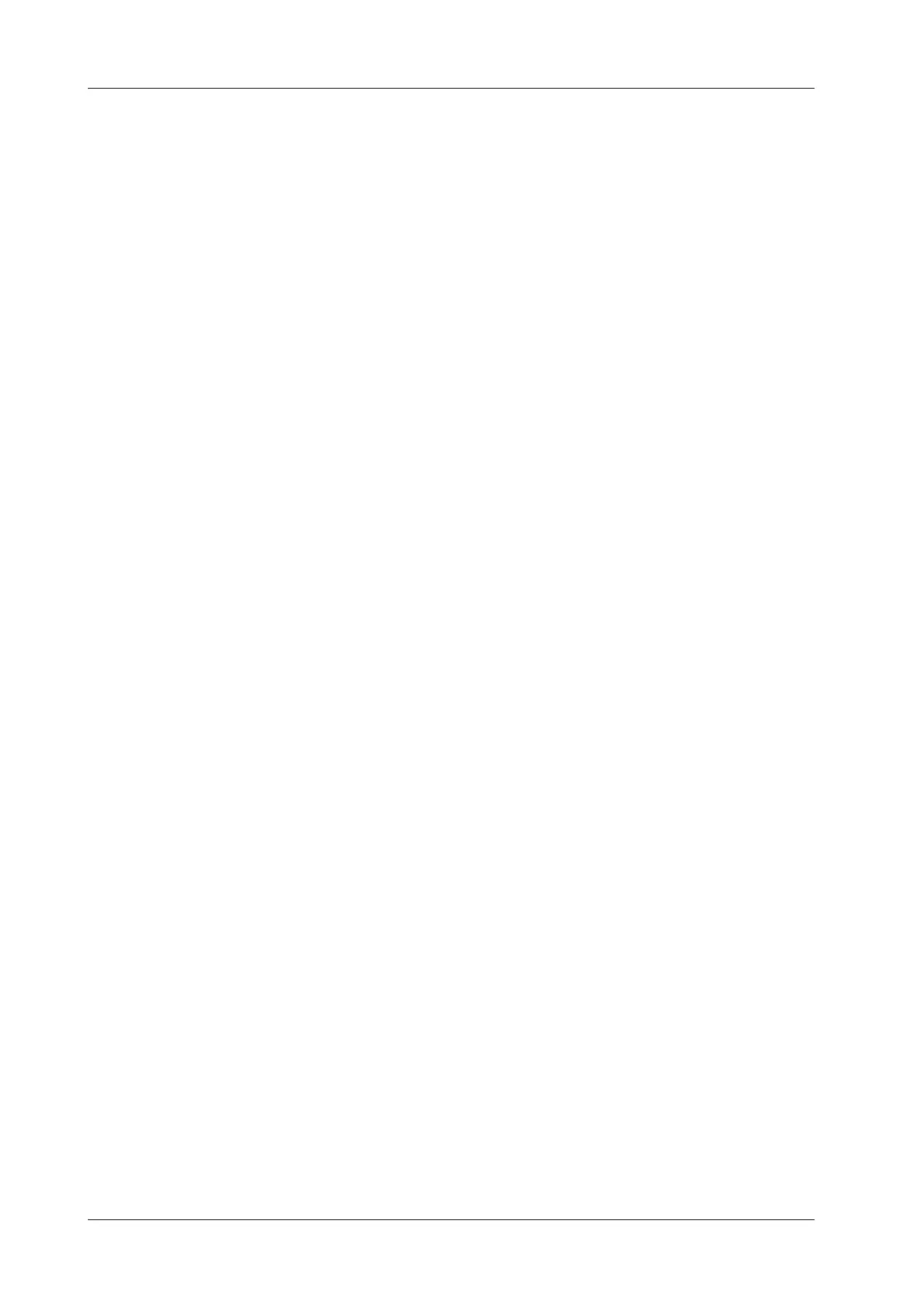11 - 10 Operator’s Manual
11 Measurement and Report
confirmed. During the measurement, tap the screen twice to set the last parallel line and
complete the measurement.
11.3.8 Spline Length
Measures the length of a curve on the image.
Perform the following procedure:
1. Select [Trace Len (Spline)] in the measurement menu. The cursor appears on the screen.
2. Drag the cursor to an area of interest.
3. Tap the screen to fix the starting point.
4. Drag the cursor along the target and tap the screen to anchor the second, third, fourth, etc.,
points. A maximum of 12 points can be anchored.
To correct a previous point, tap [Clear All].
5. Tap the screen twice to set the end point of the spline.
11.3.9 Ratio (D)
Measures the lengths of two line segments and then calculates their ratio.
Perform the following procedure:
1. Select [Ratio (D)] in the measurement menu. The cursor appears on the screen.
2. Measure the length of the two line segments, see “11.3.2 Distance” for detailed procedures.
The results display in the results window after the measurement of the second line is
completed.
11.3.10Ratio (A)
Measures the area of two closed regions and then calculates their ratio. The methods are Ellipse,
Trace, Cross and Spline.
Perform the following procedure:
1. Select [Ratio (A)] in the measurement menu.
The cursor appears on the screen.
2. Measure the area of the two closed regions; you may select different measurement methods for
each region, see “11.3.4 Area & Circumference” for details.
Spline
Perform the following procedure:
1. Select [Spline] in the measurement menu.
The cursor appears on the screen.
2. Move the cursor to an area of interest.
3. Tap on the screen to set the first reference point of the spline.
4. Move the cursor along the area of interest and press <Set> to anchor the second reference
point.
5. Move the cursor again and a spline defined by three points of the first and second reference
points and the active cursor appears on the screen.
6. Move the cursor along the edge of the target and set more reference points (12 at most) to make
the spline approach the target region as closely as possible.
