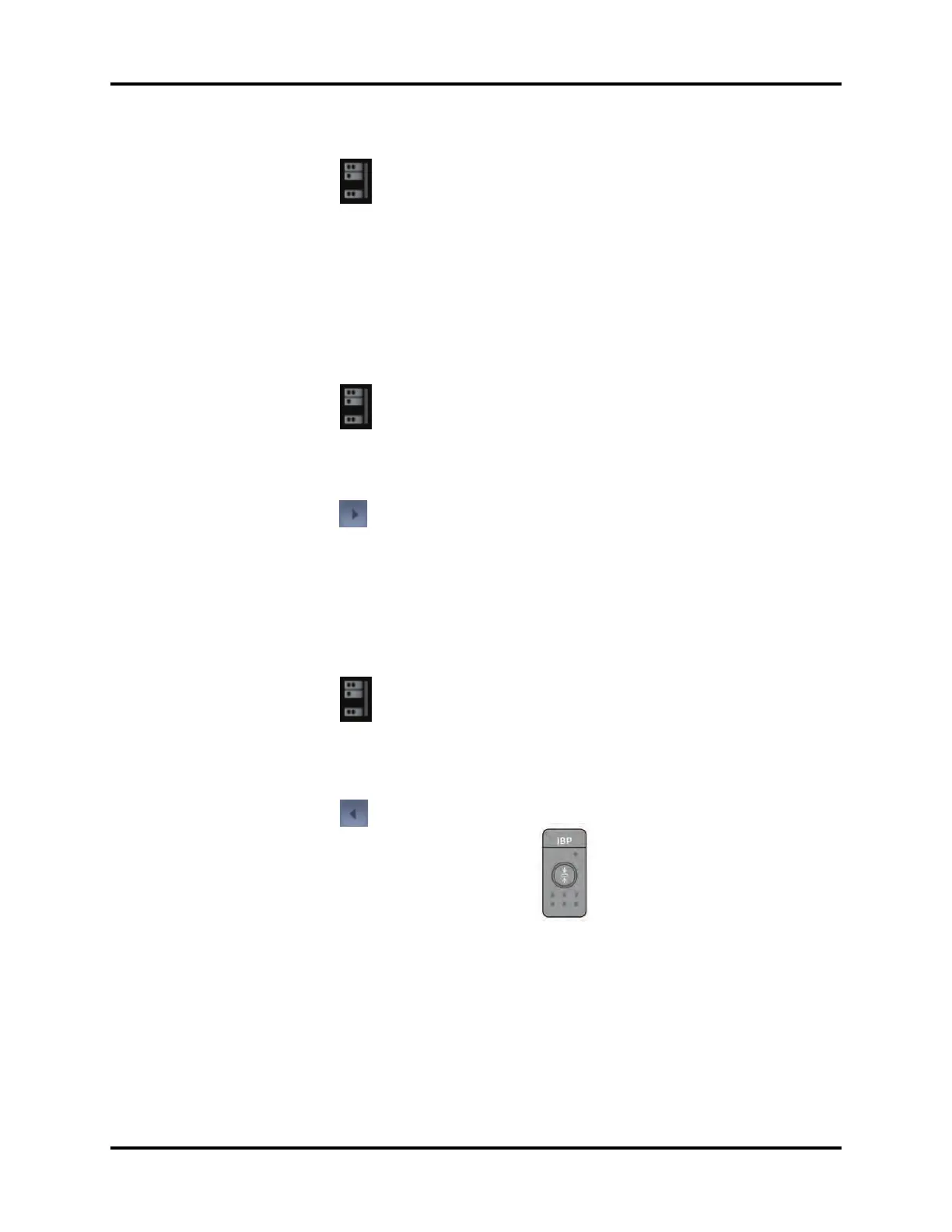V Series Operating Instructions 5 - 3
Module Configuration Module Status Dialog
5.1.1 Navigating to the Module Status Dialog
1. Select the icon in the upper right corner of the Main Screen to open the Module Status
dialog (as shown in FIGURE 5-1).
2. If needed, select the Integrated V Hub or V Hub x (x represents the V Hub number) tab to find
the needed module (as shown in FIGURE 5-1).
3. Ensure that all the modules needed indicate “On” beside the module identifier.
NOTE: A green light in the upper left corner of the module indicates the
module is active and communicating.
5.1.2 Enabling/Disabling a Module
1. Select the icon in the upper right corner of the Main Screen to open the Module Status
dialog (as shown in FIGURE 5-1).
2. If needed, select the Integrated V Hub or V Hub x (x represents the V Hub number) tab to find
the needed module (as shown in FIGURE 5-1).
3. Select the icon beside the module name.
A menu displays.
4. Select On/Off from the menu.
5. Select the Accept button.
NOTE: A green light in the upper left corner of the module indicates the
module is active and communicating.
5.1.3 Changing an IBP or Temperature Module Channel
1. Select the icon in the upper right corner of the Main Screen to open the Module Status
dialog (as shown in FIGURE 5-1).
2. If needed, select the Integrated V Hub or V Hub x (x represents the V Hub number) tab to find
the needed module (as shown in FIGURE 5-1).
3. Select the arrow icon to display a list menu.
4. Select the desired channel.
NOTE: The channel number on the module changes when the
channel number is selected in the Module Status dialog.
NOTE: If the message “You can’t select multi same IBP channel or temperature
channel.” displays, this indicates that the selected channel is already in
use.
5. Select the Cancel or Accept button.
•The Cancel button closes the dialog without saving the settings.
•The Accept button saves the settings and closes the dialog.
