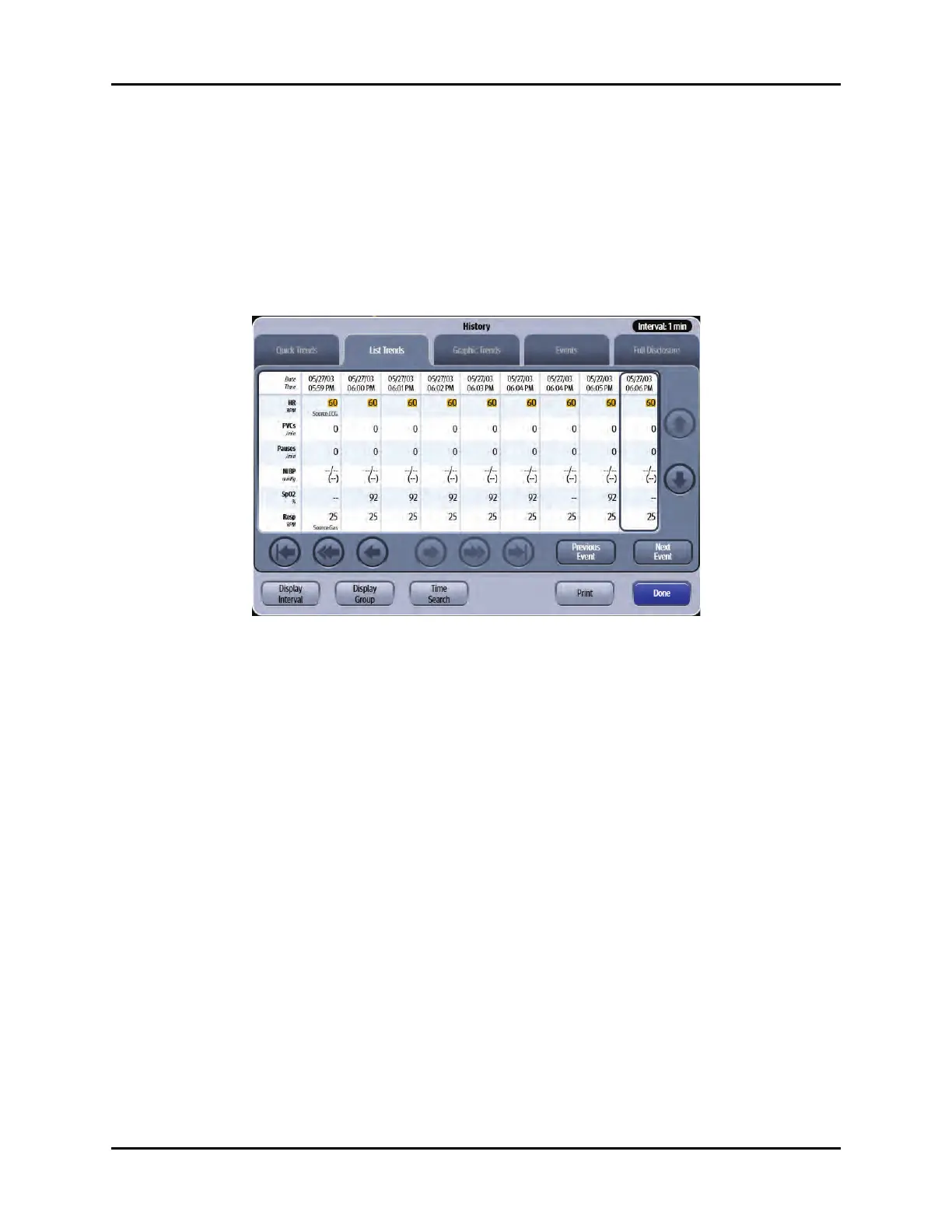V Series Operating Instructions 21 - 3
History Dialogs Trends
21.2.4 Navigating to the List Trends Tab
1. Select the History button from the Navigation Area.
The History dialog displays (as shown in FIGURE 21-1).
2. Select the List Trends tab (as shown in FIGURE 21-2).
NOTE: The Display Interval in FIGURE 21-2 is configured for one (1) minute
intervals. Refer to "Configuring a Display Interval" on page 21-15 for
more information.
FIGURE 21-2 Example History Dialog (List Trends Tab)
21.2.5 About the List Trends Tab
• List Trends displays the time and date on the horizontal axis and it is always visible.
• List Trends displays the parameter data on the vertical axis and it is always visible.
• List Trends always displays the Heart Rate (HR) parameter in the top row.
• List Trends displays the trend records in descending order, beginning with the most recent on the
right side of the grid.
• List Trends displays any currently monitored parameter or previously monitored parameter that is
configured to display.
21.2.6 Navigating in the List Trends Tab
The dialog navigation buttons are described in TABLE 21-1.
NOTE: When a navigation button becomes disabled, this indicates that there is
no more data available or the end of the data range was reached.
