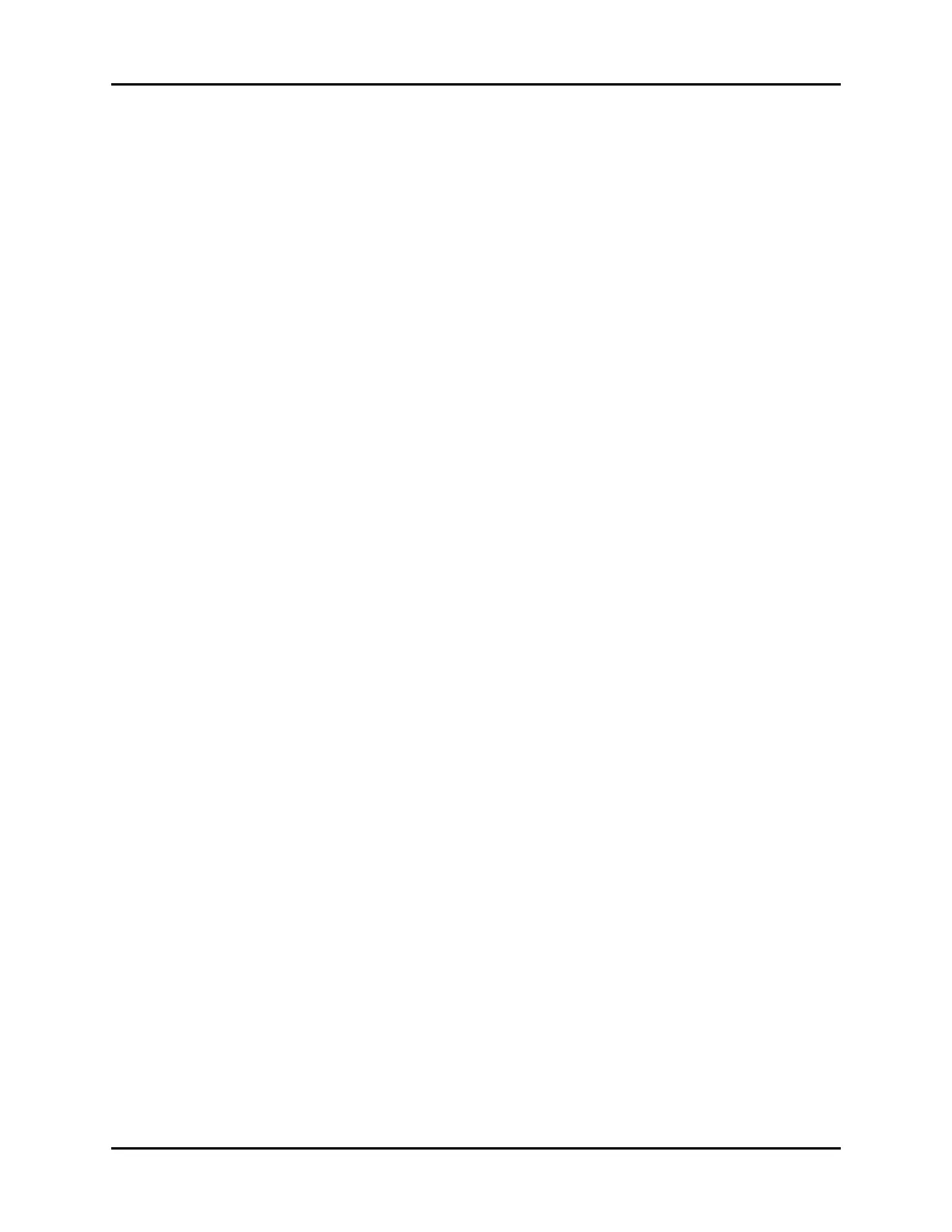Events Tab History Dialogs
21 - 10 V Series Operating Instructions
4. Select the Archived box.
A check mark displays in the Archived box.
21.3.8 Changing Leads in the Events - List View
Refer to "Changing Leads" on page 21-19 for additional information.
21.3.9 Creating an Events - List View Time Search
Refer to "Configuring a Time Search" on page 21-18 for additional information.
21.3.10 Deleting Events in the Events - List View
Unarchived single events or multiple events may be deleted from the Events - List View.
To delete a single event from the list:
1. Select the History button from the Navigation Area.
2. Select the Events tab.
3. Select an event record.
4. Select the Delete Event button.
5. When the pop-up menu displays, select the Current option.
A message box “Are you sure you want to delete the current event from the list?” displays.
6. Select the Ye s button in the message box.
The event is deleted from the list.
To delete multiple events from the list:
NOTE: A maximum of 100 event records can be deleted at one time.
1. Select the History button from the Navigation Area.
2. Select the Events tab.
3. Tag the events in the list.
NOTE: Refer to "Tagging Events in the Events - List View" on page 21-9 for
additional information.
4. Select the Delete Event button.
5. When the pop-up menu displays, select the Tagged option.
A message box “Are you sure you want to delete all the tagged events from the list?”
displays.
6. Select the Ye s button in the message box.
The events are deleted from the list.
21.3.11 Configuring Displayed Parameters for the Events - List View
Refer to "Configuring Displayed Parameters" on page 21-21 for additional information.
21.3.12 Printing from the Events - List View
Refer to "Printing from the Historical Dialogs" on page 21-22 for additional information.
