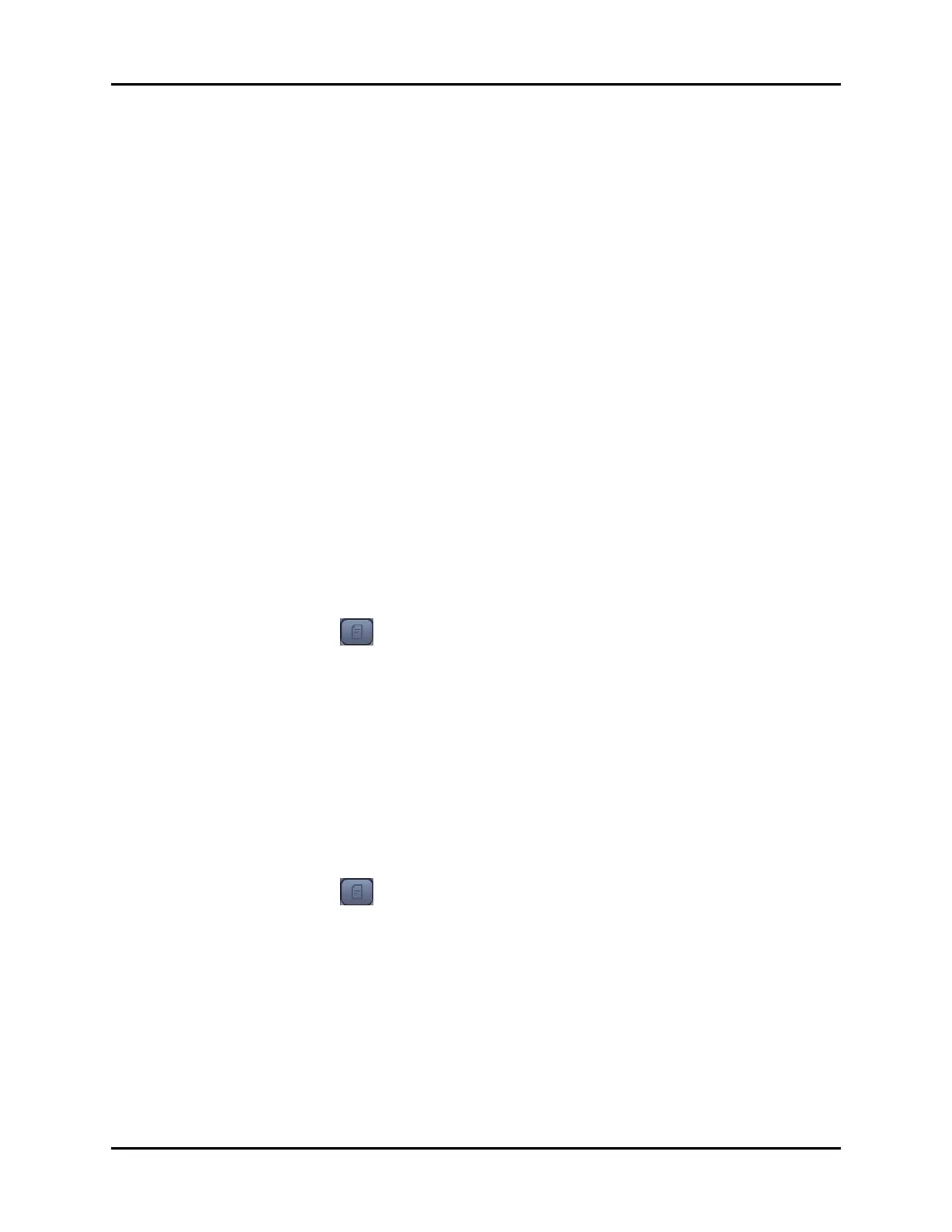V Series Operating Instructions 21 - 19
History Dialogs History Dialog Common Functions
21.5.5 Changing Leads
NOTE: This option is available in the Events views and the Full Disclosure
views.
The historical tabs display one ECG lead at a time. Any of the leads active during the time of the event
may be viewed.
NOTE: Refer to the "Events Tab" on page 21-7 and "Full Disclosure" on page 21-
13 for additional information.
To view a different lead:
1. Select the Change Lead button from the applicable History dialog tab.
2. Select a lead from the list.
The new lead now displays in the top left corner of the data window and the data updates
accordingly to reflect the selected lead.
21.5.6 Adding/Deleting Event Notes
NOTE: This option is available in the Events view.
Clinical notes may be added to or deleted from an event record. The system displays an indication
that a note is attached to the event.
NOTE: The Notes dialog accepts a total of 80 alphanumeric characters.
To add a note:
1. Select the icon from the applicable History dialog view.
The Notes dialog displays.
2. Select the Edit button to display the keyboard dialog.
3. Enter the text using the on-line keyboard.
4. Select the Cancel or Accept button.
•The Cancel button closes the dialog without saving the settings.
•The Accept button saves the settings and closes the dialog.
5. Optional - select the Done button to close the History dialog.
To delete a note:
1. Select the icon from the applicable History dialog view.
The Notes dialog displays.
2. Select the Delete button.
3. Select the Cancel or Accept button.
•The Cancel button closes the dialog without saving the settings.
•The Accept button saves the settings and closes the dialog.
4. Optional - select the Done button to close the History dialog.
