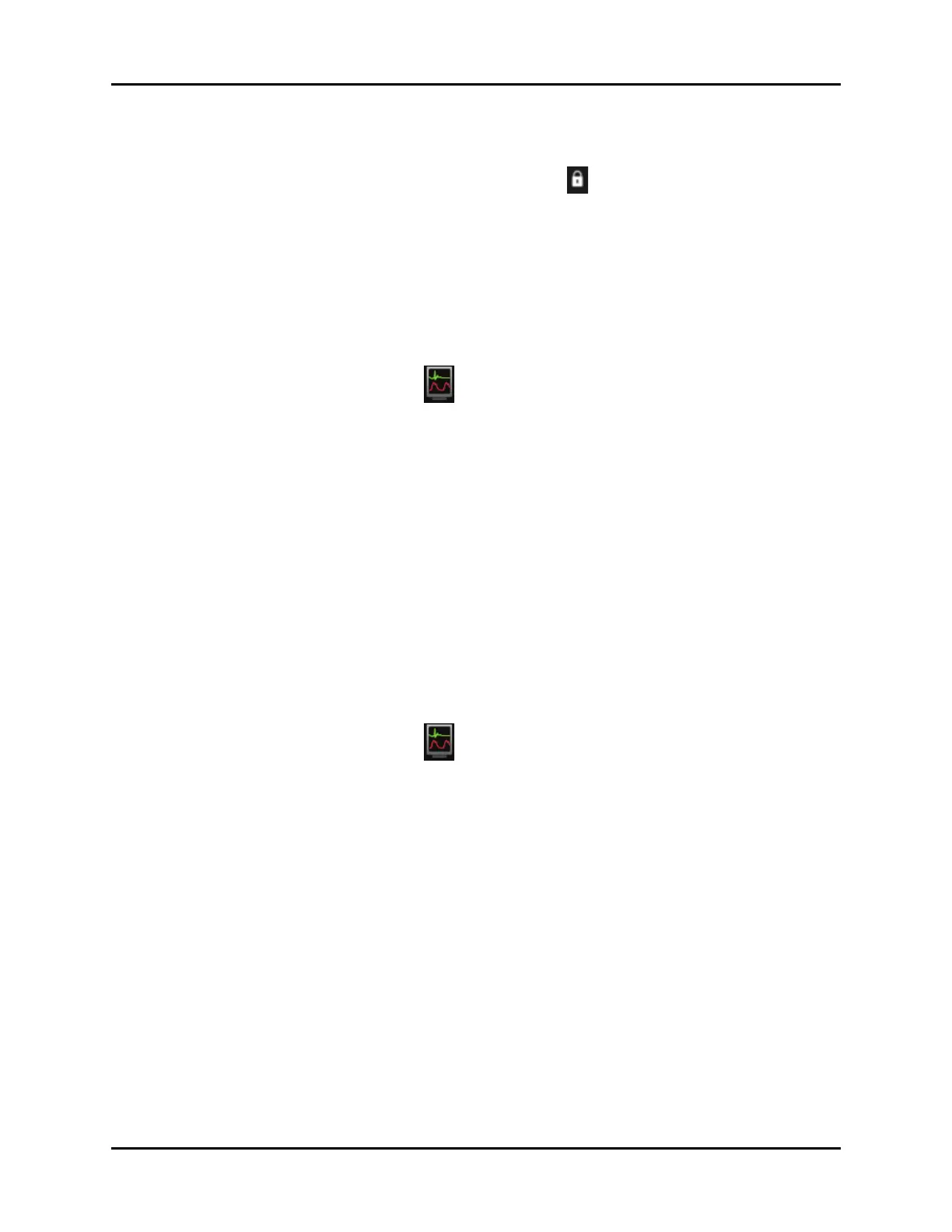Display Options Dialog Display Setup
3 - 12 V Series Operating Instructions
3. Select a locked display preset from the list.
NOTE: Locked presets display with a locked icon beside the preset name.
4. Select the Temporary Edit button. The message “Select an area from the grid on the left
then choose a parameter from the corresponding list that appears in this area.” displays.
5. Follow steps 5 through 9 in the "Editing a Display Preset" on page 3-9 until the edits are
complete.
NOTE: Temporary presets display with the word (temporary) (for example,
Preset 3(temporary)) beside the preset name.
3.2.6 Restoring a Temporary Preset
• Select the Display Options icon located in the upper right corner of the Header Bar.
OR
1. Select the Setup tab from the Navigation Area.
2. Select the Display button, then select the Display Setup button.
The Display Setup dialog displays (as shown in FIGURE 3-2).
3. Select a temporary preset from the Display Presets list.
4. Select the Restore button.
The preset is restored to its original configuration.
NOTE: The Restore button changes to Rename once the Temporary preset is
restored.
5. Select the Cancel or Accept button to return to the Main Display.
•The Cancel button closes the dialog without saving the settings.
•The Accept button saves the settings and closes the dialog.
3.2.7 Copying and Pasting a Display Preset
• Select the Display Options icon located in the upper right corner of the Header Bar.
OR
1. Select the Setup tab from the Navigation Area.
2. Select the Display button, then select the Display Setup button.
The Display Setup dialog displays (as shown in FIGURE 3-2).
3. Select the preset you wish to copy from the Display Presets list.
4. Select the Copy button.
5. Select a preset in the Display Presets list where the copied preset will be pasted.
6. Select the Paste button.
A copy of the preset is placed in the Display Presets list. An example of a copied preset name is
“Preset # - Copy”. The # varies based on the preset copied but the “Copy” is standard until the
copied preset is renamed.
NOTE: The Display Presets list can only display one preset “Copy” at a time. Try
to copy and paste a second preset, and the system requires that the
preset be named before it is pasted.
7. Select the Cancel or Accept button to return to the Main Display.
•The Cancel button closes the dialog without saving the settings.
