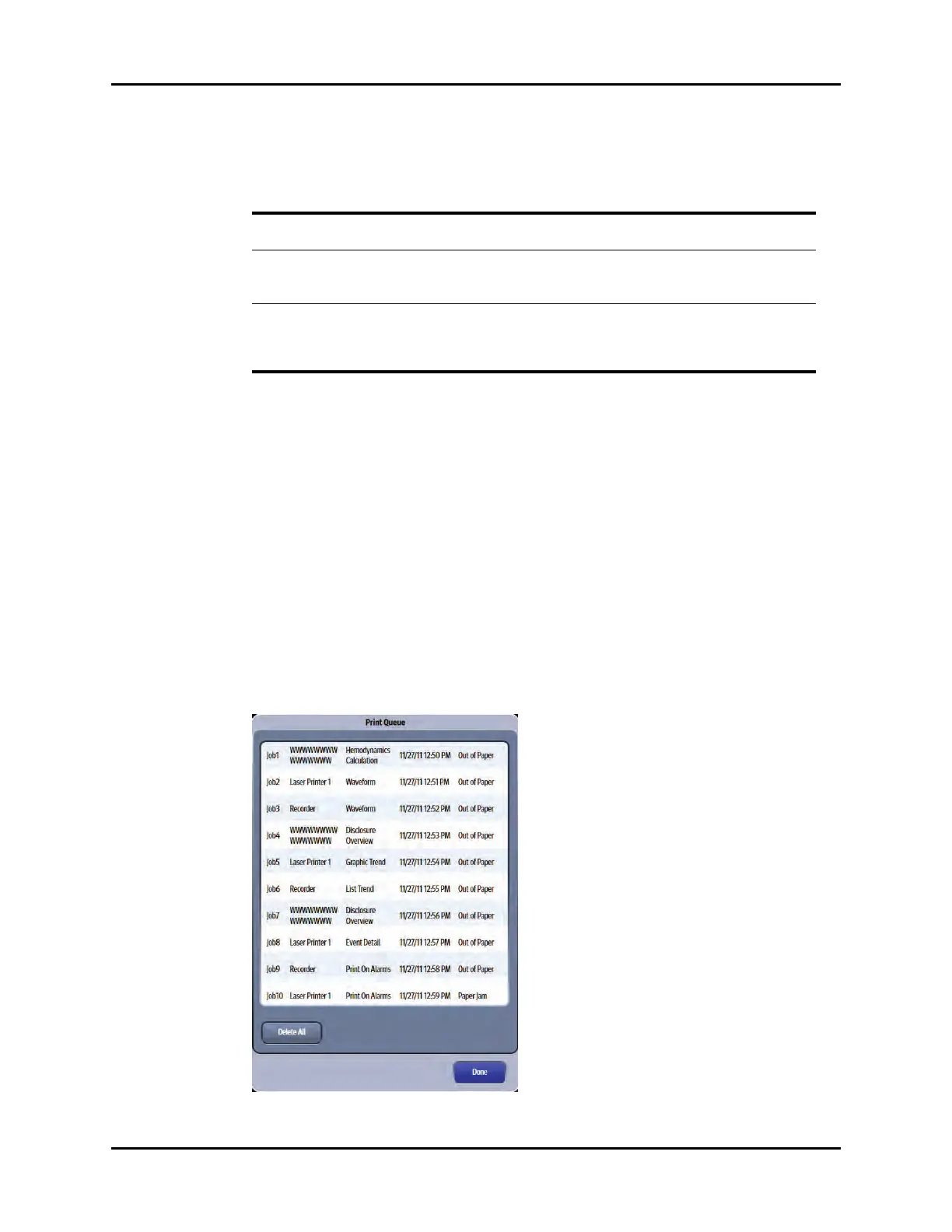Print Queue Reports
20 - 6 V Series Operating Instructions
4. Select the buttons described in TABLE 20-3 to configure the tab.
5. Select the Cancel or Accept button.
•The Cancel button closes the dialog without saving the settings.
•The Accept button saves the settings and closes the dialog.
20.3 Print Queue
The Print Queue dialog displays all the current print requests. From this dialog, view all print requests
and delete current print requests.
NOTE: The print queue displays the 10 most recent print requests.
20.3.1 Navigating to the Print Queue Dialog
1. Select the Print tab from the Navigation Area.
2. Select the Print Queue button.
The Print Queue dialog displays (as shown in FIGURE 20-4).
FIGURE 20-4 Example Print Queue Dialog
TABLE 20-3
BUTTON DESCRIPTION / COMMENTS CHOICES*
Real-Time Determines where the waveform and strip
reports print.
Laser, Thermal, or Laser, Thermal
Print On Alarm Determines where the report prints if the
Print on Alarm option is enabled in the Alarm
Responses tab.
Laser, Thermal, or Laser, Thermal
Other Determines where the historical reports and
miscellaneous reports (for example, Drug
Calculations Report and Hemodynamic
Calculations Report) print.
Laser, Thermal, or Laser, Thermal
* The factory default configuration settings are in bold.
