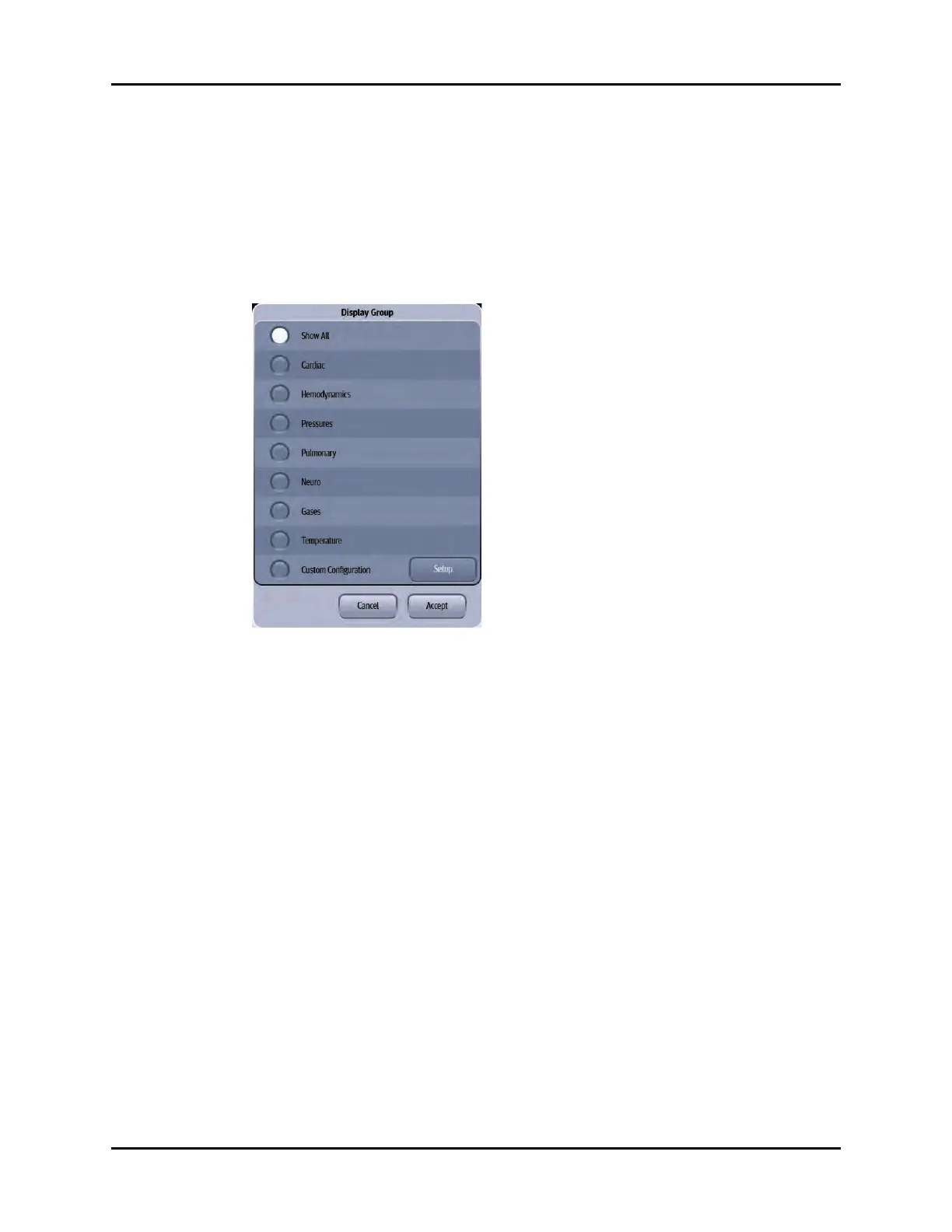History Dialog Common Functions History Dialogs
21 - 16 V Series Operating Instructions
21.5.2 Configuring a Display Group
NOTE: This option is available in List Trends and the Graphic Trends.
Customize the parameters that display in the List Trends and the Graphic Trends by selecting one of
the pre-defined parameter groups in the Display Group dialog.
1. Select the Display Group button from the applicable History dialog tab.
The Display Group dialog displays (as shown in FIGURE 21-8).
FIGURE 21-8 Example Display Group Dialog
2. Select one of the parameter groups. The choices are
Show All, Cardiac, Hemodynamics,
Pressures, Pulmonary, Neuro, Gases, Temperature, Custom Configuration.
3. Select the Cancel or Accept button.
•The Cancel button closes the dialog without saving the settings.
•The Accept button saves the settings and closes the dialog.
4. Optional - select the Done button to close the History dialog.
21.5.3 Configuring Custom Configuration Option
NOTE: This option is available in List Trends and the Graphic Trends.
Create a customized display group by using the Display Groups Custom Configuration option.
1. Select the Display Group button from the applicable History dialog tab
The Display Group dialog displays (as shown in FIGURE 21-8).
2. Select the Custom Configuration button, then select the Setup button.
The Display Group dialog displays (as shown in FIGURE 21-9).
