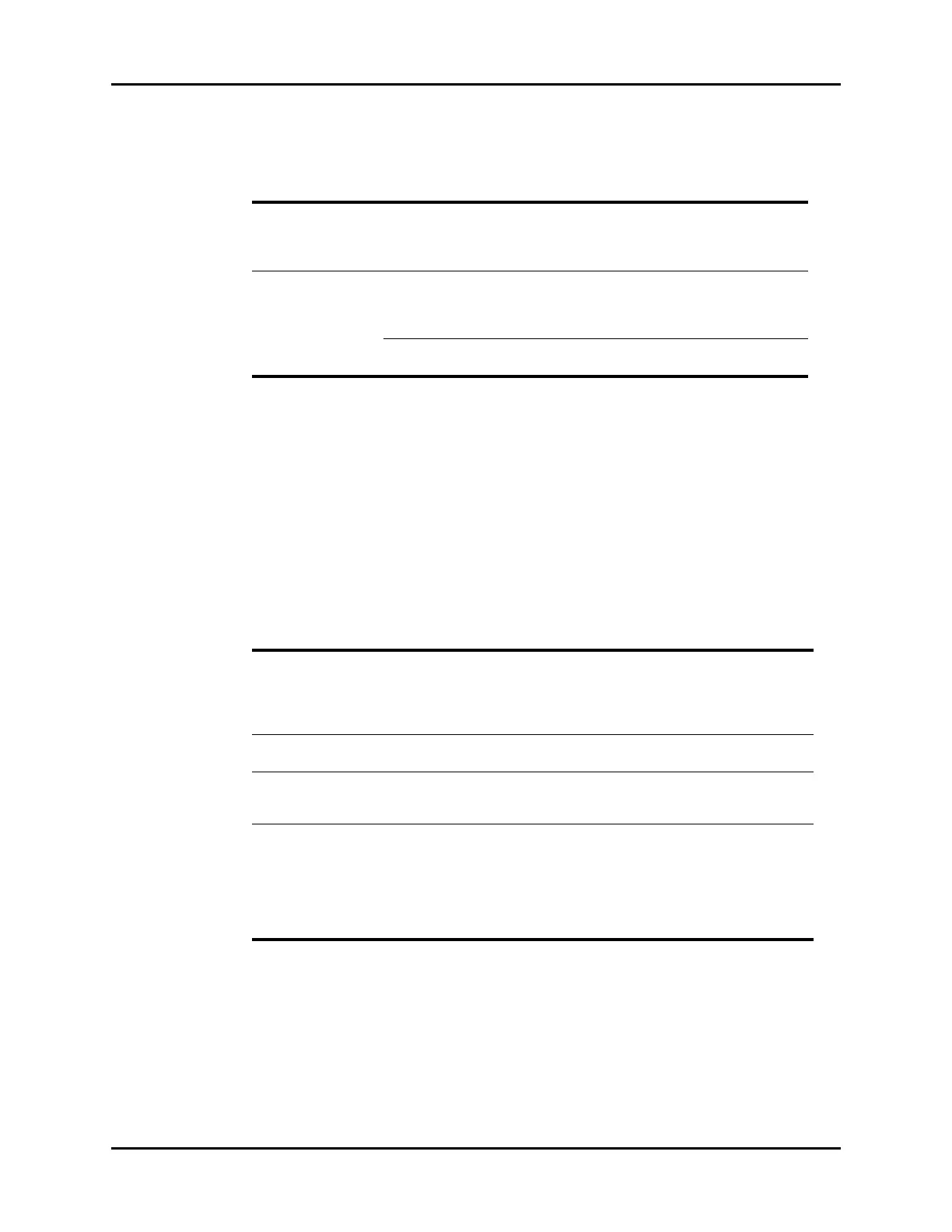V Series Operating Instructions 24 - 5
Remote View Remote View Troubleshooting
.
24.1.4 Printing from the Remote View Dialog
Select the Print button to print the Waveform Report from the Remote View dialog.
NOTE: The settings and the data are derived from the Source monitor even
though it is being printed from the Host monitor.
NOTE: Refer to the "Waveform Report" on page 20-8 for additional
information.
24.2 Remote View Troubleshooting
.
TABLE 24-1
BUTTON DESCRIPTION / COMMENTS
Remote Audio Pause Temporarily silences all current and future alarms at the Source and Host monitor
for two (2) minutes provided the Alarm Acknowledge Source setting is turned On.
If the Alarm Acknowledge Source setting is turned Off, the silencing of alarms only
occurs at the Host monitor.
Remote Alarm
Acknowledge
Temporarily silences all current alarms at the Source and Host monitor for two (2)
minutes provided the Alarm Acknowledge Source setting is turned On. If the
Alarm Acknowledge Source setting is turned Off, the silencing of alarms only
occurs at the Host monitor.
NOTE: Refer to "Configuring the System Tab" on
page 26-20 for additional information.
MESSAGE/PROBLEM REASON SOLUTION
Source monitor is not
silencing when Remote
Alarm Acknowledge or
Remote Audio Pause is
selected at Host monitor.
Alarm Acknowledge Source is not
turned On at the Source monitor.
Turn on Alarm Acknowledge Source
in the System tab. Refer to
"Configuring the System Tab" on
page 26-20 for additional
information.
No waveforms print on the
Waveform Report.
No waveforms were selected to
print at the Source monitor.
Check the Configure Waveform
settings at the Source monitor.
Desired location not
available in the Remote View
Location listbox.
There is an incompatible version of
software installed at the Source
monitor.
Have the software at the Source
monitor upgraded.
The Connecting... message
remains in the Remote View
dialog after remote location
is selected.
There is an incompatible version of
software installed on the Source
monitor.
Only use the Remote View feature
with a monitor that has a
compatible version of software.
Refer to "System Information" on
page 2-15 to determine which
software versions are installed on
the V 12/V 21 monitor.
* Display messages are shown in bold text.
