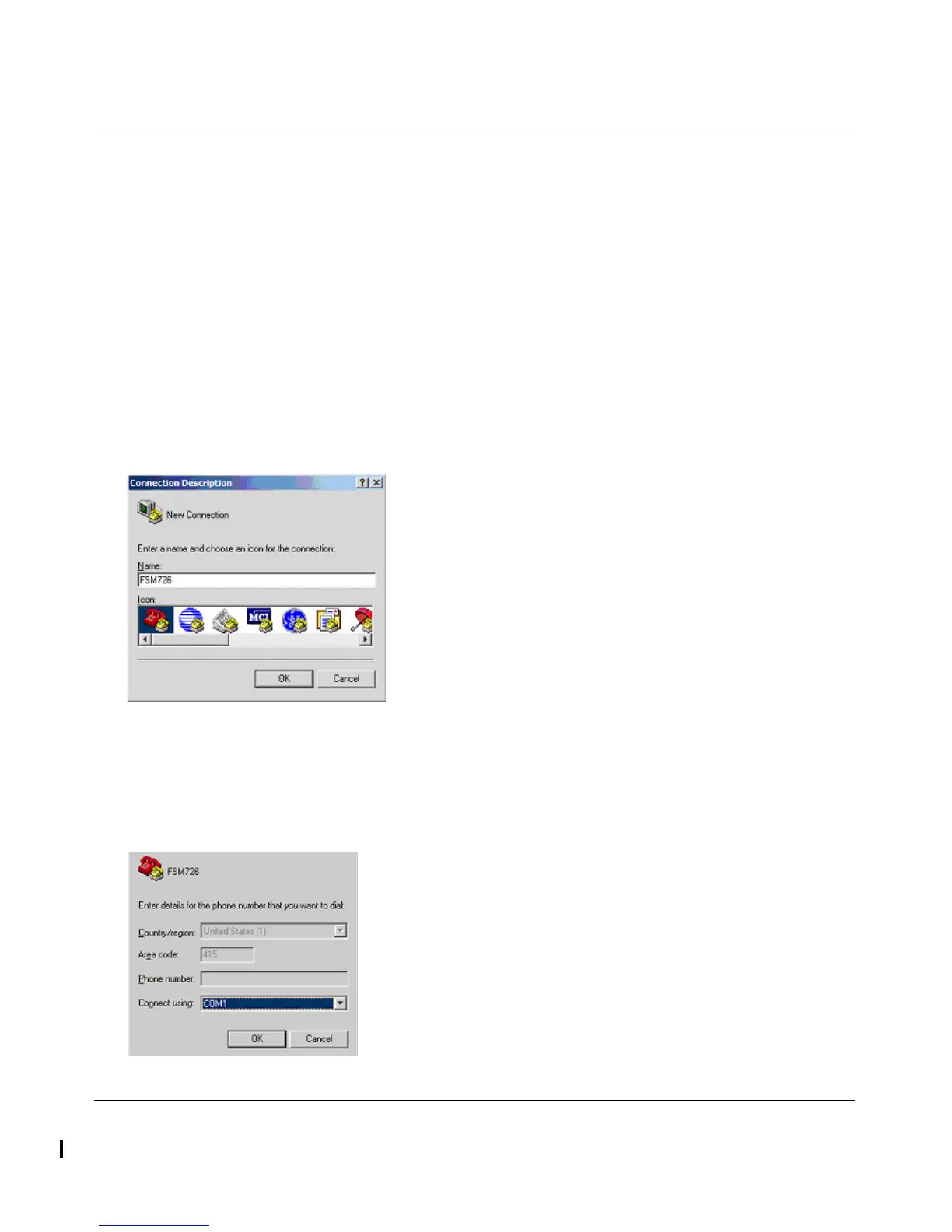User Manual for the NETGEAR 7300 Series Layer 3 Managed Switch Software
3-2 Administration Console Telnet Interface
202-10009-01_060204
Examples of terminal-emulation programs include:
• HyperTerminal, which is included with Microsoft Windows operating systems
• ZTerm for the Apple Macintosh
• TIP for UNIX workstations
This example describes how to set up the connection using a HyperTerminal on a PC, but other
systems follow similar steps.
1. Click the Windows Start button. Select Accessories and then Communications. HyperTerminal
should be one of the options listed in this menu. Select HyperTerminal
2. The following screen will appear. Enter a name for this connection. In the example below, the
name of the connection is FSM726. Click OK.
Figure 3-2: Connection Description
3.
The following screen will appear. In the bottom, drop down box labeled Connect Using:, click
the arrow and choose the COM port to which the switch will connect. In the example below,
COM1 is the port selected. Click OK.
Figure 3-3: COM Port Selection
