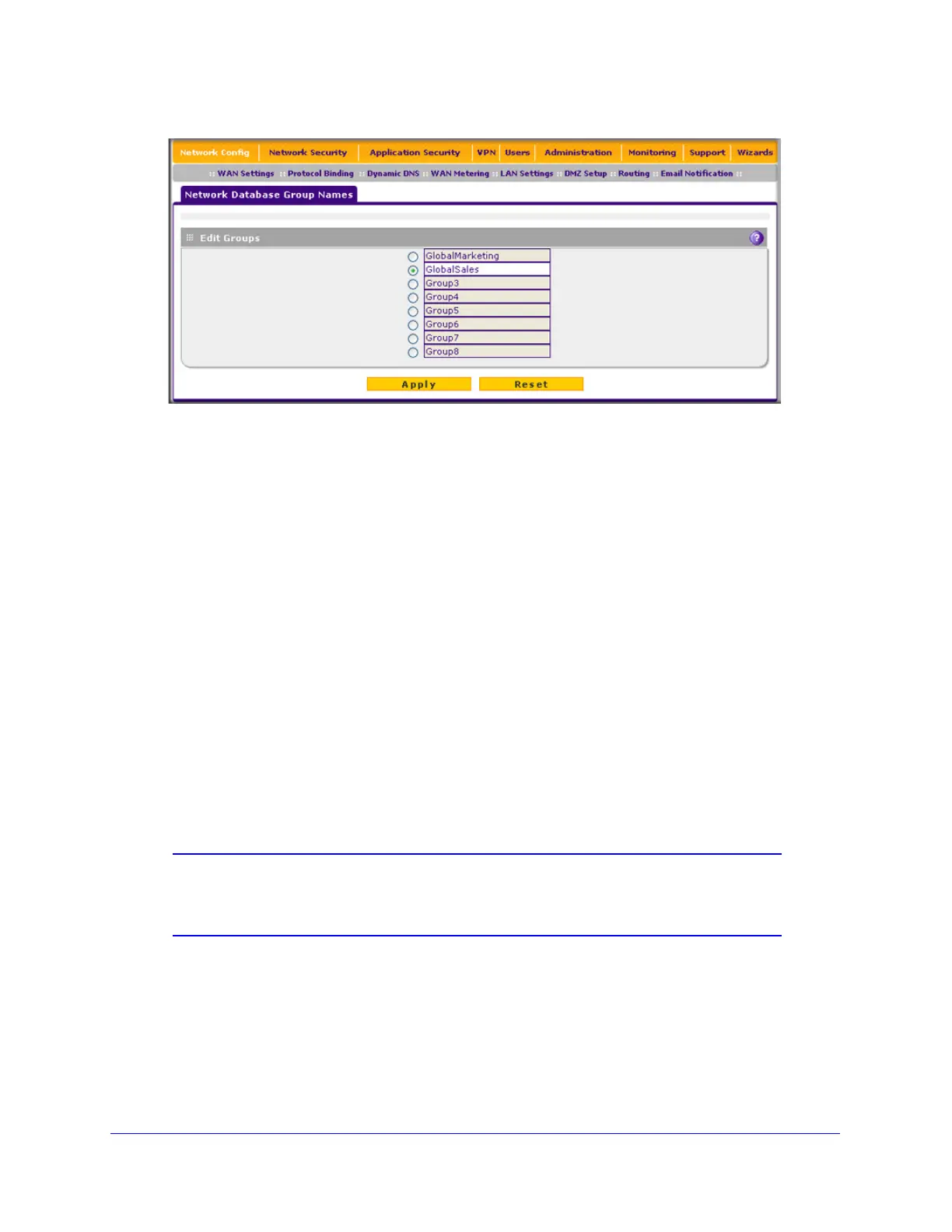LAN Configuration
110
ProSecure Unified Threat Management (UTM) Appliance
Figure 59.
3. Select the radio button next to the group name that you want to edit.
4. Type a new name in the field. The maximum number of characters is 15; spaces and double
quotes (") are not allowed.
5. Repeat Step 3 and Step 4 for any other group names.
6. Click Apply to save your settings.
Set Up Address Reservation
When you specify a reserved IP address for a PC or device on the LAN (based on the MAC
address of the device), that PC or device always receives the same IP address each time it
accesses the UTM’s DHCP server. Reserved IP addresses should be assigned to servers or
access points that require permanent IP address settings. The reserved IP address that you
select needs to be outside of the DHCP server pool.
To reserve an IP address, select Reserved (DHCP Client) from the IP Address Type
drop-down list on the LAN Groups screen as described in Add PCs or Devices to the Network
Database on page 108 or on the Edit Groups and Hosts screen as described in Edit PCs or
Devices in the Network Database on page 108.
Note: The reserved address is not assigned until the next time the PC or
device contacts the UTM’s DHCP server. Reboot the PC or device,
or access its IP configuration and force a DHCP release and renew.