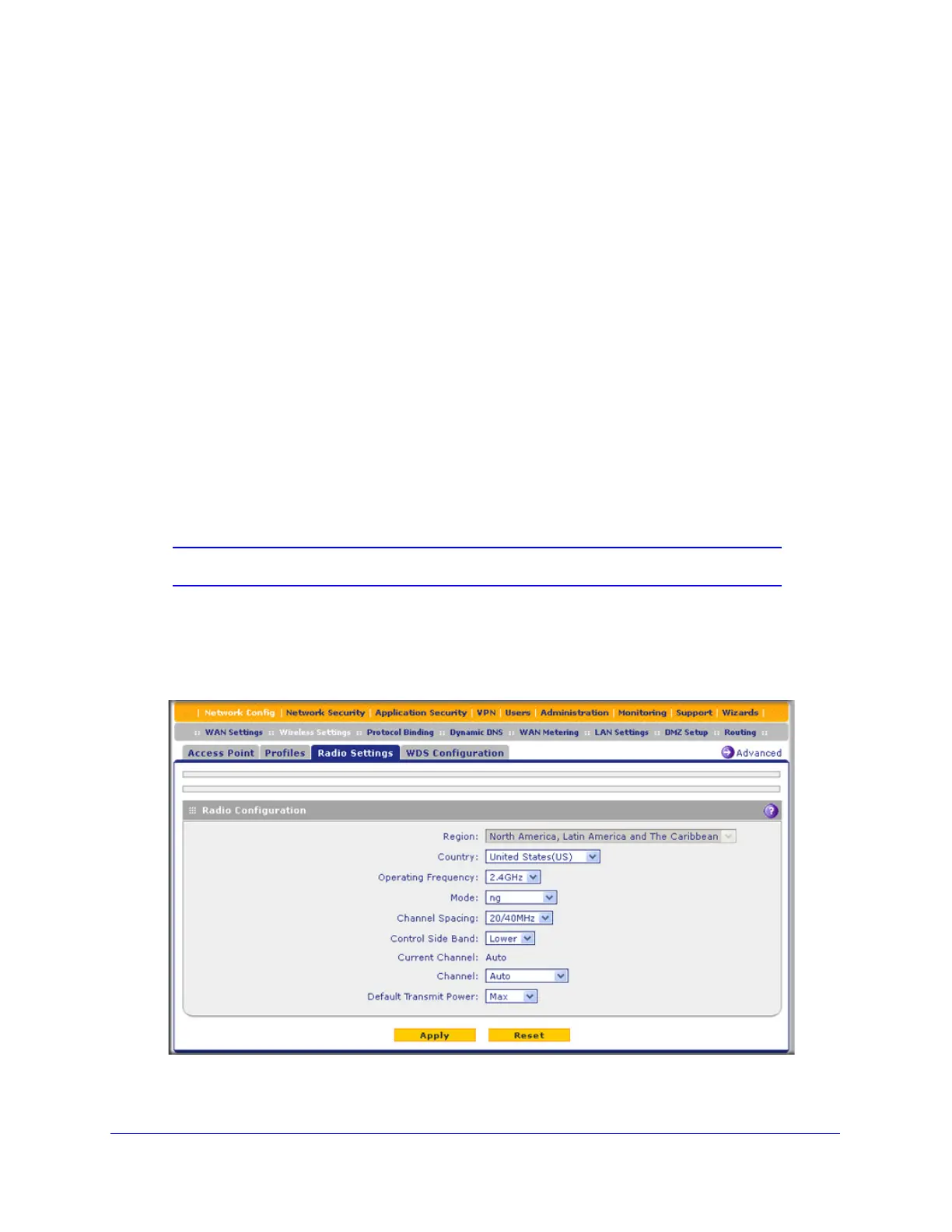Wireless Module for the UTM9S
546
ProSecure Unified Threat Management (UTM) Appliance
• Away from large metal surfaces or water.
• Placing the antennas in a vertical position provides the best side-to-side coverage.
Placing the antennas in a horizontal position provides the best up-and-down coverage.
• If you are using multiple wireless access points, it is better if the wireless module and an
adjacent wireless access point use different radio frequency channels to reduce
interference. The recommended channel spacing between adjacent wireless access
points is five channels (for example, use channels 1 and 6, or 6 and 11, or 1 and 11).
• The time it takes to establish a wireless connection can vary depending on both your
security settings and placement. WEP connections can take slightly longer to establish.
Also, WEP encryption can consume more battery power on a notebook computer.
Configure the Basic Radio Settings
The default wireless mode is 802.11ng. You can change the wireless mode, country, and
many other radio settings on the Radio Settings screen (described in this section) and on the
Advanced Wireless screen (see Configure Advanced Radio Settings on page 564). The
default radio settings should work well for most configurations.
Note: To configure radio settings, you first need to disable the access point.
To configure the basic radio settings:
1. Select Network Config > Wireless Settings > Radio Settings. The Radio Settings
screen displays:
Figure 322.
