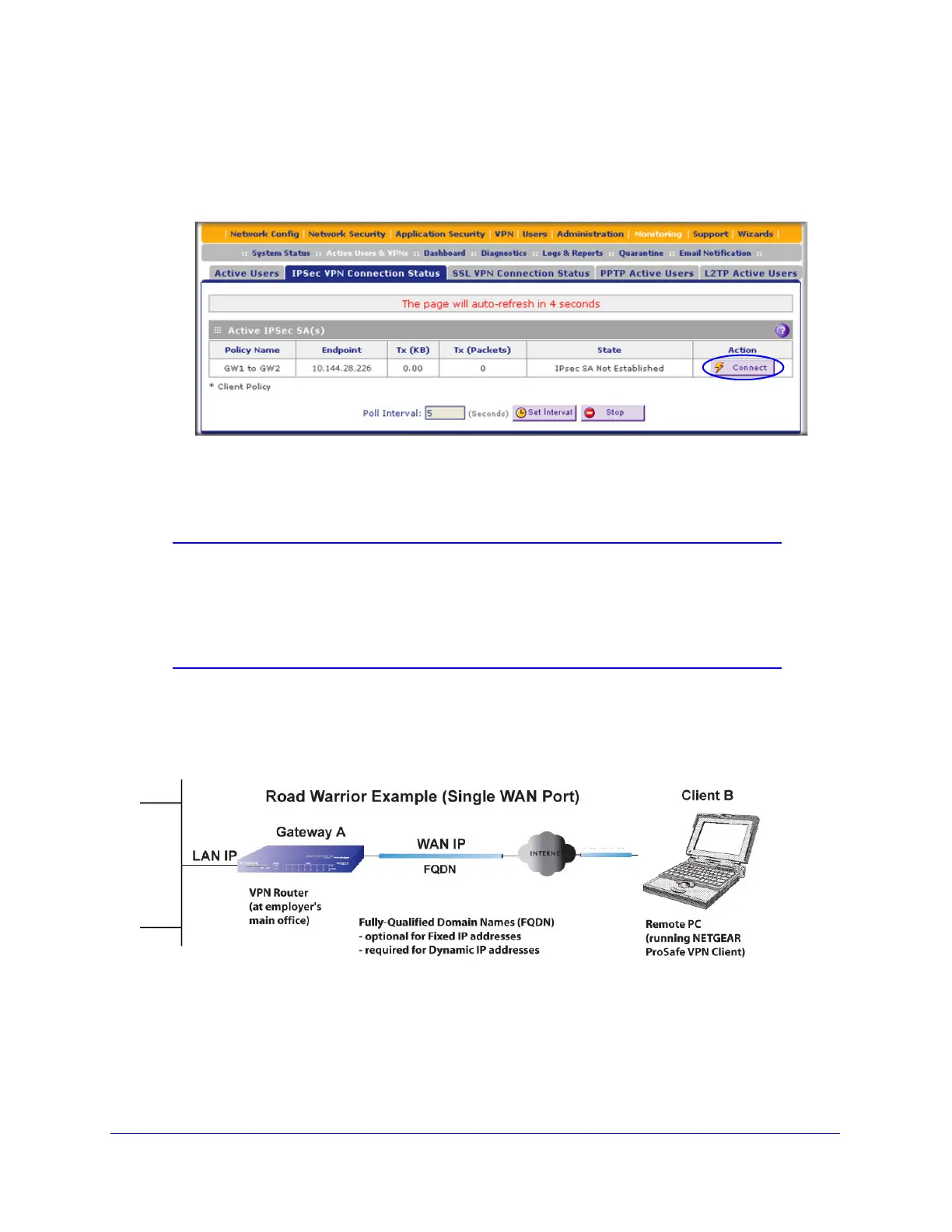Virtual Private Networking Using IPSec Connections
255
ProSecure Unified Threat Management (UTM) Appliance
4. Configure a VPN policy on the remote gateway that allows connection to the UTM.
5. Activate the IPSec VPN connection:
a. Select Monitoring > Active Users & VPNs > IPSec VPN Connection Status. The
IPSec VPN Connection Status screen displays.
Figure 147.
b. Locate the policy in the table, and click the Connect table button. The IPSec VPN
connection becomes active.
Note: When using FQDNs, if the Dynamic DNS service is slow to update
its servers when your DHCP WAN address changes, the VPN tunnel
will fail because the FQDNs do not resolve to your new address. If
you have the option to configure the update interval, set it to an
appropriately short time.
Create a Client-to-Gateway VPN Tunnel
Figure 148.
To configure a VPN client tunnel, follow the steps in the following sections:
• Use the VPN Wizard to Configure the Gateway for a Client Tunnel on page 256.
• Use the NETGEAR VPN Client Wizard to Create a Secure Connection on page 258 or
Manually Create a Secure Connection Using the NETGEAR VPN Client on page 263.
