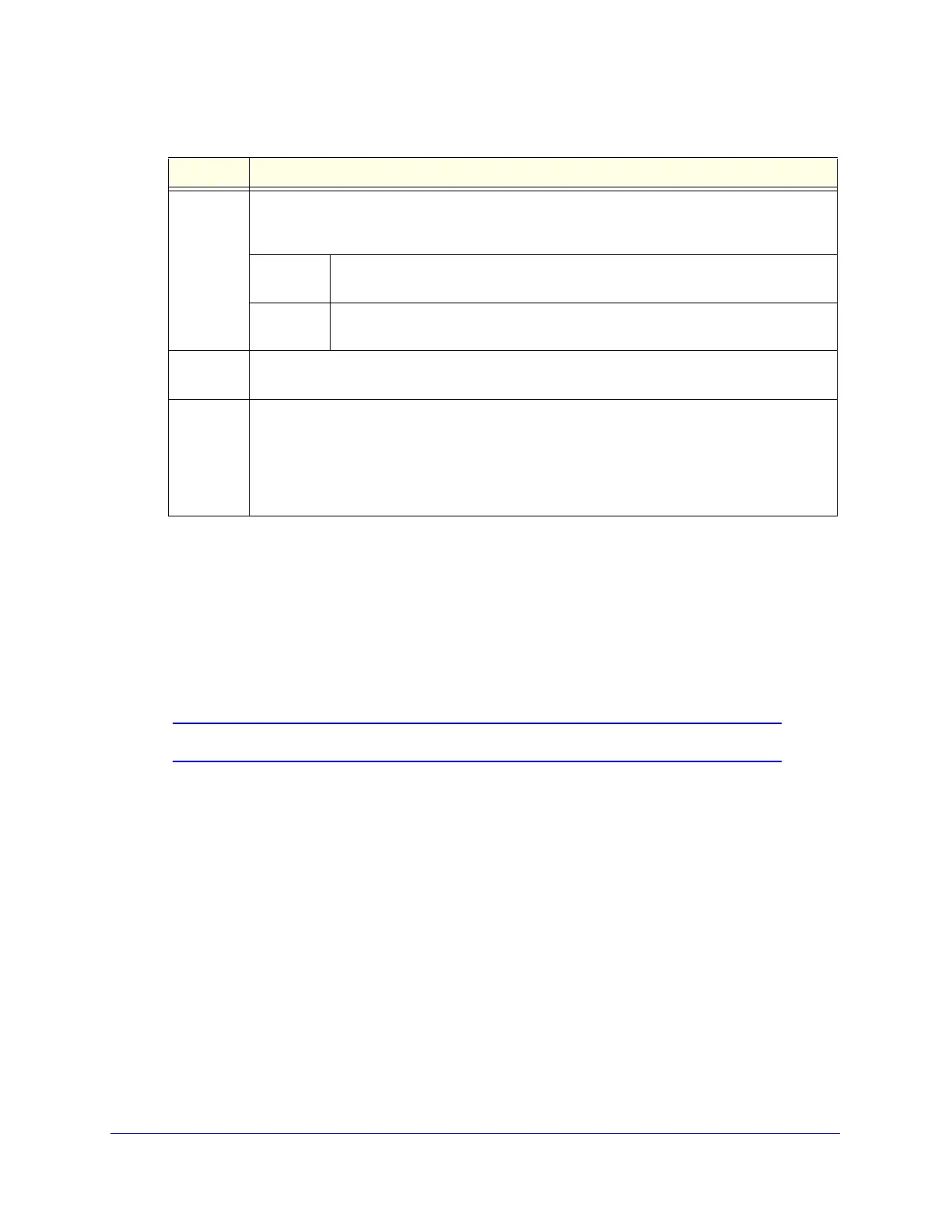Content Filtering and Optimizing Scans
224
ProSecure Unified Threat Management (UTM) Appliance
3. Click Apply to save your settings.
Configure FTP Scanning
Some malware threats are specifically developed to spread through the FTP protocol. By
default, the UTM scans FTP traffic, but you can specify how the UTM scans FTP traffic and
which action is taken when a malware threat is detected.
Note: The UTM does not scan password-protected FTP files.
To configure the FTP scan settings:
1. Select Application Security > FTP. The FTP screen displays:
Hosts This field contains the trusted hosts for which scanning is bypassed. To add a host to this field,
use the Add Host field or the Import from File tool (see the explanation later in this table). You
can add a maximum of 200 URLs.
Delete To delete one or more hosts, highlight the hosts, and click the Delete table
button.
Export To export the hosts, click the Export table button, and follow the instructions of
your browser.
Add Host Type or copy a trusted host in the Add Host field. Then click the Add table button to add the
host to the Hosts field.
Import from
File
To import a list with trusted hosts into the Hosts field, click the Browse button, and navigate to
a file in .txt format that contains line-delimited hosts (that is, one host per line). Then click the
Upload table button to add the hosts to the Hosts field.
Note: Any existing hosts in the Hosts field are overwritten when you import a list of hosts from
a file.
Table 50. Trusted Hosts screen settings (continued)
Setting Description