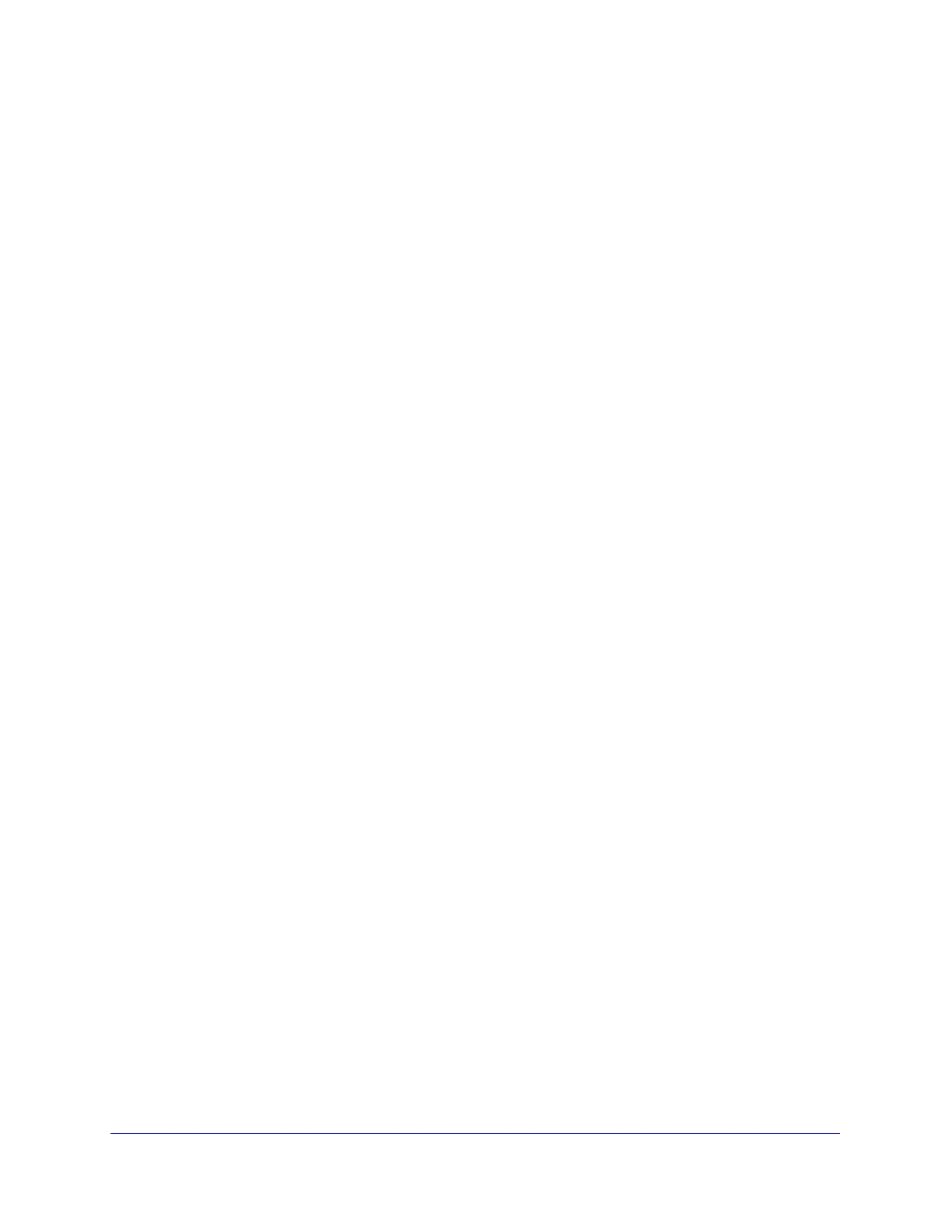Monitoring System Access and Performance
485
ProSecure Unified Threat Management (UTM) Appliance
Query the Quarantine Logs
The UTM can quarantine spam and malware files. Before you can query the Spam and
Malware logs, you need to have done the following:
1. You have integrated a ReadyNAS (see Connect to a ReadyNAS on page 431).
2. You have configured the quarantine settings (see Configure the Quarantine Settings on
page 432).
3. You have selected to quarantine emails, attachments, objects, and web files on one or
more of the following screens:
• Email Anti-Virus screen (see Customize Email Antivirus and Notification Settings on
page 186)
• Distributed Spam Analysis screen (see Configure Distributed Spam Analysis on
page 198)
• Malware Scan screen (see Configure Web Malware Scans on page 202)
• FTP screen (Configure FTP Scanning on page 224)
Querying and viewing quarantined logs is described in the following sections:
• Query the Quarantined Logs
• View and Manage the Quarantined Spam Table
• View and Manage the Quarantined Infected Files Table
• Spam Reports for End Users
Query the Quarantined Logs
To query the quarantine logs:
1. Select Monitoring > Quarantine. The Quarantine screen displays. (The following figure
shows the Spam log information settings as an example.)
Depending on the selection that you make from the File Type drop-down list, the screen
adjusts to display either the settings for the Spam log or the Malware log.