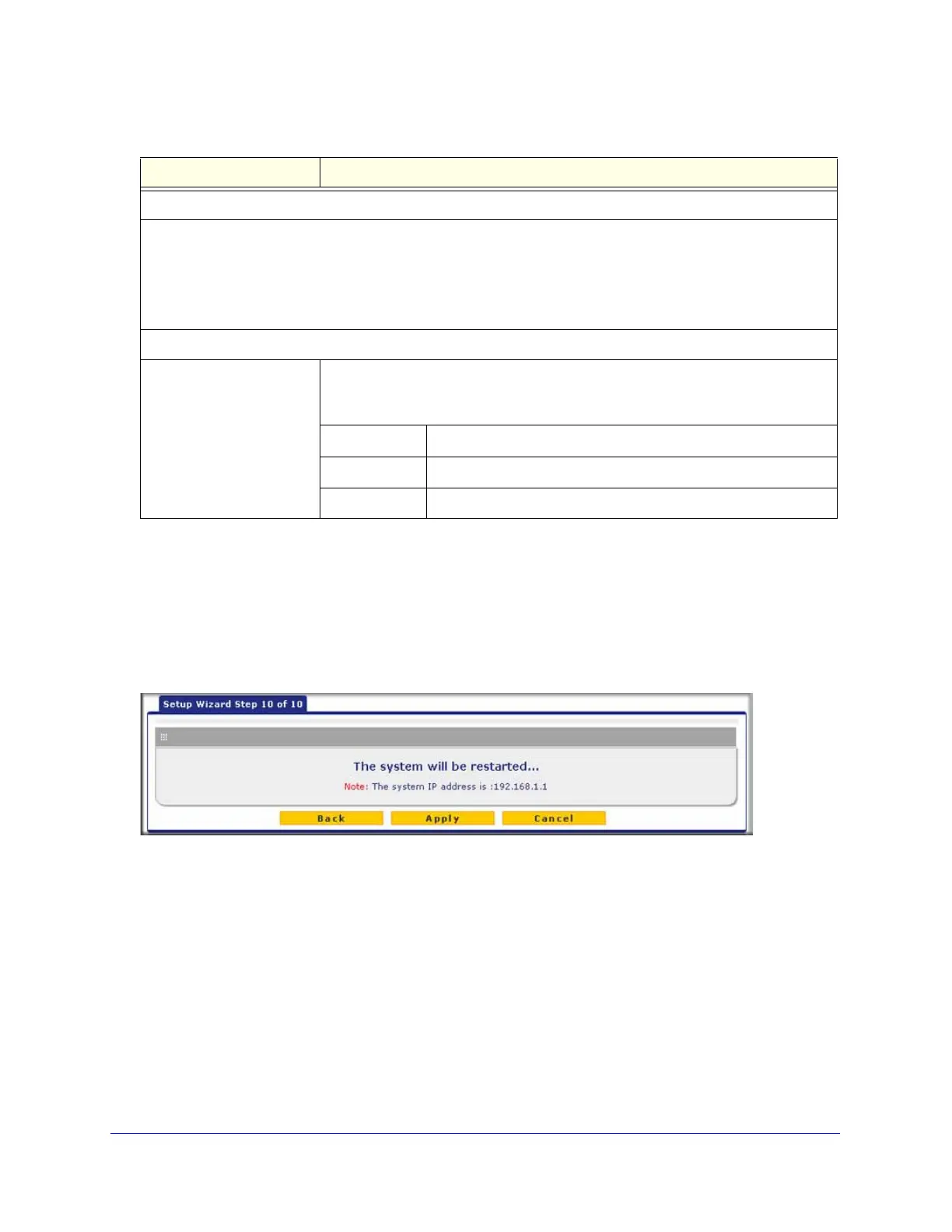Using the Setup Wizard to Provision the UTM in Your Network
60
ProSecure Unified Threat Management (UTM) Appliance
After you have completed the steps in the Setup Wizard, you can make changes to the
signatures and engine settings by selecting Administration > System Update > Signatures
& Engine. For more information about these settings, see Update the Scan Signatures and
Scan Engine Firmware on page 426.
Setup Wizard Step 10 of 10: Saving the Configuration
Figure 34.
Click Apply to save your settings and automatically restart the system.
Verify Correct Installation
Test the UTM before deploying it in a live production environment. The following instructions
walk you through a couple of quick tests that are designed to ensure that your UTM is
functioning correctly.
Update Frequency
Specify the frequency with which the UTM checks for file updates:
• Weekly. From the drop-down lists, select the weekday, hour, and minutes that the updates occur.
• Daily. From the drop-down lists, select the hour and minutes that the updates occur.
• Every. From the drop-down list, select the frequency with which the updates occur. The range is from 15
minutes to 12 hours.
HTTPS Proxy Settings
Enable If computers on the network connect to the Internet through a proxy server, select
the Enable check box to specify and enable a proxy server. Enter the following
settings.
Proxy server The IP address and port number of the proxy server.
User name The user name for proxy server authentication.
Password The password for proxy server authentication.
Table 12. Setup Wizard Step 9: Signatures & Engine screen settings (continued)
Setting Description
