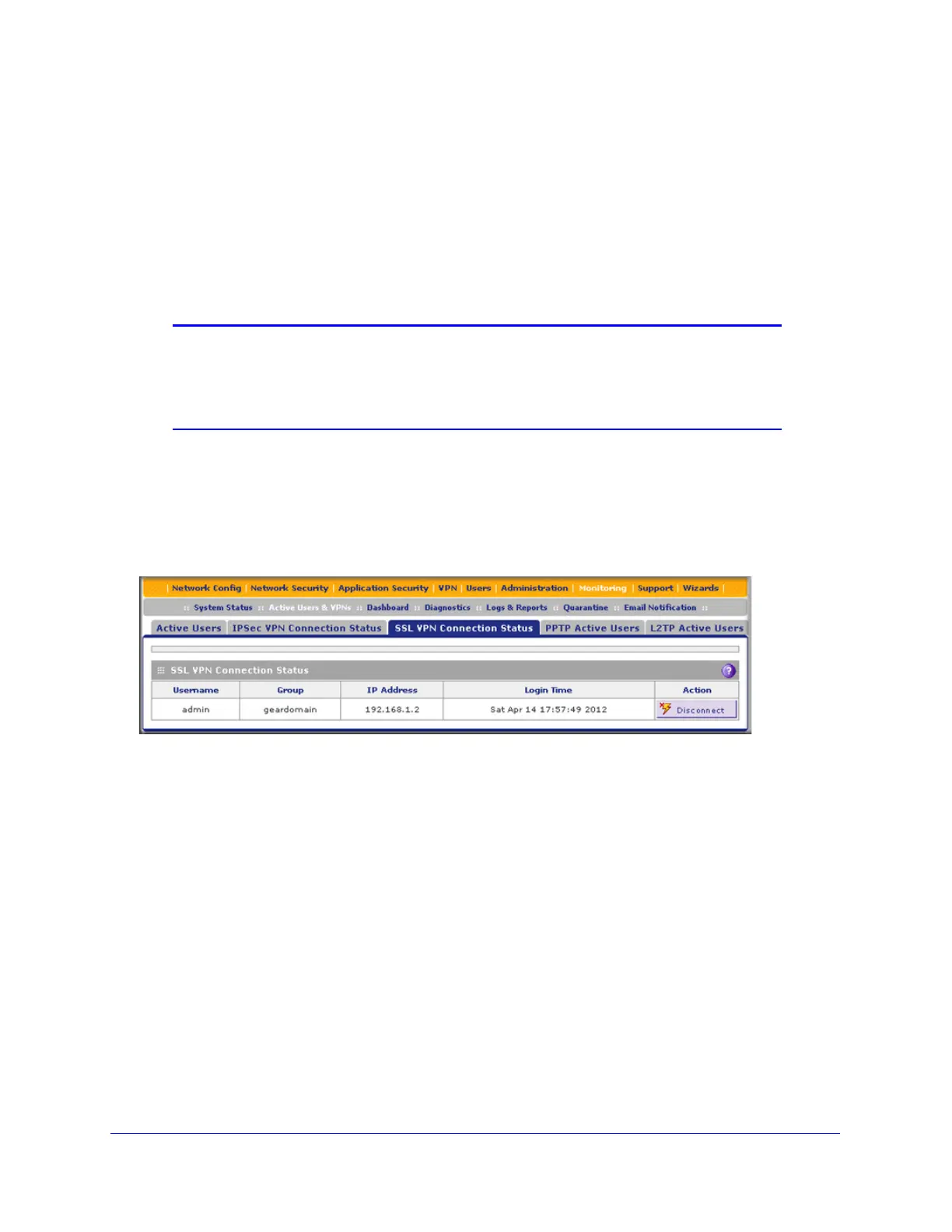Virtual Private Networking Using SSL Connections
335
ProSecure Unified Threat Management (UTM) Appliance
The default User Portal screen displays a simple menu that provides the SSL user with the
following menu selections:
• VPN Tunnel. Provides full network connectivity.
• Port Forwarding. Provides access to the network services that you defined as
described in SSL VPN Wizard Step 5 of 6 (Port Forwarding) on page 330.
• Change Password. Allows the user to change his or her password.
• Support. Provides access to the NETGEAR website.
Note: The first time that a user attempts to connect through the VPN
tunnel, the NETGEAR SSL VPN tunnel adapter is installed; the first
time that a user attempts to connect through the port-forwarding
tunnel, the NETGEAR port-forwarding engine is installed.
View the UTM SSL VPN Connection Status
To review the status of current SSL VPN tunnels, select Monitoring > Active Users & VPNs
> SSL VPN Connection Status. The SSL VPN Connection Status screen displays:
Figure 205.
The active user’s user name, group, and IP address are listed in the table with a time stamp
indicating the time and date that the user connected.
To disconnect an active user, click the Disconnect table button to the right of the user’s table
entry.
View the UTM SSL VPN Log
To query the SSL VPN log:
1. Select Monitoring > Logs & Reports > Logs Query. The Logs Query screen displays.
2. From the Log Type drop-down, select SSL VPN. The SSL VPN logs display.
