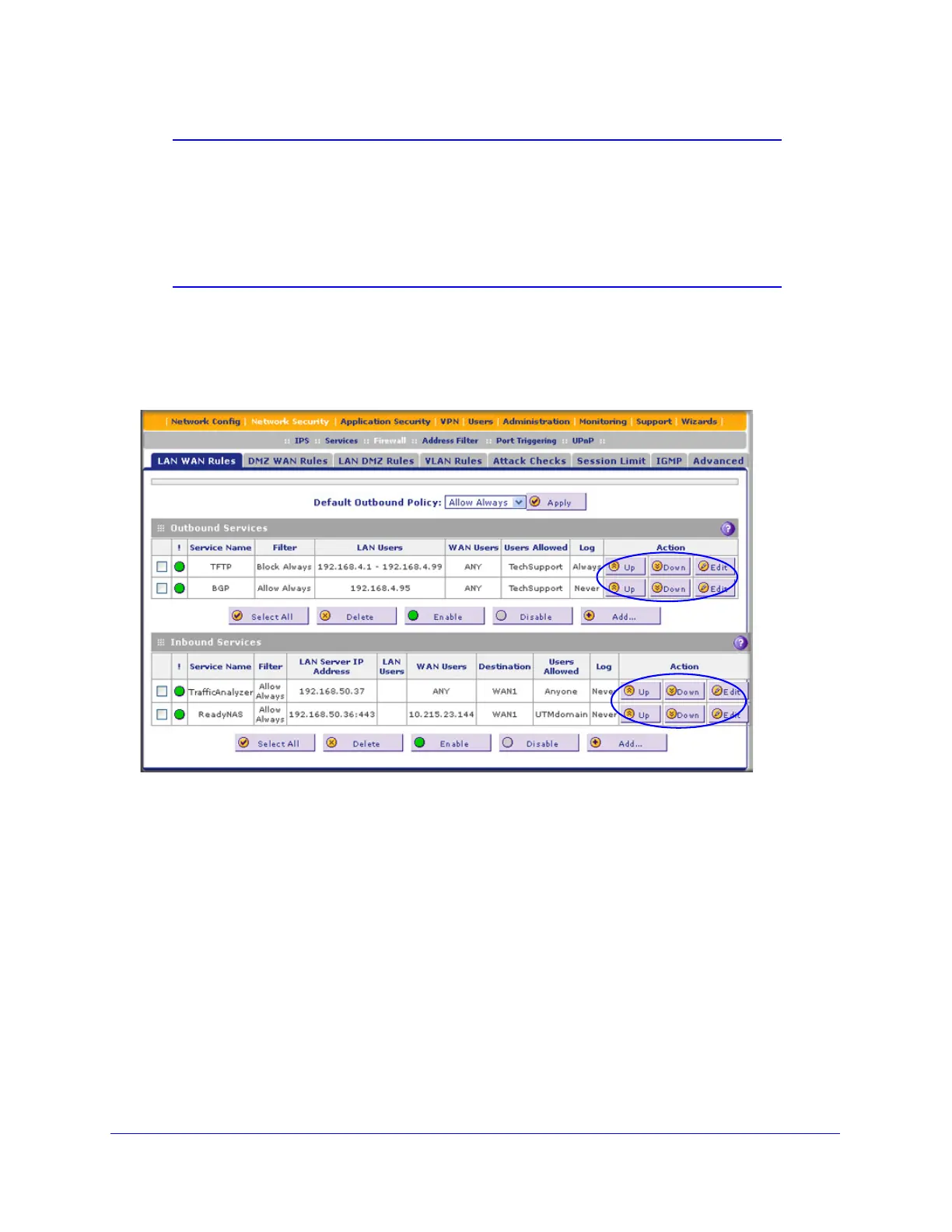Firewall Protection
130
ProSecure Unified Threat Management (UTM) Appliance
Note: Some residential broadband ISP accounts do not allow you to run
any server processes (such as a web or FTP server) from your
location. Your ISP might periodically check for servers and might
suspend your account if it discovers any active servers at your
location. If you are unsure, see the acceptable use policy of your
ISP.
Order of Precedence for Rules
As you define a new rule, it is added to a table in a Rules screen as the last item in the list, as
shown in the LAN WAN Rules screen example in the following figure:
Figure 64.
For any traffic attempting to pass through the firewall, the packet information is subjected to
the rules in the order shown in the Rules table, beginning at the top and proceeding to the
bottom. In some cases, the order of precedence of two or more rules might be important in
determining the disposition of a packet. For example, you should place the most strict rules at
the top (those with the most specific services or addresses). The Up and Down table buttons
in the Action column allow you to relocate a defined rule to a new position in the table.
Set LAN WAN Rules
The default outbound policy is to allow all traffic to the Internet to pass through. Firewall rules
can then be applied to block specific types of traffic from going out from the LAN to the
Internet (outbound). This feature is also referred to as service blocking. You can change the
default policy of Allow Always to Block Always to block all outbound traffic, which then allows
you to enable only specific services to pass through the UTM.