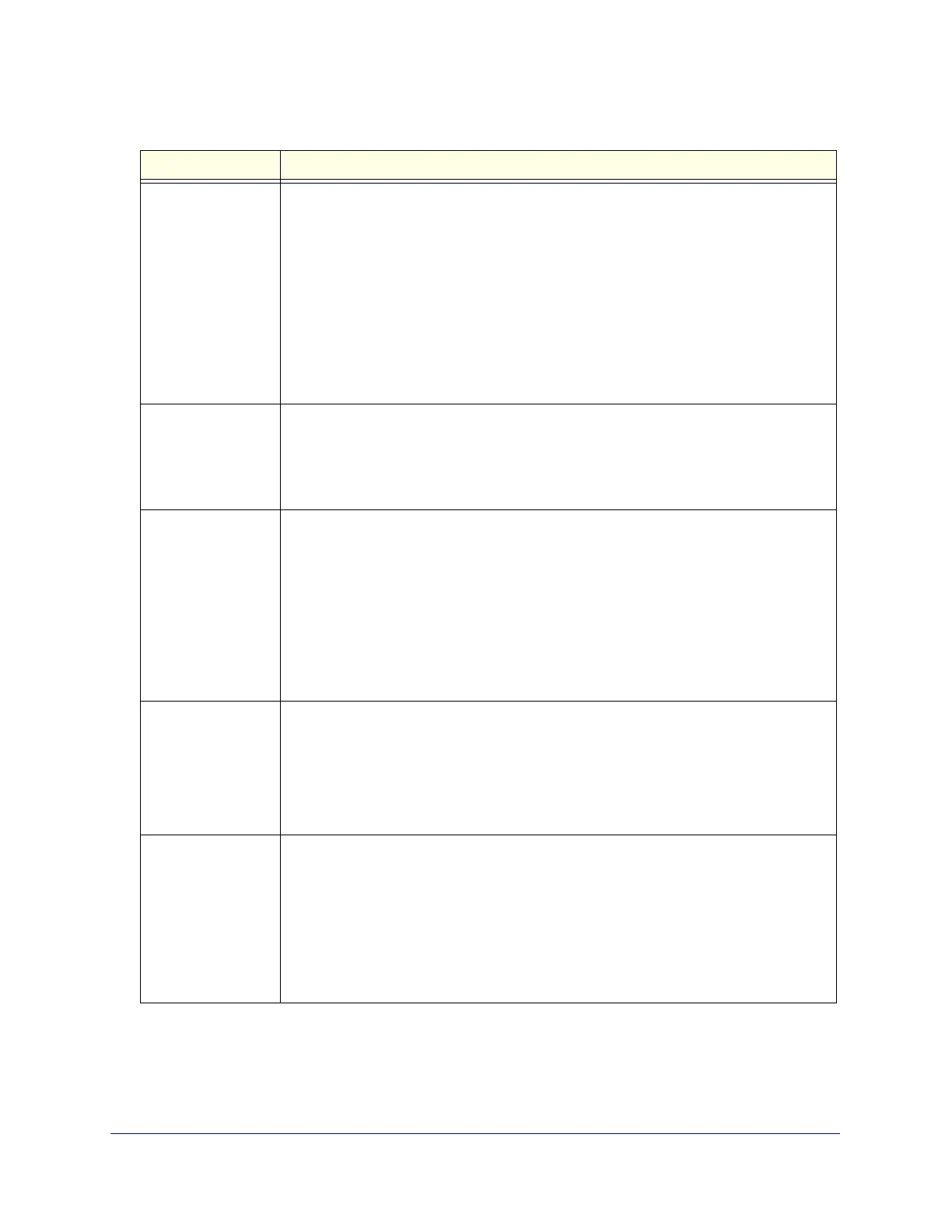Firewall Protection
129
ProSecure Unified Threat Management (UTM) Appliance
QoS Profile The priority assigned to IP packets of this service. The priorities are defined by Type of
Service (ToS) in the Internet Protocol Suite standards, RFC 1349. The QoS profile
determines the priority of a service which, in turn, determines the quality of that service
for the traffic passing through the firewall.
The UTM marks the Type of Service (ToS) field as defined in the QoS profiles that you
create. For more information, see Create Quality of Service Profiles on page 160.
Note: There is no default QoS profile on the UTM. After you have created a QoS profile,
it can become active only when you apply it to a nonblocking inbound or outbound firewall
rule.
Note: This field is not applicable to LAN DMZ rules.
Log The setting that determines whether packets covered by this rule are logged. The options
are:
• Always. Always log traffic considered by this rule, whether it matches or not. This is
useful when you are debugging your rules.
• Never. Never log traffic considered by this rule, whether it matches or not.
Bandwidth Profile Bandwidth limiting determines the way in which the data is sent to and from your host.
The purpose of bandwidth limiting is to provide a solution for limiting the outgoing and
incoming traffic, thus preventing the LAN users from consuming all the bandwidth of the
Internet link. For more information, see Create Bandwidth Profiles on page 162.
Bandwidth limiting occurs in the following ways:
• For outbound traffic. On the available WAN interface in the primary WAN mode and
auto-rollover mode, and on the selected interface in load balancing mode.
• For inbound traffic. On the LAN interface for all WAN modes.
Note: Bandwidth limiting does not apply to the DMZ interface.
Traffic Meter Profile Select a traffic meter profile to measure and control traffic that is downloaded, uploaded,
or both. The traffic meter profile applies only to traffic that is covered by this rule.
Depending on the configuration of the traffic meter profile, when traffic has reached its
configured limit, traffic is either logged or blocked. For information about creating traffic
meter profiles, see Create Traffic Meter Profiles on page 166.
Note: You cannot assign traffic meter profiles to LAN DMZ firewall rules.
Application Control Select an application control profile to allow, block, or log traffic for entire categories of
applications, for individual applications, or for a combination of both. The application
control profile applies only to traffic that is covered by this rule. To create a new
application control profile, select + Create New from the Application Control drop-down
list. The Add or Edit Application Control Profile pop-up screen displays. For information
about creating and enabling application control profiles, see Configure Application
Control on page 226.
Note: You cannot assign application control profiles to LAN DMZ firewall rules.
Table 28. Inbound rules overview (continued)
Setting Description