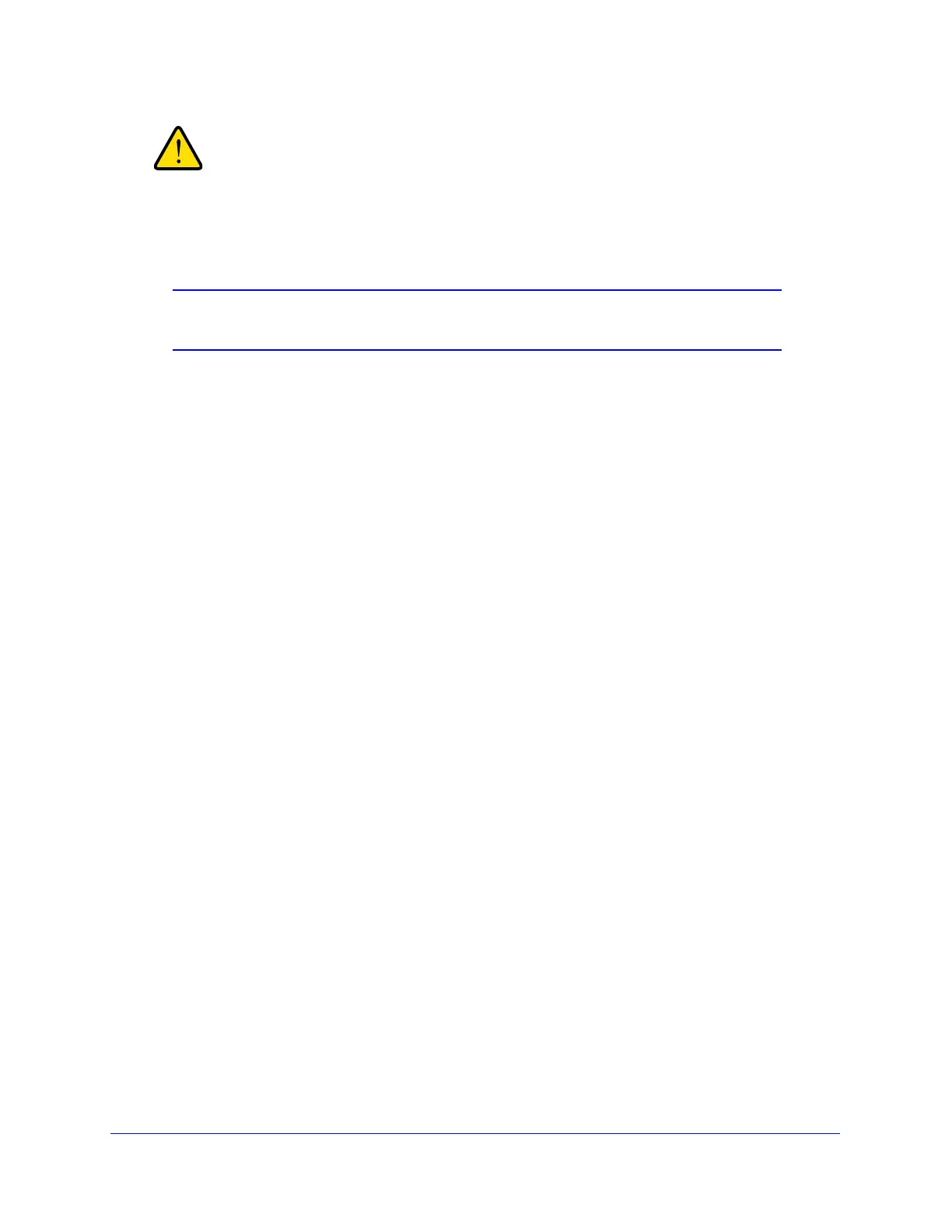Network and System Management
421
ProSecure Unified Threat Management (UTM) Appliance
When you press the hardware factory default reset button or click
the software Default button, the UTM settings are erased. All
firewall rules, VPN policies, LAN/WAN settings, and other settings
are lost. Back up your settings if you intend on using them.
Note: After rebooting with factory default settings, the UTM’s password is
password, and the LAN IP address is 192.168.1.1.
Update the Firmware
The UTM can automatically detect a new firmware version from a NETGEAR update server.
The firmware upgrade process for the UTM consists of the following four stages:
1. Querying the available firmware versions from the NETGEAR update server.
2. Selecting a firmware version to download directly to the UTM (that is, not first to a computer
in your network and then to the UTM).
3. Installing the downloaded firmware version.
4. Rebooting the UTM with the new firmware version.
These stages are explained in detail in the following sections.
View the Available Firmware Versions
To view the current version of the firmware that your UTM is running and the other
available firmware versions:
1. Select Administration > System Update > Firmware. The Firmware screen displays:
