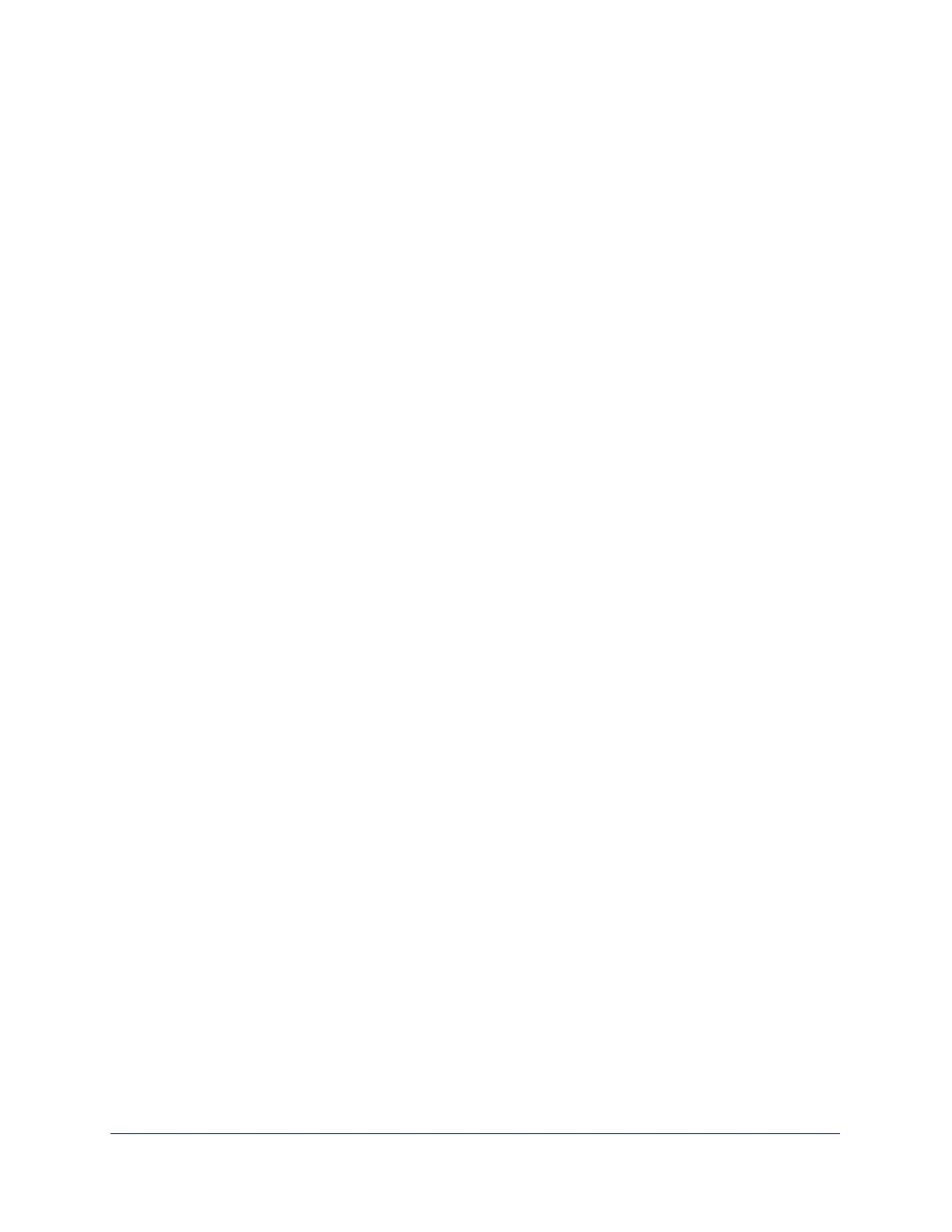Manually Configuring Internet and WAN Settings
77
ProSecure Unified Threat Management (UTM) Appliance
To configure classical routing:
1. Select Network Config > WAN Settings > WAN Mode. The WAN Mode screen
displays (see Figure 43 on page 78).
2. In the NAT (Network Address Translation) section of the screen, select the Classical
Routing radio button.
3. Click Apply to save your settings.
Configure Auto-Rollover Mode and the Failure Detection
Method (Multiple WAN Port Models)
To use a redundant ISP link for backup purposes, ensure that the backup WAN interface has
already been configured. Then select the WAN interface that should function as the primary
link for this mode, and configure the WAN failure detection method on the WAN Mode screen
to support auto-rollover.
When the UTM is configured in auto-rollover mode, it uses the selected WAN failure
detection method to detect the status of the primary link connection at regular intervals. Link
failure is detected in one of the following ways:
• DNS queries sent to a DNS server
• Ping request sent to an IP address
• None (no failure detection is performed)
From the primary WAN interface, DNS queries or ping requests are sent to the specified IP
address. If replies are not received after a specified number of retries, the primary WAN
interface is considered down, and a rollover to the backup WAN interface occurs. When the
primary WAN interface comes back up, another rollover occurs from the backup WAN
interface back to the primary WAN interface. The WAN failure detection method that you
select applies only to the primary WAN interface, that is, it monitors the primary link only.
Configure Auto-Rollover Mode
To configure auto-rollover mode:
1. Select Network Config > WAN Settings > WAN Mode. The WAN Mode screen
displays:
