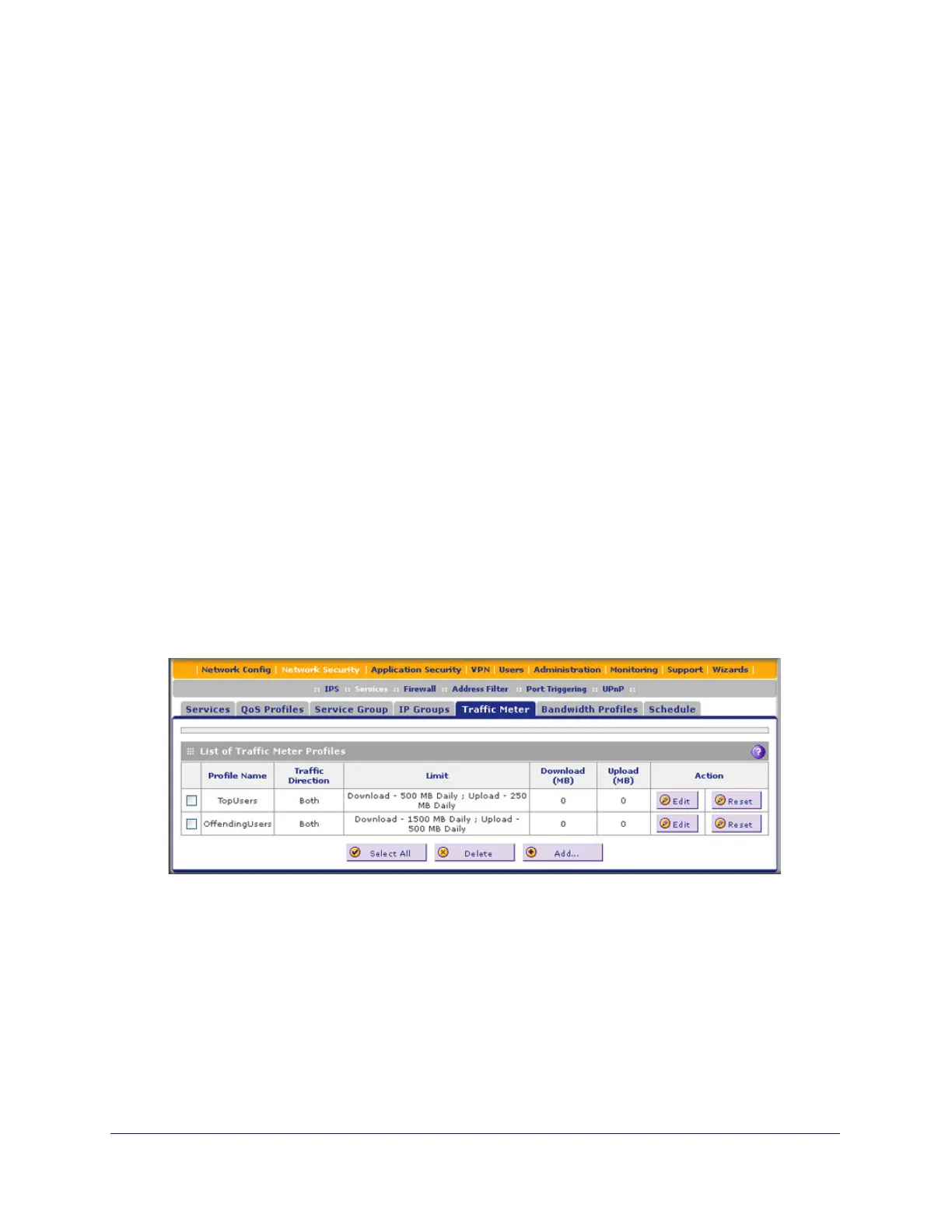Firewall Protection
166
ProSecure Unified Threat Management (UTM) Appliance
Create Traffic Meter Profiles
Traffic meter profiles allow you to measure and control traffic that is downloaded and
uploaded by users to whom a firewall rule is assigned. When traffic for a profile has reached
its configured limit, you can either log or block the traffic. A traffic meter profile differs from the
WAN traffic meter (see Enable the WAN Traffic Meter on page 434) in that it applies to one or
more firewall rules instead of a WAN interface. A single bandwidth profile can be used for
both downloaded and uploaded traffic. When applied to multiple firewall rules, a single profile
can be applied to each firewall rule separately, or to all firewall rules together.
After you have created a traffic meter profile, you can assign the profile to firewall rules and
application control profiles on the following screens:
• Add LAN WAN Outbound Services screen (see Figure 66 on page 132).
• Add LAN WAN Inbound Services screen (see Figure 67 on page 133).
• Add DMZ WAN Outbound Services screen (see Figure 69 on page 135).
• Add DMZ WAN Inbound Services screen (see Figure 70 on page 136).
• Application Control Policy pop-up screens (see Figure 129 on page 231 and Figure 130
on page 231). You can access these pop-up screens from the Add or Edit Application
Control Profile screen (see Figure 128 on page 229).
To add a traffic meter profile:
1. Select Network Security > Services > Traffic Meter. The List of Traffic Meter Profiles
screen displays. (The following figure shows two profiles in the List of Traffic Meter
Profiles table as an example.)
Figure 95.
Note: If a traffic meter profile is assigned to a firewall rule, the Download (MB)
and Upload (MB) columns display the downloaded and uploaded traffic in MB.
To reset the traffic meter for a profile, click the Reset table button to the right
of the profile.
2. Under the List of Traffic Meter Profiles table, click the Add table button. The Add Traffic
Meter Profile screen displays: