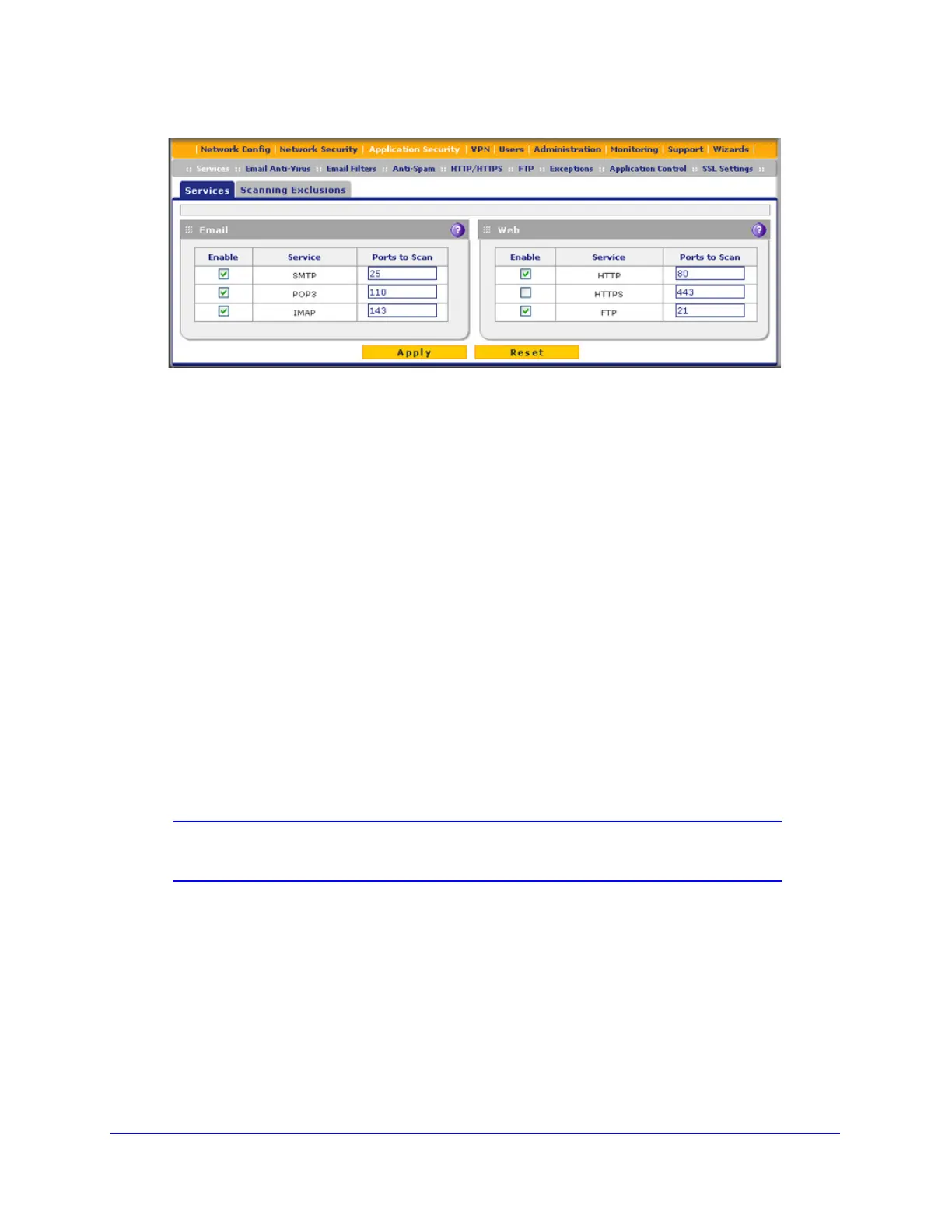Content Filtering and Optimizing Scans
186
ProSecure Unified Threat Management (UTM) Appliance
Figure 106.
2. In the Email section of the screen, select the protocols to scan by selecting the Enable
check boxes, and enter the port numbers if different from the default port numbers:
• SMTP. Simple Mail Transfer Protocol (SMTP) scanning is enabled by default on
port 25.
• POP3. Post Office Protocol 3 (POP3) scanning is enabled by default on port 110.
• IMAP. Internet Message Access Protocol (IMAP) scanning is enabled by default on
port 143.
3. If a protocol uses a port other than the standard service port (for example, port 25 for
SMTP), enter this nonstandard port in the Ports to Scan field. For example, if the SMTP
service on your network uses both port 25 and port 2525, enter both port numbers in the
Ports to Scan field and separate them by a comma.
The following protocols are not supported by the UTM:
• SMTP over SSL using port number 465
• POP3 over SSL using port number 995
• IMAP over SSL using port number 993
4. Click Apply to save your settings.
Note: For information about web protocols and ports, see Customize Web
Protocol Scan Settings on page 201.
Customize Email Antivirus and Notification Settings
Whether or not the UTM detects an email virus, you can configure it to take a variety of
actions (some of the default actions are listed in Table 41 on page 184) and send
notifications, emails, or both to the end users.