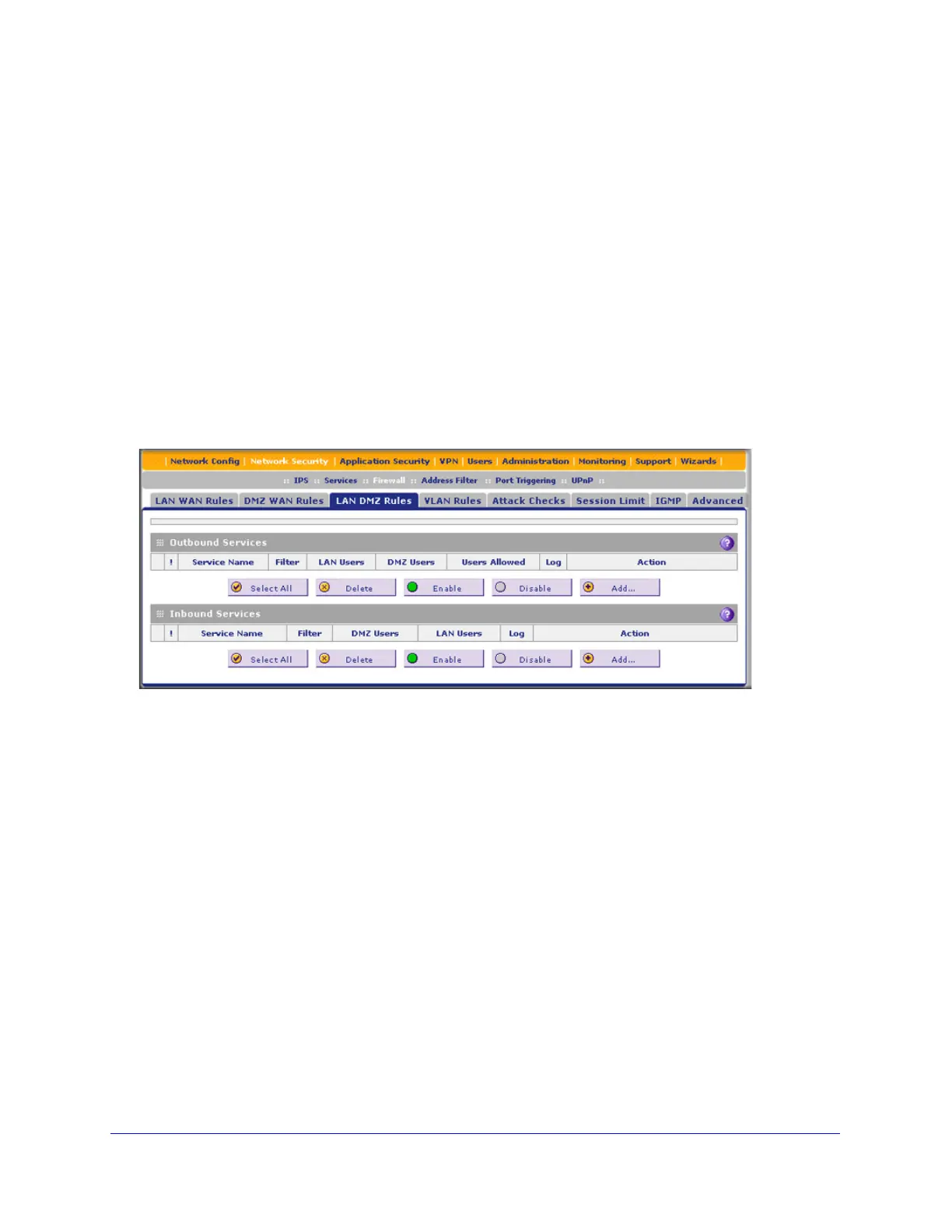Firewall Protection
137
ProSecure Unified Threat Management (UTM) Appliance
Set LAN DMZ Rules
The LAN DMZ Rules screen allows you to create rules that define the movement of traffic
between the LAN and the DMZ. The default outbound and inbound policies are to block all
traffic between the local LAN and DMZ network. You can then apply firewall rules to allow
specific types of traffic either going out from the LAN to the DMZ (outbound) or coming in
from the DMZ to the LAN (inbound).
There is no drop-down list that lets you set the default outbound policy as there is on the LAN
WAN Rules screen. You can change the default outbound policy by allowing all outbound
traffic and then blocking specific services from passing through the UTM. You do so by
adding outbound service rules (see LAN DMZ Outbound Service Rules on page 138).
To access the LAN DMZ Rules screen and to make changes to an existing outbound or
inbound service rule, select Network Security > Firewall > LAN DMZ Rules. The LAN DMZ
Rules screen displays:
Figure 71.
In the Action column to the right of to the rule, click one of the following table buttons:
• Edit. Allows you to make any changes to the rule definition of an existing rule. Depending
on your selection, either the Edit LAN DMZ Outbound Service screen (identical to
Figure 72 on page 138) or the Edit LAN DMZ Inbound Service screen (identical to
Figure 73 on page 139) displays, containing the data for the selected rule.
• Up. Moves the rule up one position in the table rank.
• Down. Moves the rule down one position in the table rank.
To delete or disable one or more rules:
1. Select the check box to the left of each rule that you want to delete or disable, or click
the Select All table button to select all rules.
2. Click one of the following table buttons:
• Disable. Disables the selected rule or rules. The ! status icon changes from a green
circle to a gray circle, indicating that the selected rule is or rules are disabled. (By
default, when a rule is added to the table, it is automatically enabled.)
• Delete. Deletes the selected rule or rules.