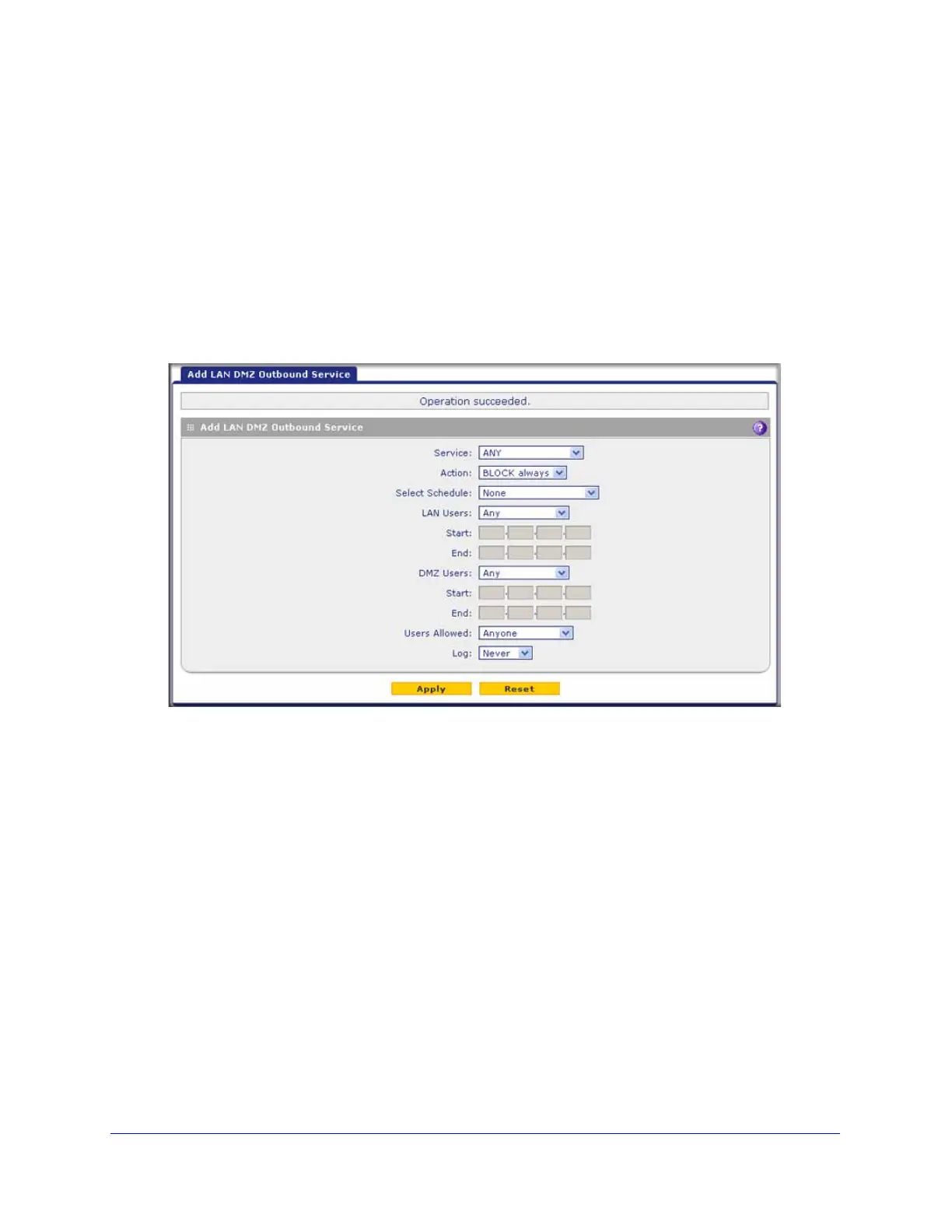Firewall Protection
138
ProSecure Unified Threat Management (UTM) Appliance
LAN DMZ Outbound Service Rules
You can change the default outbound policy or define rules that specify exceptions to the
default outbound policy. By adding custom rules, you can block or allow access based on the
service or application, source or destination IP addresses, and time of day. An outbound rule
can block or allow traffic between the DMZ and any internal LAN IP address according to the
schedule created in the Schedule screen.
To create a new outbound LAN DMZ service rule:
1. In the LAN DMZ Rules screen, click the Add table button under the Outbound Services
table. The Add LAN DMZ Outbound Service screen displays:
Figure 72.
2. Enter the settings as explained in Table 27 on page 123.
3. Click Apply. The new rule is now added to the Outbound Services table. The rule is
automatically enabled.