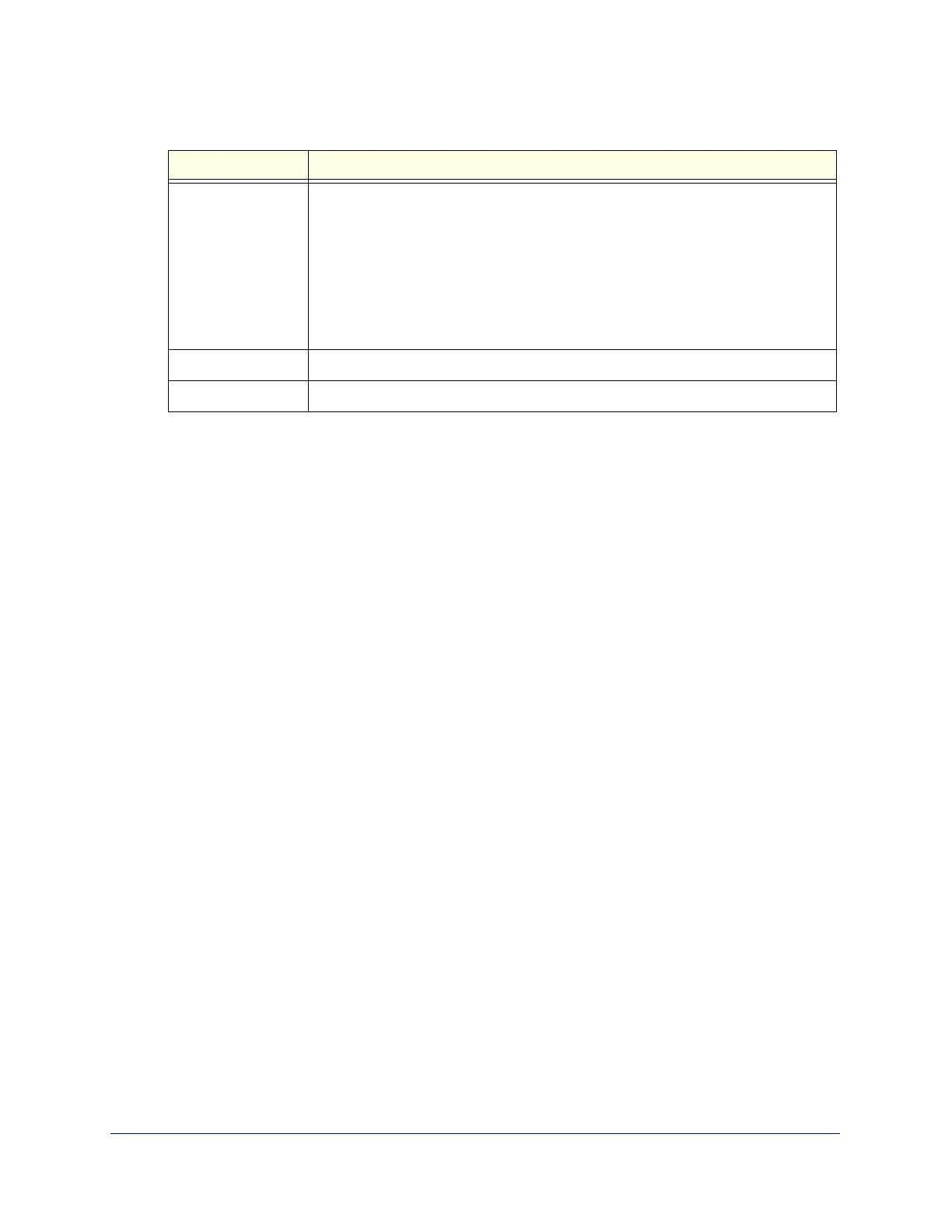Monitoring System Access and Performance
475
ProSecure Unified Threat Management (UTM) Appliance
Depending on the type of connections, any of the following buttons might display on the
Connection Status screen:
• Renew. Click to renew the DHCP lease.
• Release. Click to disconnect the DHCP connection.
• Disconnect. Click to disconnect the static IP connection.
For the multiple WAN port models only, the procedure to view the status of other WAN ports
is similar to the one for the WAN1 port. After you have selected Network Config > WAN
Settings, click the Status button in the Action column for the selected WAN interface to
display the Connection Status screen for that WAN interface.
View Attached Devices and the DHCP Leases
The LAN Groups screen shows the network database, which is the Known PCs and Devices
table, which contains all IP devices that UTM has discovered on the local network. The LAN
Setup screen lets you access the DHCP leases pop-up screen.
View Attached Devices
To view the attached devices in the LAN Groups screen:
1. Select Network Config > LAN Settings. The LAN Settings submenu tabs display, with
the LAN Setup screen in view. (The following figure shows some profiles in the VLAN
Profiles table as an example.)
DHCP Server The DHCP server that was automatically detected. This field displays only if your
ISP does not require a login and the IP address is acquired dynamically from your
ISP. You have configured these ISP settings on the WAN ISP Settings screen (single
WAN port models) or on one of the WAN ISP Settings screens (multiple WAN port
models).
Note: For more information, see Automatically Detecting and Connecting the
Internet Connections on page 66 and Manually Configure the Internet Connection on
page 70.
Lease Obtained The time when the DHCP lease was obtained.
Lease Duration The period that the DHCP lease remains in effect.
Table 127. Connection Status pop-up screen information (continued)
Item Description