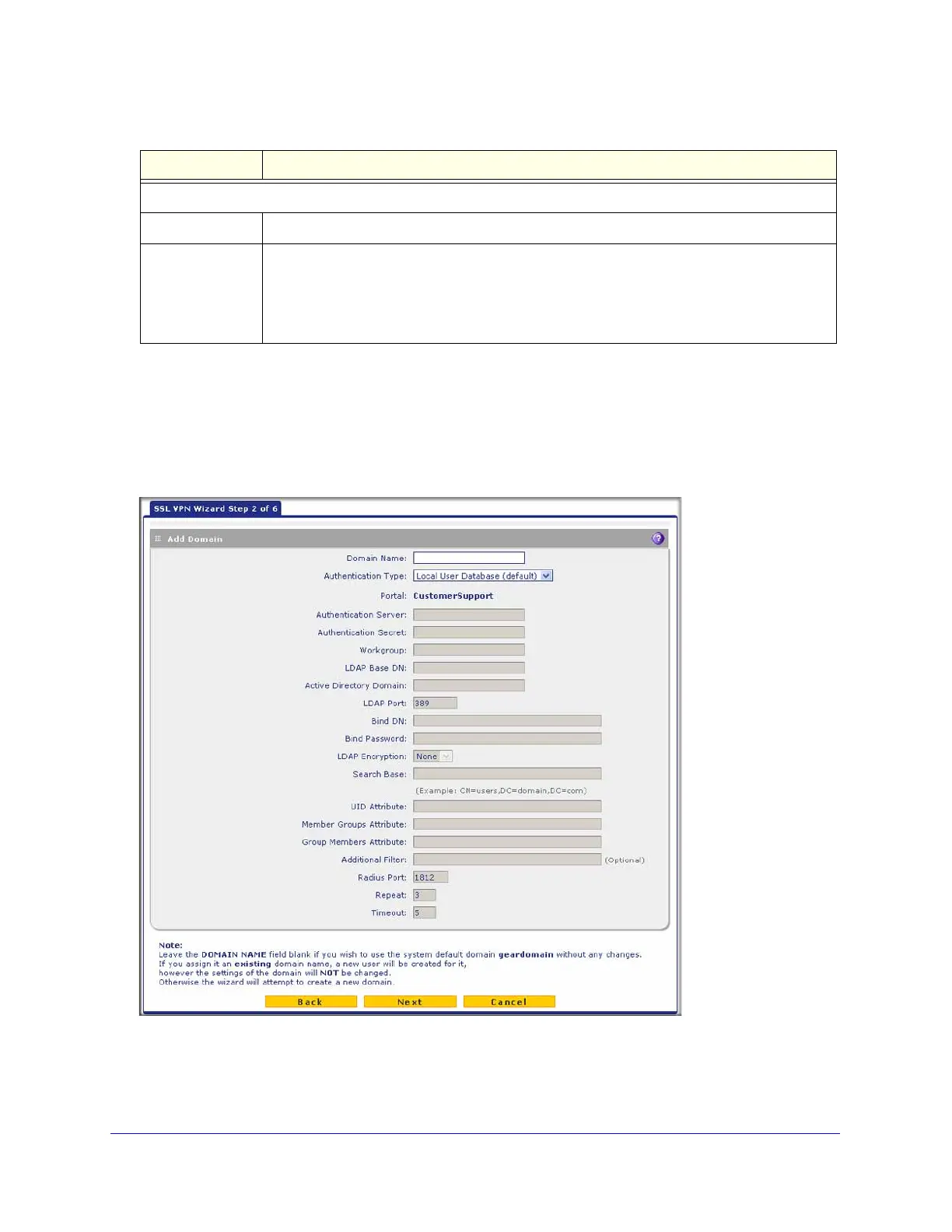Virtual Private Networking Using SSL Connections
323
ProSecure Unified Threat Management (UTM) Appliance
After you have completed the steps in the SSL VPN Wizard, you can make changes to the
portal settings by selecting VPN > SSL VPN > Portal Layout. For more information about
portal settings, see Create the Portal Layout on page 337.
SSL VPN Wizard Step 2 of 6 (Domain Settings)
Figure 197.
Enter the settings as explained in the following table, and then click Next to go the following
screen.
SSL VPN Portal Pages to Display
VPN Tunnel page To provide full network connectivity, select this check box.
Port Forwarding To provide access to specific defined network services, select this check box.
Note: Any pages that are not selected are not visible from the SSL VPN portal; however,
users can still access the hidden pages unless you create SSL VPN access policies to
prevent access to these pages.
Table 83. SSL VPN Wizard Step 1 of 6 screen settings (portal settings) (continued)
Setting Description