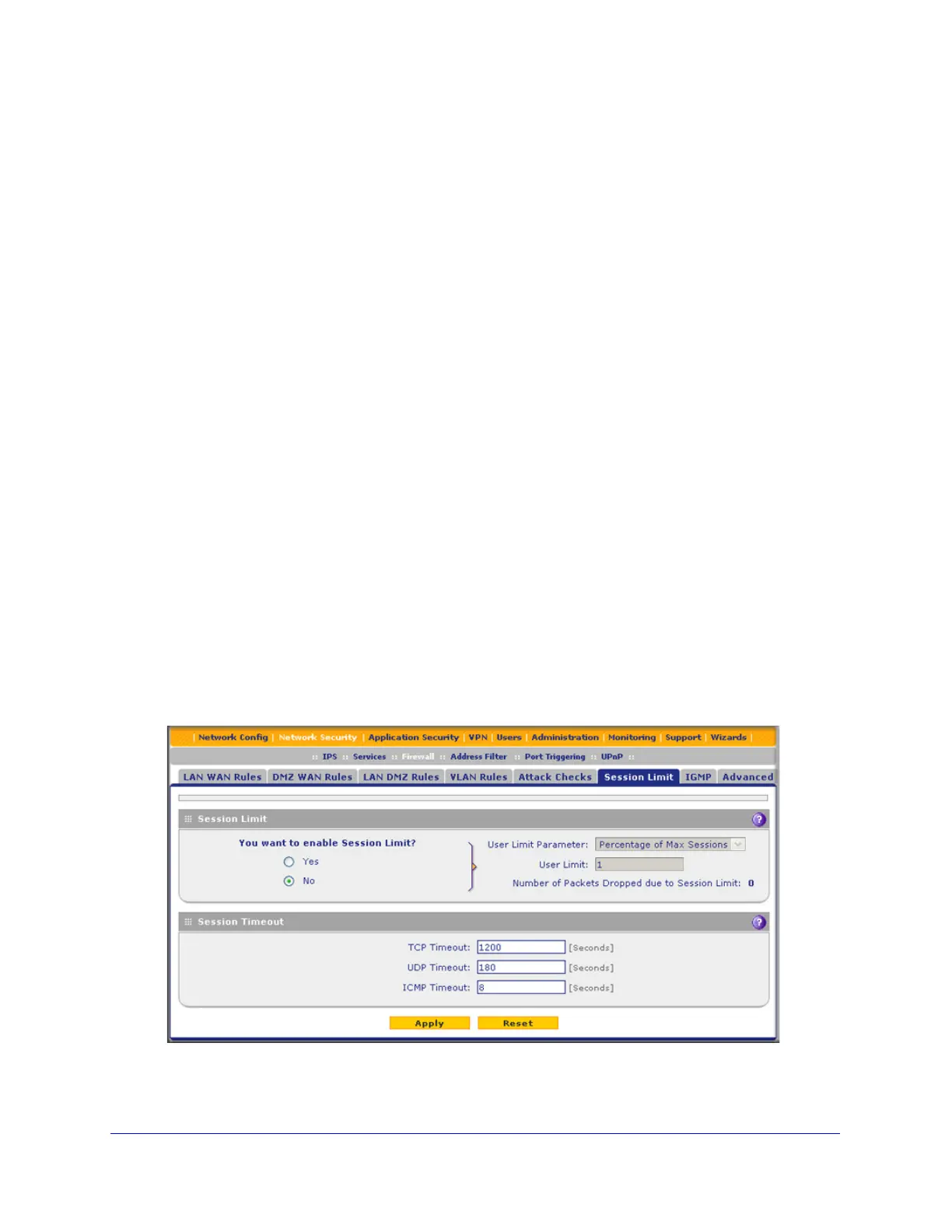Firewall Protection
151
ProSecure Unified Threat Management (UTM) Appliance
If the interface to which multicast traffic is bound is configured for PPPoE, PPPoA
(UTM9S only), or PPTP, you need to add the multicast source address to the Alternate
Networks table:
a. In the Alternate Networks section of the screen, below the table, enter the following
settings:
• IP Address. Enter the multicast source IP address.
• Subnet Mask. Enter the subnet mask for the multicast source address.
b. Click the Add table button in the rightmost column to add the multicast source
address to the Alternate Networks table.
Repeat Step a and Step b for each multicast source address that you need to add to
the Alternate Networks table.
To delete one or more multicast source addresses:
1. In the Alternate Networks table, select the check box to the left of each address that you
want to delete, or click the Select All table button to select all addresses.
2. Click the Delete table button.
Set Session Limits
The session limits feature allows you to specify the total number of sessions that are allowed,
per user, over an IP connection across the UTM. The session limits feature is disabled by
default.
To enable and configure session limits:
1. Select Network Security > Firewall > Session Limit. The Session Limit screen
displays:
Figure 83.
2. Select the Yes radio button under Do you want to enable Session Limit?
