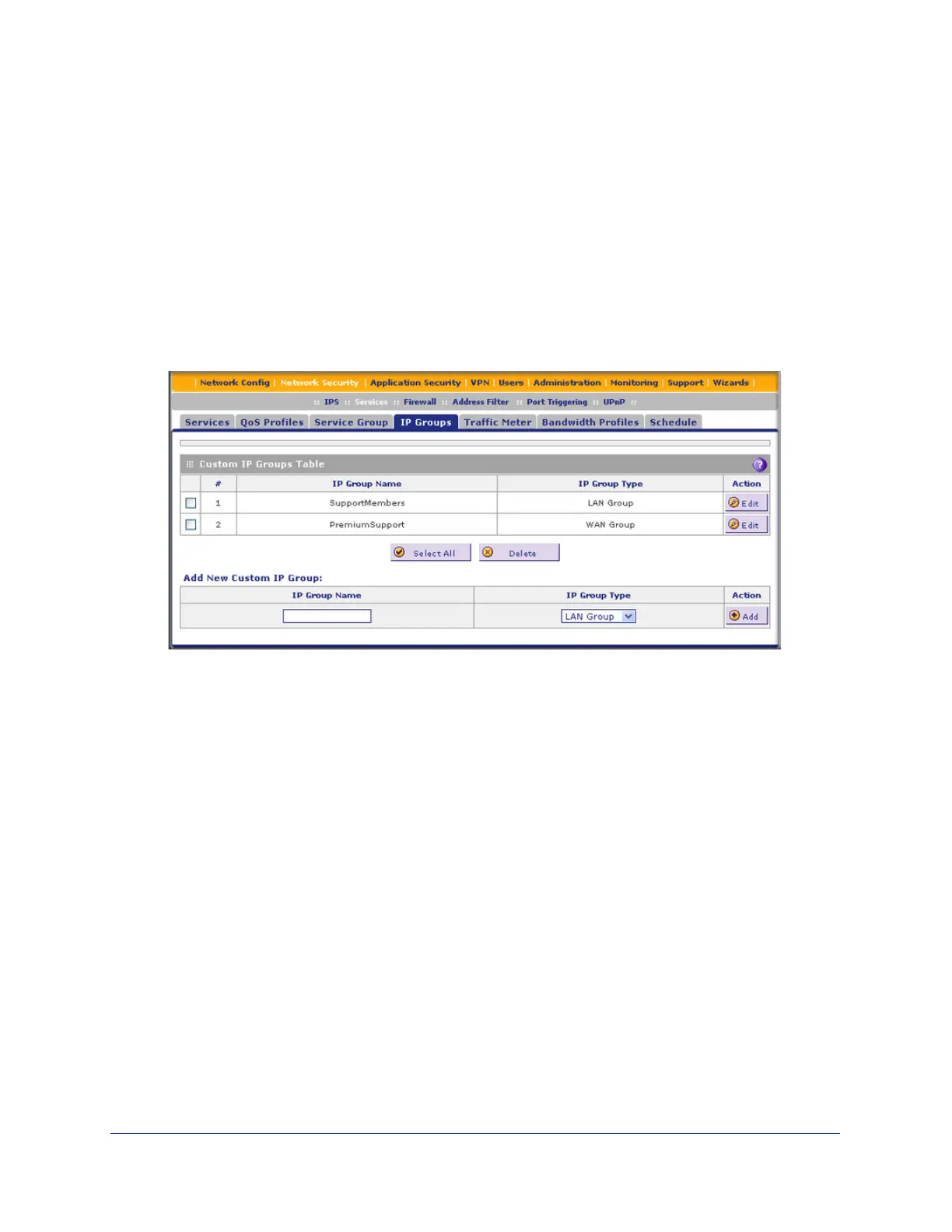Firewall Protection
158
ProSecure Unified Threat Management (UTM) Appliance
Create IP Groups
An IP group contains a collection of individual IP addresses that do not need to be within the
same IP address range. You specify an IP group as either a LAN group or WAN group. You
use the group as a firewall object to which you apply a firewall rule, that is, you select the
group from the LAN Users or WAN Users drop-down list on a screen on which you add or edit
a firewall rule.
To create an IP group:
1. Select Network Security > Services > IP Groups. The IP Groups screen displays.
(The following figure shows three groups in the Custom IP Groups table as an example.)
Figure 89.
2. In the Add New Custom IP Group section of the screen, do the following:
• In the IP Group Name field, enter a name for the group.
• From the IP Group Type drop-down list, select LAN Group or WAN Group.
3. Click Apply to save your changes. The new IP group is displayed in the Custom IP Groups
table.
4. In the Custom IP Groups table, click the Edit table button to the right of the IP group that
you just created. The Edit IP Group screen displays. (The following figure shows three IP
addresses in the IP Addresses Grouped table as an example.)
