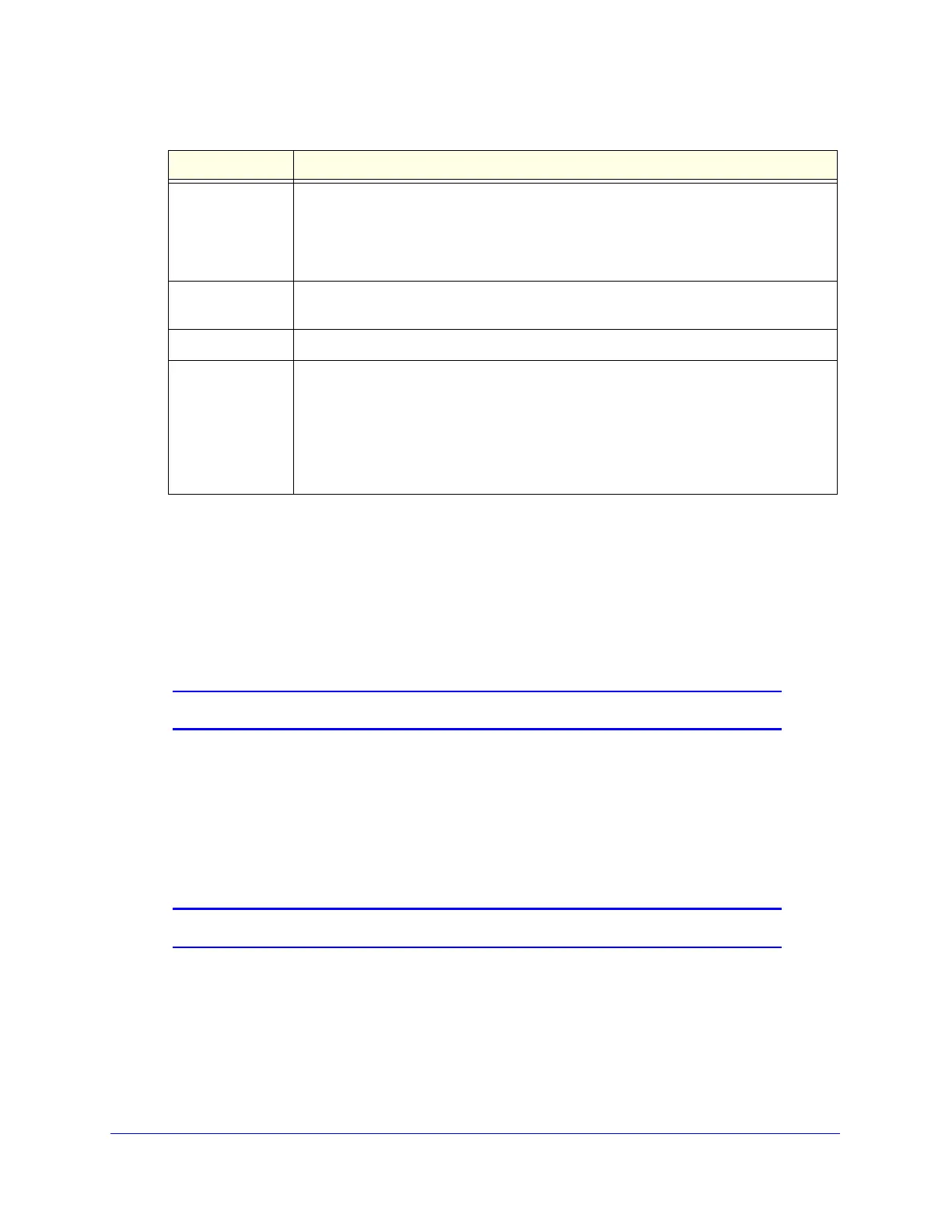Managing Users, Authentication, and VPN Certificates
381
ProSecure Unified Threat Management (UTM) Appliance
4. Click Apply to save your settings. The user is added to the List of Users table.
To delete one or more user accounts:
1. In the List of Users table, select the check box to the left of each user account that you
want to delete, or click the Select All table button to select all accounts. You cannot
delete a default user account.
2. Click the Delete table button.
Note: You cannot delete the default admin or guest user.
Set User Login Policies
You can restrict the ability of defined users to log in to the UTM’s web management interface.
You can also require or prohibit logging in from certain IP addresses or from particular
browsers.
Note: User logon policies are not applicable to PPTP and L2TP users.
Select Group The drop-down list shows the groups that are listed on the Group screen. From the
drop-down list, select the group to which the user is assigned. For information about
how to configure groups, see Configure Groups on page 372.
Note: The user is assigned to the domain that is associated with the selected group.
Password The password that the user needs to enter to gain access to the UTM. The password
needs to contain alphanumeric, hyphen (-), or underscore (_) characters.
Confirm Password This field needs to be identical to the password that you entered in the Password field.
Idle Timeout The period after which an idle user is automatically logged out of the web management
interface. The default idle time-out period is 5 minutes.
Note: The idle time-out is not applicable to PPTP and L2TP users because the user
time-out is already specified on the PPTP Server screen (see Configure the PPTP
Server on page 313) and L2TP Server screen (see Configure the L2TP Server on
page 316).
Table 97. Add User screen settings (continued)
Setting Description