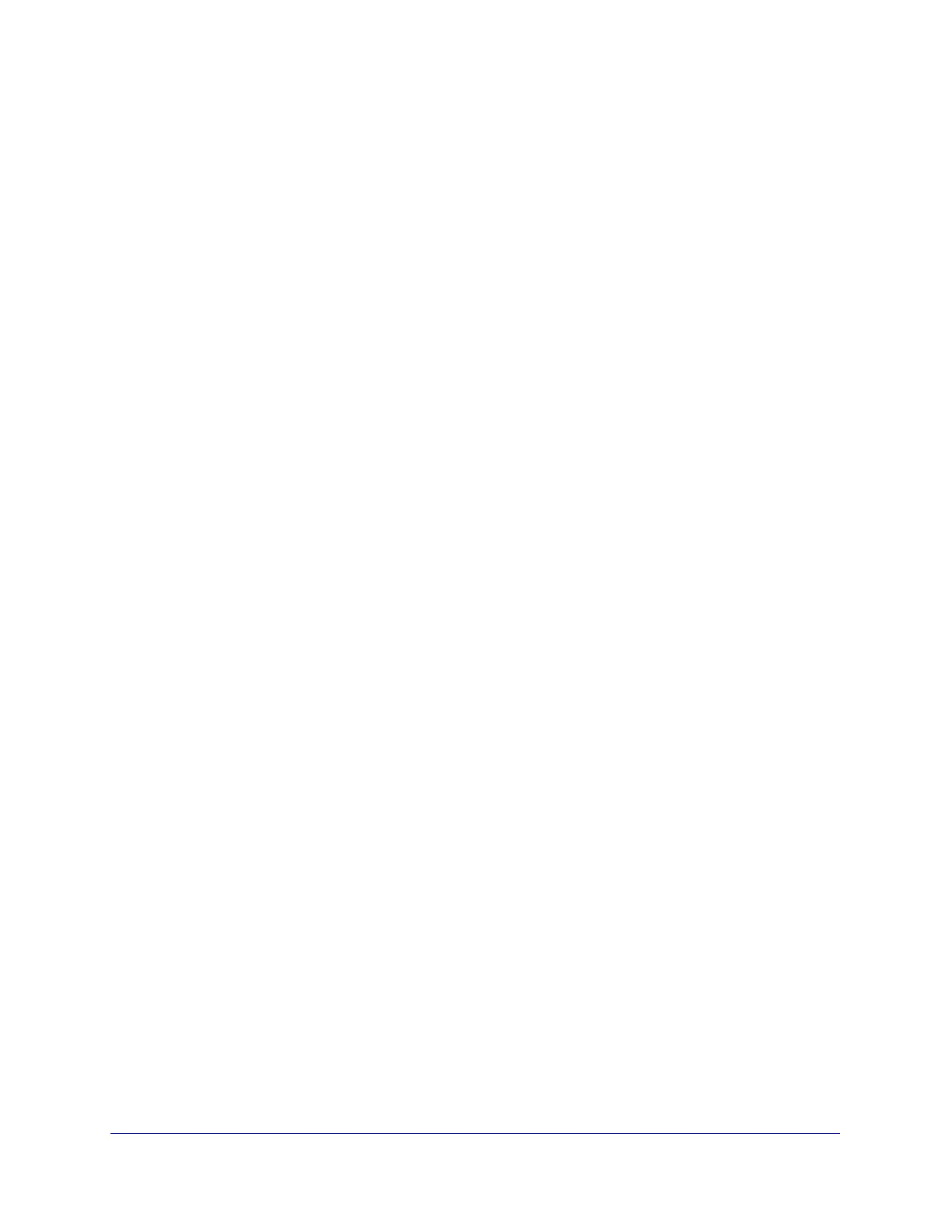Network and System Management
408
ProSecure Unified Threat Management (UTM) Appliance
Content Filtering
If you want to reduce traffic by preventing undesired emails from reaching their destinations
or by preventing access to certain sites on the Internet, you can use the UTM’s
content-filtering feature. By default, this feature is disabled; all requested traffic from any
website is allowed with the exception of web content categories that are mentioned in Default
Email and Web Scan Settings on page 184.
• Email content filtering. To reduce incoming email traffic, you can block emails with large
attachments, reject emails based on keywords, file extensions, or file names, and set
spam protection rules. There are several ways you can reduce undesired email traffic:
- Setting the size of email files to be scanned. Scanning large email files requires
network resources and might slow down traffic. You can specify the maximum size of
the files or messages that are scanned, and if files that exceed the maximum size are
skipped (which might compromise security) or blocked. For more information, see
Customize Email Antivirus and Notification Settings on page 186.
- Keyword, file extension, and file name blocking. You can reject emails based on
keywords in the subject line, file type of the attachment, and file name of the
attachment. For more information, see Email Content Filtering on page 190.
- Protecting against spam. Set up spam protection to prevent spam from using up
valuable bandwidth. For more information, see Protect Against Email Spam on
page 193.
• Web content filtering. The UTM provides extensive methods to filter web content in
order to reduce traffic:
- Web category blocking. You can block entire web categories because their content
is undesired, offensive, or not relevant, or simply to reduce traffic. For more
information, see Configure Web Content Filtering on page 204.
- Keyword and file extension blocking. You can specify words that, should they
appear in the website name (URL), file extension, or newsgroup name, cause that
site, file, or newsgroup to be blocked by the UTM. For more information, see
Configure Web Content Filtering on page 204.
- URL blocking. You can specify up to 200 URLs that are blocked by the UTM. For
more information, see Configure Web URL Filtering on page 211.
- Web services blocking. You can block web services such as instant messaging,
peer-to-peer and media applications, and tools. For more information, see Customize
Web Protocol Scan Settings on page 201.
- Web object blocking. You can block the following web component types: embedded
objects (ActiveX, Java, Flash), proxies, and cookies; and you can disable
JavaScripts. For more information, see Configure Web Content Filtering on page 204.
- Setting the size of Web files to be scanned. Scanning large web files requires
network resources and might slow down traffic. You can specify the maximum size of
the files that are scanned, and if files that exceed the maximum size are skipped
(which might compromise security) or blocked. For more information, see Configure
Web Malware Scans on page 202.