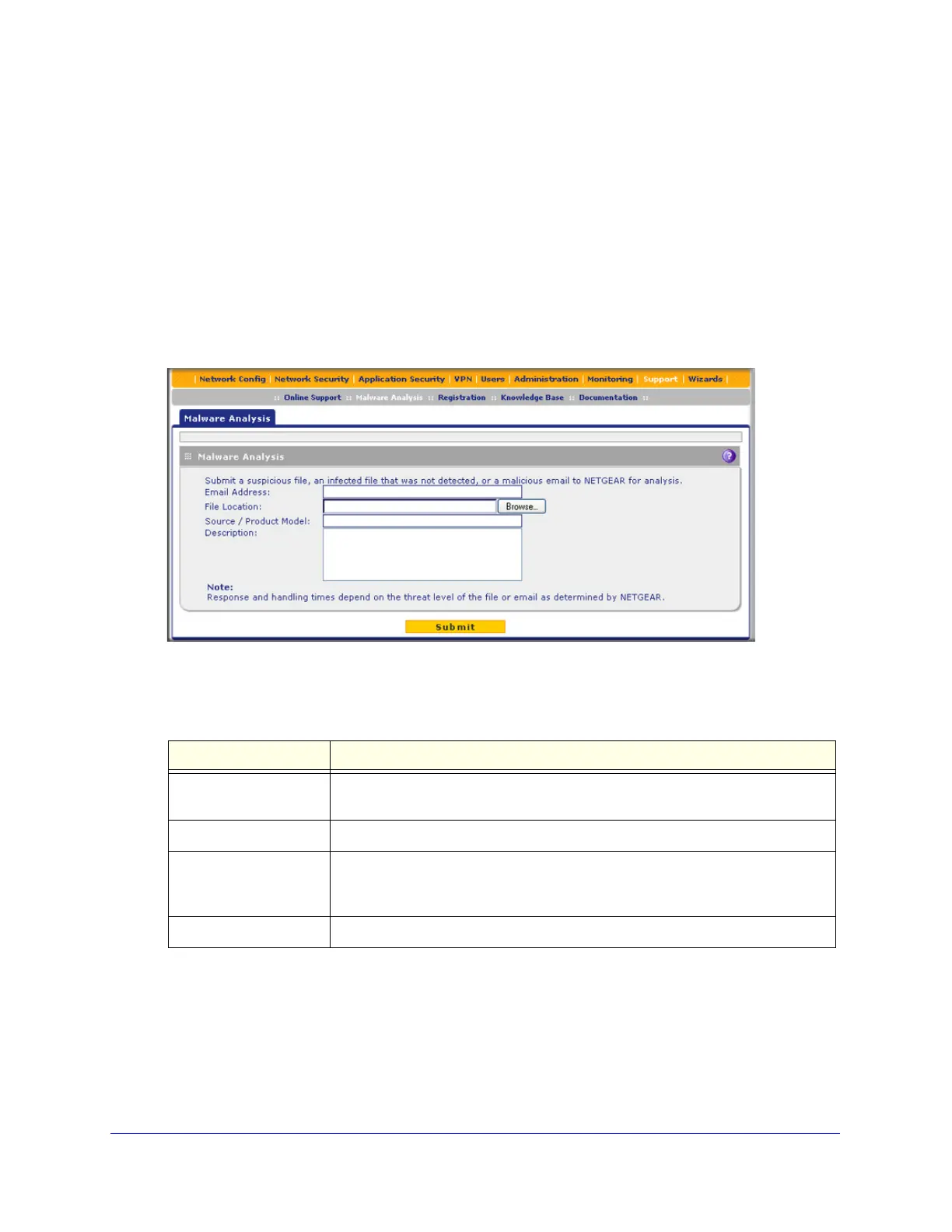Troubleshooting and Using Online Support
517
ProSecure Unified Threat Management (UTM) Appliance
If NETGEAR technical support cannot access the UTM remotely, they might ask you to save
a log file to your computer and then email it to NETGEAR for analysis (see Gather Important
Log Information on page 506).
Send Suspicious Files to NETGEAR for Analysis
You can report any undetected malware file or malicious email to NETGEAR for analysis.
The file is compressed and password-protected before it is sent.
To submit a file to NETGEAR for analysis:
1. Select Support > Malware Analysis. The Online Support screen displays:
Figure 304.
2. Enter the settings as explained in the following table:
3. Click Submit.
Access the Knowledge Base and Documentation
To access NETGEAR’s knowledge base for the UTM, select Support > Knowledge Base.
To access NETGEAR’s documentation library for your UTM model, select Support >
Documentation.
Table 133. Malware Analysis screen settings
Setting Description
Email Address The email address of the submitter to enable NETGEAR to contact the submitter
if needed.
File Location Click Browse to navigate to the file that you want to submit to NETGEAR.
Source / Product Model Specify where the file originated (for example, an email address if received
through email) and, if known, which product or scan feature (for example, the
UTM or a desktop antivirus application) detected the file.
Description As an option, include a description or any information that is relevant.
