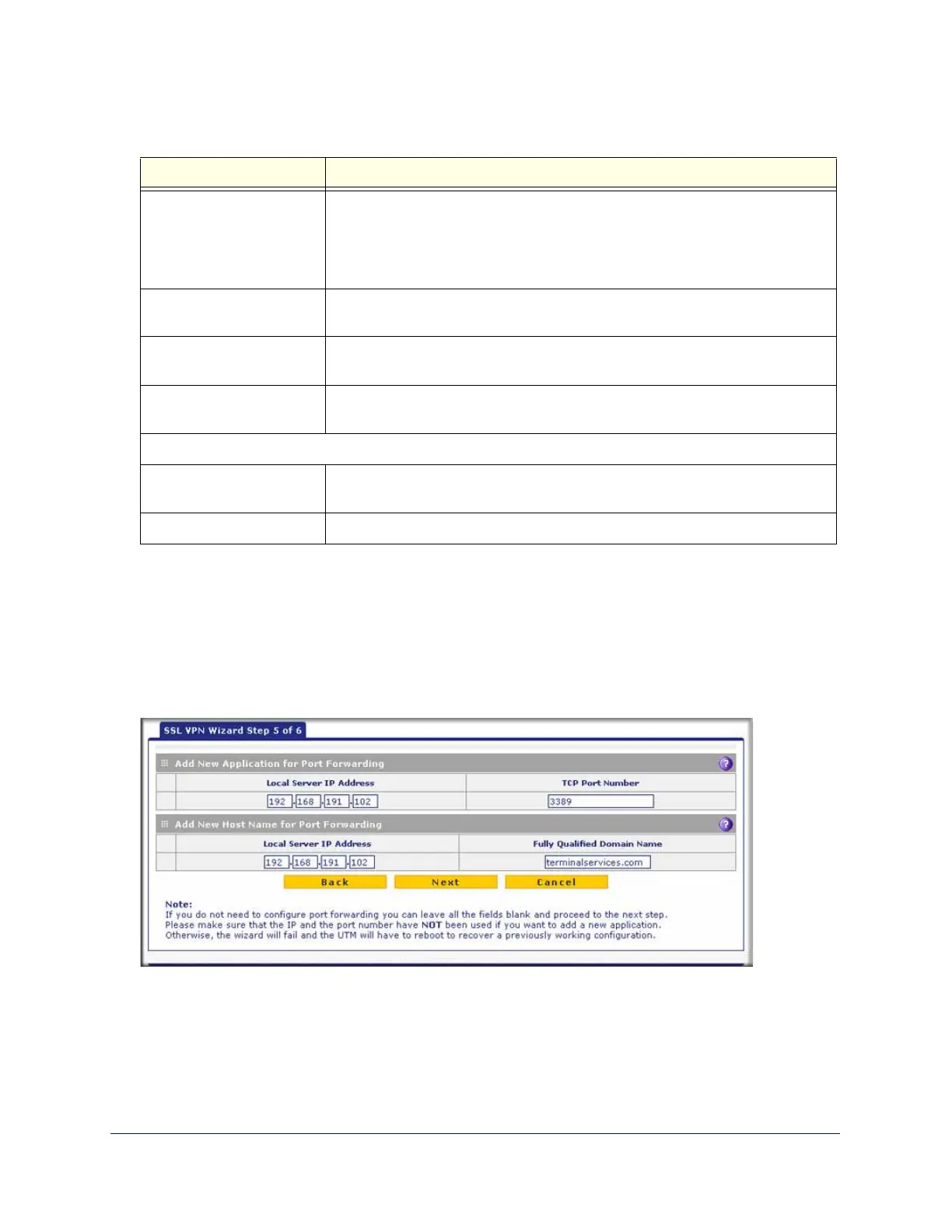Virtual Private Networking Using SSL Connections
330
ProSecure Unified Threat Management (UTM) Appliance
After you have completed the steps in the SSL VPN Wizard, you can make changes to the
client IP address range and routes by selecting VPN > SSL VPN > SSL VPN Client. For
more information about client IP address range and routes settings, see Configure the SSL
VPN Client on page 344.
SSL VPN Wizard Step 5 of 6 (Port Forwarding)
Figure 200.
Note that the previous figure contains an example. Enter the settings as explained in the
following table, and then click Next to go the following screen.
Primary DNS Server The IP address of the primary DNS server that is assigned to the VPN tunnel
clients. This setting is optional.
Note: If you do not assign a DNS server, the DNS settings remain unchanged in
the VPN client after a VPN tunnel has been established.
Secondary DNS Server The IP address of the secondary DNS server that is assigned to the VPN tunnel
clients. This setting is optional.
Client Address Range Begin The first IP address of the IP address range that you want to assign to the VPN
tunnel clients.
Client Address Range End The last IP address of the IP address range that you want to assign to the VPN
tunnel clients.
Add Routes for VPN Tunnel Clients
Destination Network Leave this field blank, or specify a destination network IP address of a local
network or subnet that has not yet been used.
Subnet Mask Leave this field blank to specify the address of the appropriate subnet mask.
Table 86. SSL VPN Wizard Step 4 of 6 screen settings (client addresses and routes) (continued)
Setting Description