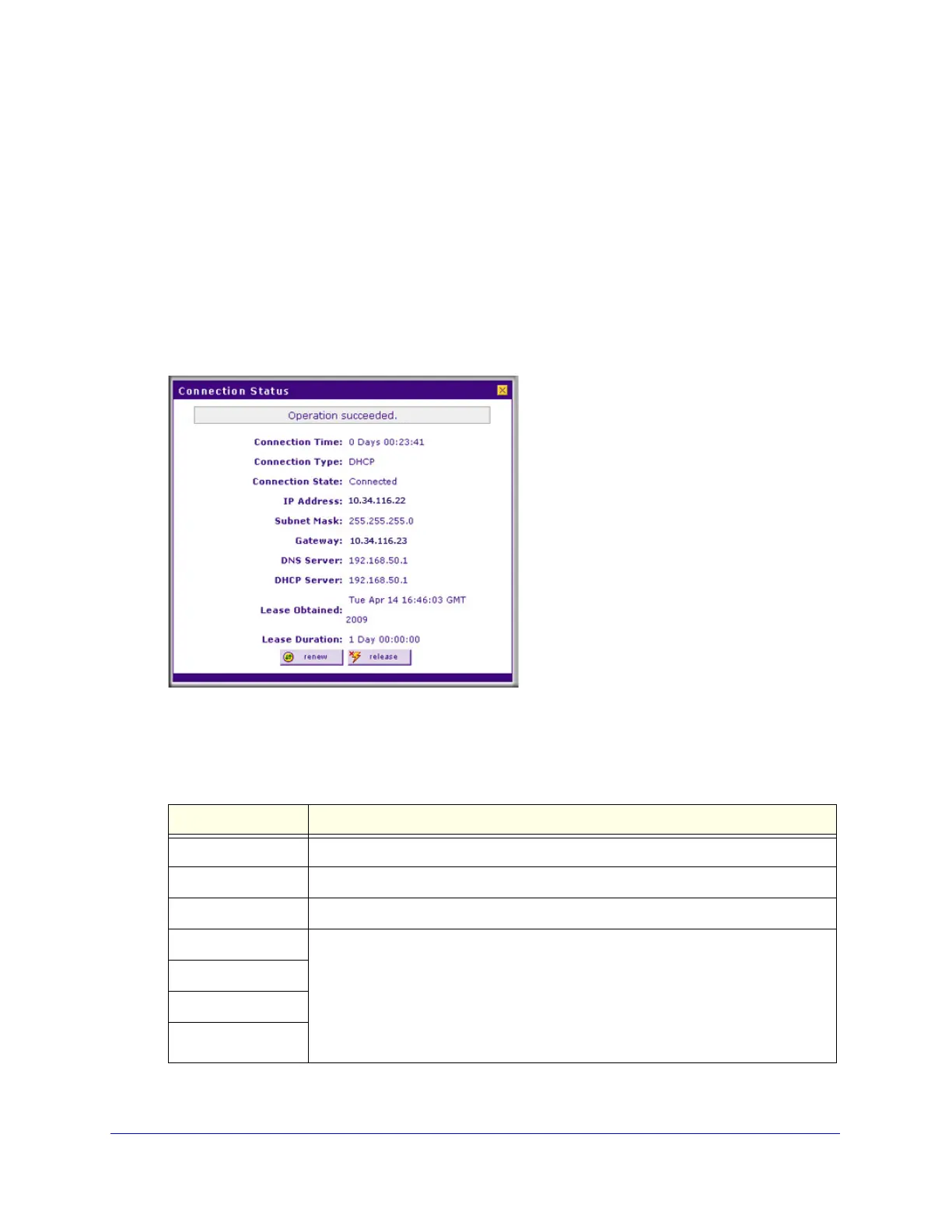Monitoring System Access and Performance
474
ProSecure Unified Threat Management (UTM) Appliance
View the WAN Ports Status
You can view the status of both of the WAN connections, the DNS servers, and the DHCP
servers.
To view the status of the WAN1 port (multiple WAN port models) or WAN port (single
WAN port models):
1. Select Network Config > WAN Settings. The WAN screen displays (see Figure 36 on
page 67).
2. Click the Status button in the Action column for the WAN interface for which you want to
view the status. The Connection Status screen displays in a pop-up screen.
Figure 284.
The Connection Status screen displays the information that is described in the following
table:
Table 127. Connection Status pop-up screen information
Item Description
Connection Time The period that the UTM has been connected through the WAN port.
Connection Type The connection type can be either DHCP or Static IP.
Connection Status The connection status can be either Connected or Disconnected.
IP Address The addresses that were automatically detected or that you configured on the WAN
ISP Setting screen (single WAN port models) or on one of the WAN ISP Settings
screens (multiple WAN port models).
Note: For more information, see Automatically Detecting and Connecting the
Internet Connections on page 66 and Manually Configure the Internet Connection on
page 70.
Subnet Mask
Gateway
DNS Server