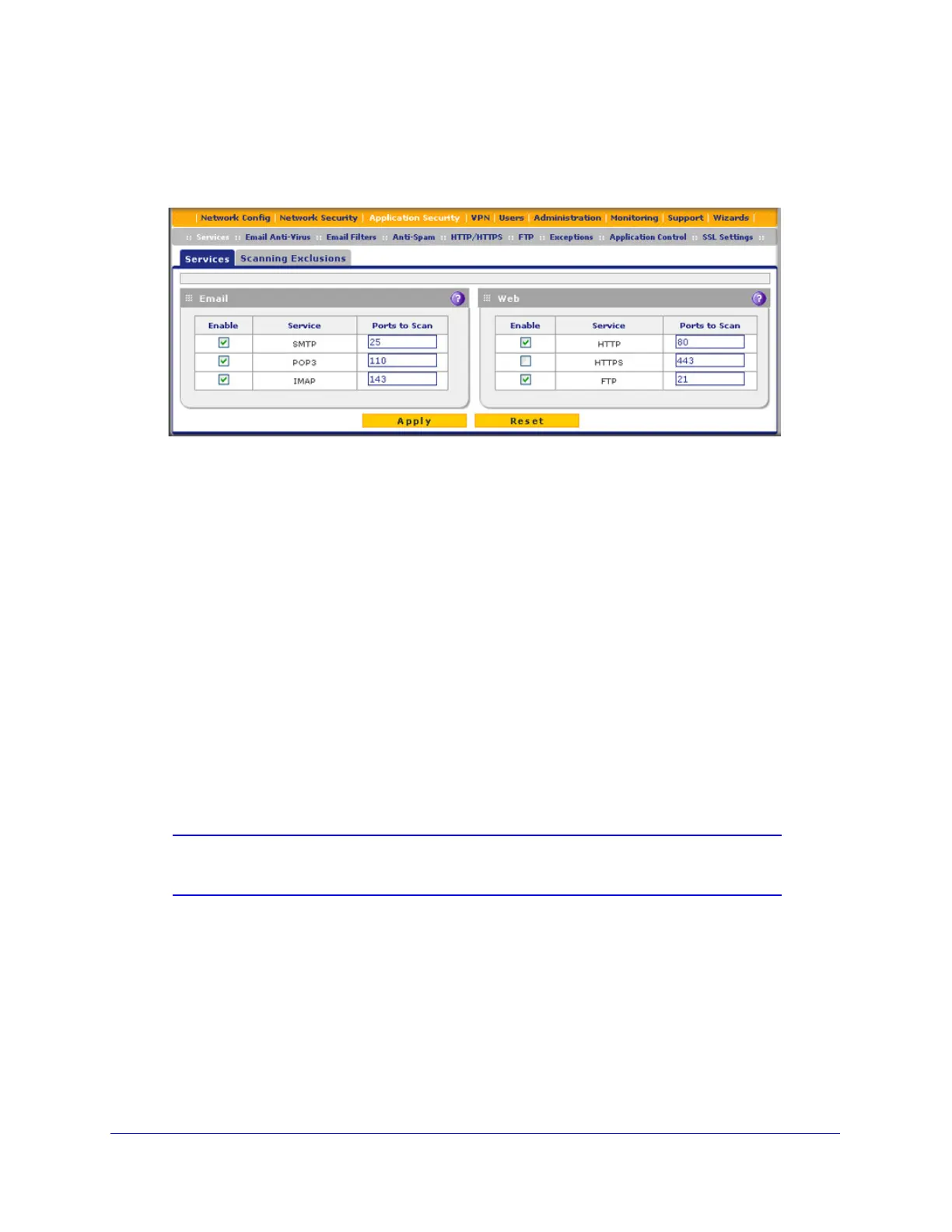Content Filtering and Optimizing Scans
202
ProSecure Unified Threat Management (UTM) Appliance
To configure the web protocols and ports to scan:
1. Select Application Security > Services. The Services submenu tabs display with the
Services screen in view.:
Figure 112.
2. In the Web section of the screen, select the protocols to scan by selecting the Enable check
boxes, and enter the port numbers if different from the default port numbers:
• HTTP. Select the HTTP check box to enable Hypertext Transfer Protocol (HTTP)
scanning. This service is enabled by default and uses default port 80.
• HTTPS. Select the HTTPS check box to enable Hypertext Transfer Protocol over
Secure Socket Layer (HTTPS). This service is disabled by default. The default port
is 443.
• FTP. Select the FTP check box to enable File Transfer Protocol (FTP). This service is
enabled by default and uses default port 21. You cannot change the default port in the
corresponding Ports to Scan field.
3. If a protocol uses a port other than the standard service port (for example, port 80 for HTTP),
enter this nonstandard port in the Ports to Scan field. For example, if the HTTP service on
your network uses both port 80 and port 8080, enter both port numbers in the Ports to Scan
field and separate them by a comma.
4. Click Apply to save your settings.
Note: For information about email protocols and ports, see Customize
Email Protocol Scan Settings on page 185.
Configure Web Malware Scans
Whether or not the UTM detects web-based malware threats, you can configure it to take a
variety of actions (some of the default actions are listed in Table 41 on page 184) and send
notifications, emails, or both to the end users.
