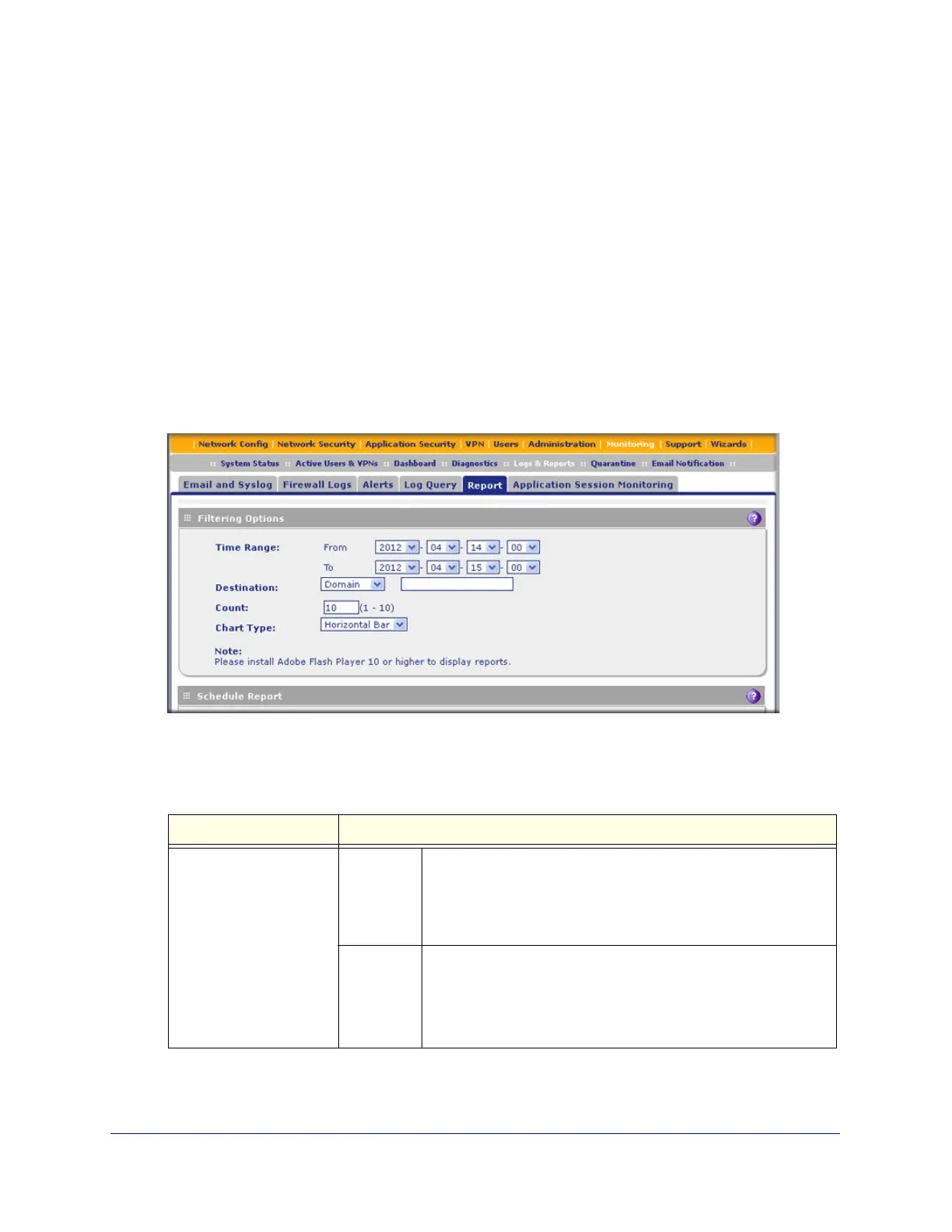Monitoring System Access and Performance
493
ProSecure Unified Threat Management (UTM) Appliance
Report Filtering Options
Before you generate reports to view onscreen or schedule reports to be emailed, you might
want to configure filtering options. If you do not configure filtering options, the default settings
apply. The report default settings are:
• Time range. The last 24 hours.
• Destination. None.
• Count. 10.
• Chart Type. Vertical bar.
To configure filtering options:
1. Select Monitoring > Logs & Reports > Report. The Report screen displays. (The
following figure shows only the sections with the preconfigured report templates.)
Figure 295. Report, screen 1 of 4
2. Enter the settings as explained in the following table:
Table 130. Report screen: filtering options settings
Setting Description
Time Range
Note: Even if you click
Apply to save the filtering
options, when you leave
the Report screen and
then return to it, the From
and To drop-down lists
are reset to their defaults.
You cannot save these
settings.
From From the drop-down lists, specify the start year, month, day, and
hour for the report.
Note: By default, the beginning time is 24 hours earlier than the
ending time. The maximum time range is 31 days.
To From the drop-down lists, specify the end year, month, day, and
hour for the report.
Note: By default, the ending time is the current hour. The
maximum time range is 31 days.
