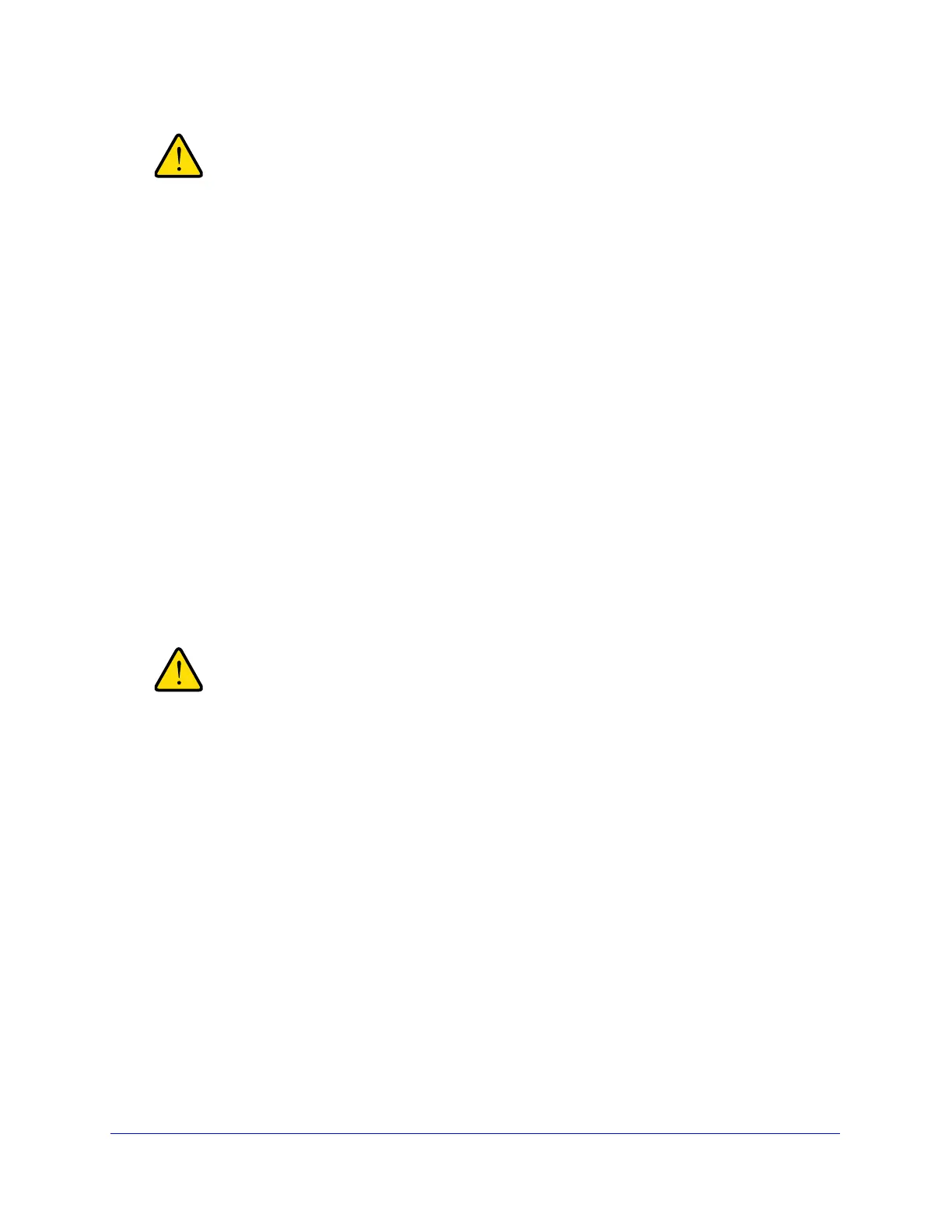xDSL Module for the UTM9S
530
ProSecure Unified Threat Management (UTM) Appliance
Changing the WAN mode from classical routing to NAT causes all
LAN WAN and DMZ WAN inbound rules to revert to default
settings.
To configure NAT:
1. Select Network Config > WAN Settings > WAN Mode. The WAN Mode screen
displays (see Figure 313 on page 531).
2. In the NAT (Network Address Translation) section of the screen, select the NAT radio button.
3. Click Apply to save your settings.
Configure Classical Routing
In classical routing mode, the UTM9S performs routing, but without NAT. To gain Internet
access, each PC on your LAN needs to have a valid static Internet IP address.
If your ISP has allocated a number of static IP addresses to you, and you have assigned one
of these addresses to each PC, you can choose classical routing. Or, you can use classical
routing for routing private IP addresses within a campus environment.
To view the status of the WAN ports, you can view the Router Status screen (see View the
System Status on page 458).
Changing the WAN mode from NAT to classical routing causes all
LAN WAN and DMZ WAN inbound rules to revert to default
settings.
To configure classical routing:
1. Select Network Config > WAN Settings > WAN Mode. The WAN Mode screen
displays (see Figure 313 on page 531).
2. In the NAT (Network Address Translation) section of the screen, select the Classical
Routing radio button.
3. Click Apply to save your settings.
Configure Auto-Rollover Mode and the Failure Detection
Method
To use a redundant ISP link for backup purposes, ensure that the backup DSL or WAN
interface has already been configured. Then select the DSL or WAN interface that should
function as the primary link for this mode, and configure the WAN failure detection method on
the WAN Mode screen to support auto-rollover.
