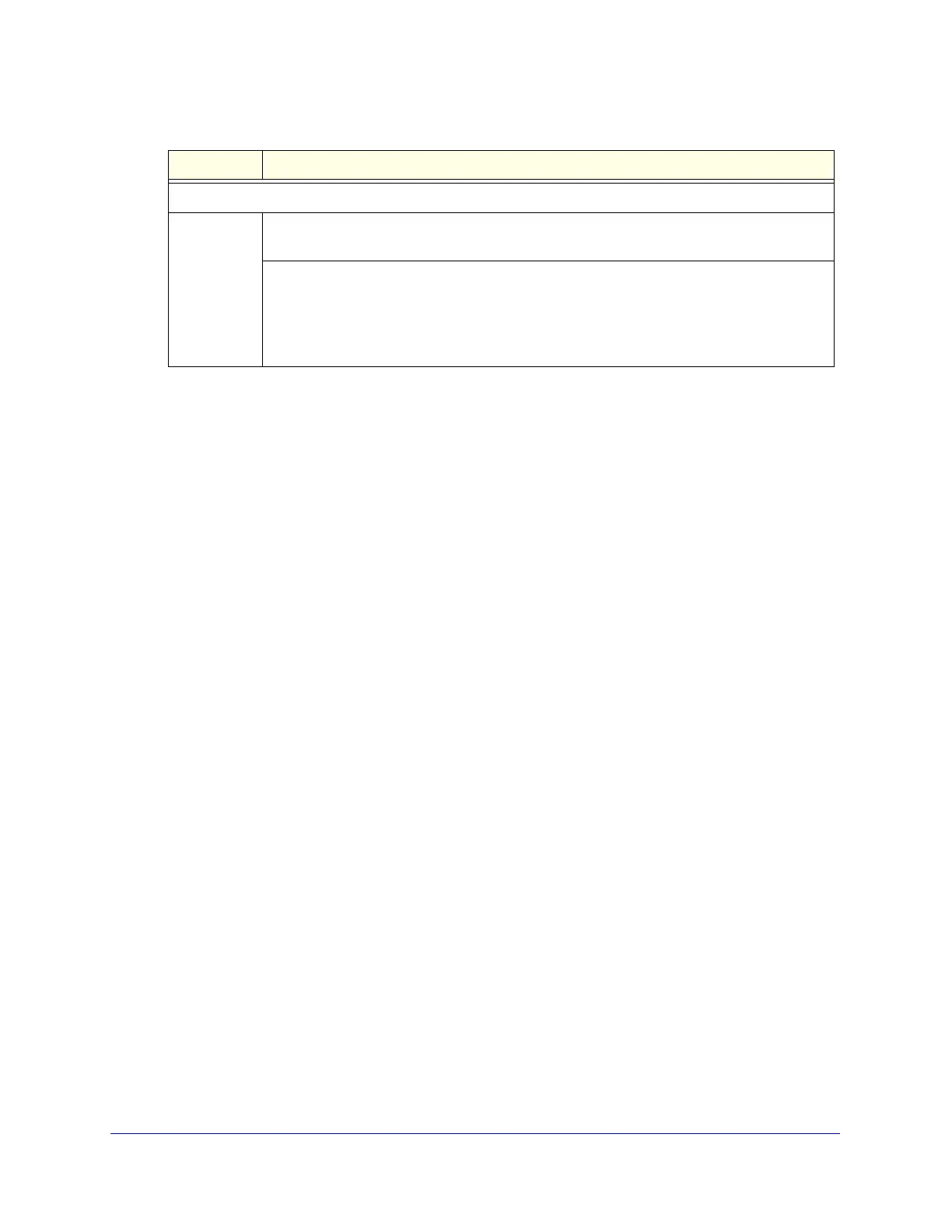Content Filtering and Optimizing Scans
201
ProSecure Unified Threat Management (UTM) Appliance
3. Click Apply to save your settings. The Distributed Spam Analysis section and the Anti-Spam
Engine Settings section each have their own Apply and Reset buttons to enable you to
make changes to these sections separately.
Configure Web and Services Protection
The UTM lets you configure the following settings to protect the network’s Internet and web
services communication:
• The web protocols that are scanned for malware threats
• Applications that are scanned for malware threats
• Actions that are taken when infected web files or objects are detected
• The maximum file sizes that are scanned
• Web objects that are blocked
• Web categories, keywords, and file types that are filtered to block objectionable or
high-risk content
• Domains and URLs that are blocked for objectionable or high-risk content
• Customer notifications and email alerts that are sent when events are detected
• Schedules that determine when content filtering is active
Customize Web Protocol Scan Settings
You can specify the web protocols (HTTP, HTTPS, and FTP) that are scanned for malware
threats and the instant messaging applications, peer-to-peer applications, media
applications, and web tools that are allowed or blocked.
Scanning all protocols enhances network security but might affect the performance of the
UTM. For an optimum balance between security and performance, enable scanning of only
the most commonly used protocols on your network. For example, you can scan FTP and
HTTP, but not HTTPS (if this last protocol is not often used). For more information about
performance, see Performance Management on page 405.
Send Quarantine Spam Report
Enable To enable the UTM to automatically email a spam report, select the Enable check box, and
specify when the reports should be sent.
Specify when the reports should be sent by selecting one of the following radio buttons:
• Weekly. From the drop-down lists, specify the day, hour, and minute that the report
should be sent.
• Daily. From the drop-down lists, specify the hour and minute that the report should be
sent.
Table 45. Distributed Spam Analysis screen settings (continued)
Setting Description
